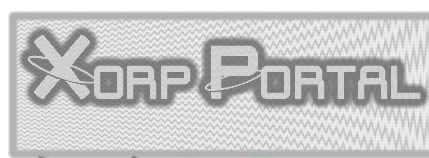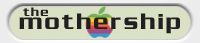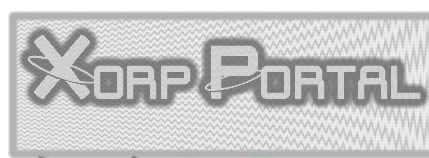Ati drivers for Mac OS Classic
(ascending version numbers)
Legend:
 = Drivers with video ROM specific elements (released by Apple Inc.) primarily for Ati based Machintosh "standard video cards" and integrated Ati video chips
= Drivers with video ROM specific elements (released by Apple Inc.) primarily for Ati based Machintosh "standard video cards" and integrated Ati video chips
 = Drivers with video ROM specific elements (released by ATI Technologies) primarily for "ATI retail" video cards
= Drivers with video ROM specific elements (released by ATI Technologies) primarily for "ATI retail" video cards
[without logo] = Updates or drivers without video ROM specific elements (released by Apple Inc. or ATI Technologies) for both type products
= Updates or drivers without video ROM specific elements (released by Apple Inc. or ATI Technologies) for both type products
Contents:

Powered by:

 Xclaim™ GA Installer 1.2 (8 April 1996)
Xclaim™ GA Installer 1.2 (8 April 1996)
Extensions:
Graphics Accelerator 1.0.7x – system extension (INIT)
ATI Extension 1.1.1 – system extension (INIT)
Control Panels:
ATI Displays 1.2
This installer supports the following display cards :
• Xclaim GA
• Power Macintosh 9500 display card – Apple Mach64 GX (aka "Spinnaker") – not supported by ATI Displays control panel
Installer Read Me
Download driver: xclmga12.hqx

ATI extensions from Macintosh System 7.5.5 (PowerMac 5400/5500) installer (12 December 1996)
Extensions:
ATI Graphics Accelerator 1.1.4 – system extension (INIT)
ATI 3D Accelerator 3.2.9 – shared library (shlb)
ATI Video Memory Manager 2.4 – shared library (shlb)
ATI YUV Accelerator 1.5.5 – QuickTime component (thng)
This installer supports the following ATI based Apple products :
• Rage II (ATY,264GT-B)
• Mach64 VT (ATY,264VT)
• Apple Mach64 GX (ATY,mach64)
• The "ATI retail" product Xclaim GA is also supported
Download extensions: Mac_OS_755_ATI_exts.sit.hqx

 Xclaim™ VR Version 2.01 Software Update (26 March 1997 [31 January 1997])
Xclaim™ VR Version 2.01 Software Update (26 March 1997 [31 January 1997])
Extensions:
ATI Graphics Accelerator 1.2.2 – system extension (INIT)
ATI Extension 2.0 – system extension (INIT)
ATI 3D Accelerator 3.3.5 – shared library (shlb)
ATI Video Memory Manager 2.8 – shared library (shlb)
ATI YUV Accelerator 1.6.2 – QuickTime component (thng)
ATI Video Digitizer 1.6.4 – component (thng)
ATI Mac2TV™ Startup 1.0 – application program (APPL)
ATI Mac2TV™ Monitor 1.0 – background application (appe)
Control Panels:
ATI Displays 2.0.2
Video Player:
Xclaim™ Video Player 1.1.1
Supplemental extension:
ATI Sound Catalyst 1.0 – system extension (INIT)
This installer supports the following display cards, external tuners :
• Xclaim TV (external tuner for Xclaim VR and PowerMac G3 with the Audio/Video option card installed)
• Xclaim 3D (Rage II)
• Xclaim VR (Rage II)
• Xclaim GA
• Non "ATI retail" products are also supported exclude ATI Displays control panel
Requirements:
– ATI 3D Accelerator requires QuickDraw 3D
– ATI YUV Accelerator requires QuickTime 2.5 or later
Optimized for QuickDraw 3D 1.5
Download driver: xvr201.hqx
Read me (for ATI's downloadable package): xvr201.txt

 Xclaim™ TV Installer (4 March 1997)
Xclaim™ TV Installer (4 March 1997)
Extensions:
ATI Graphics Accelerator 1.2.2 – system extension (INIT)
ATI Extension 2.0 – system extension (INIT)
ATI 3D Accelerator 3.3.5 – shared library (shlb)
ATI Video Memory Manager 2.8 – shared library (shlb)
ATI YUV Accelerator 1.6.2 – QuickTime component (thng)
ATI Video Digitizer 1.8 – component (thng)
ATI Mac2TV™ Startup 1.0 – application program (APPL)
ATI Mac2TV™ Monitor 1.0 – background application (appe)
Control Panels:
ATI Displays 2.0.2
Video Player:
Xclaim™ Video Player 1.5
Supplemental extension:
ATI Sound Catalyst 1.0 – system extension (INIT)
This installer supports the following display cards, external tuners :
• Xclaim TV (external tuner for Xclaim VR and PowerMac G3 with the Audio/Video option card installed)
• Xclaim 3D (Rage II)
• Xclaim VR (Rage II)
• Xclaim GA
• Non "ATI retail" products are also supported exclude ATI Displays control panel
Requirements:
– ATI 3D Accelerator requires QuickDraw 3D
– ATI YUV Accelerator requires QuickTime 2.5 or later
Optimized for QuickDraw 3D 1.5
Installer Read Me
For this driver special thanks to ginger! You can buy Xclaim VR and Xclaim TV with original manuals and disks (and other Mac stuffs too) for cheap/free from here: http://www.slowpokeproductions.com/sell/sell.html
Download driver: xclaim_tv_installer.img.hqx

 ATI extensions from Mac OS 7.6.1 Update (14 March 1997)
ATI extensions from Mac OS 7.6.1 Update (14 March 1997)
Extensions:
ATI Graphics Accelerator 1.2.2 – system extension (INIT)
ATI 3D Accelerator 3.3.5 – shared library (shlb)
ATI Video Memory Manager 2.8 – shared library (shlb)
ATI MPEG Accelerator 1.0.5 – QuickTime component (thng)
ATI YUV Accelerator 1.6.2 – QuickTime component (thng)
ATI Graphics Driver 1.0.14 – system extension (ndrv)
This installer supports the following ATI based Apple products :
• Rage II (ATY,264GT-B)
• Mach64 VT (ATY,264VT)
• Apple Mach64 GX (ATY,mach64)
• "ATI retail" products are also supported exclude ATI Graphics Driver extension
Download extensions: Mac_OS_761_ATI_exts.sit.hqx

 Xclaim™ 3D Version 2.01 Software Update (6 June 1997 [20 February 1997])
Xclaim™ 3D Version 2.01 Software Update (6 June 1997 [20 February 1997])
Extensions:
ATI Graphics Accelerator 1.2.3 – system extension (INIT)
ATI Extension 2.0 – system extension (INIT)
ATI 3D Accelerator 3.3.5 – shared library (shlb)
ATI Video Memory Manager 2.8 – shared library (shlb)
ATI YUV Accelerator 1.6.2 – QuickTime component (thng)
Control Panels:
ATI Displays 2.0.3
Supplemental extension:
ATI Sound Catalyst 1.0 – system extension (INIT)
This installer supports the following display cards, external tuners :
• Xclaim 3D (Rage II)
• Xclaim VR (Rage II) - only as update
• Xclaim GA
• Non "ATI retail" products are also supported exclude ATI Displays control panel
Requirements:
– ATI 3D Accelerator requires QuickDraw 3D
– ATI YUV Accelerator requires QuickTime 2.5 or later
Optimized for QuickDraw 3D 1.5
Download driver: x3d201.hqx
Read me (for ATI's downloadable package): x3d201.txt

 Xclaim™ VR Installer 2.1 (6 June 1997 [21 April 1997])
Xclaim™ VR Installer 2.1 (6 June 1997 [21 April 1997])
Extensions:
ATI Graphics Accelerator 1.2.3 – system extension (INIT)
ATI Extension 2.0.1 – system extension (INIT)
ATI 3D Accelerator 3.3.7 – shared library (shlb)
ATI Video Memory Manager 3.0 – shared library (shlb)
ATI MPEG Accelerator 2.0 – QuickTime component (thng)
ATI YUV Accelerator 2.0.0 – QuickTime component (thng)
ATI Video Digitizer 1.9.1 – component (thng)
ATI Mac2TV™ Startup 1.0.1 – application program (APPL)
ATI Mac2TV™ Monitor 1.0.1 – background application (appe)
Control Panels:
ATI Displays 2.0.4
Video Player:
Xclaim™ Video Player 1.5.1
Supplemental extension:
ATI Sound Catalyst 1.0.1 – system extension (INIT)
This installer supports the following display cards, external tuners :
• Xclaim TV (external tuner for Xclaim VR and PowerMac G3 with the Audio/Video option card installed)
• Xclaim 3D (Rage II)
• Xclaim VR (Rage II)
• Xclaim GA
• Non "ATI retail" products are also supported exclude ATI Displays control panel
Requirements:
– ATI 3D Accelerator requires QuickDraw 3D
– ATI YUV Accelerator requires QuickTime 2.5 or later
– ATI MPEG Accelerator requires QuickTime 2.5 (with QuickTime MPEG Extension 1.0) or later QuickTime
(QuickTime MPEG Extension 1.0 will install QuickTime™ MPEG Extension and Thread Manager 2.1.5 extension which extensions are included in QuickTime 3.0 and later).
Optimized for QuickDraw 3D 1.5
Installer Read Me
For this driver disk image special thanks to ginger! You can buy Xclaim VR and Xclaim TV with original manuals and disks (and other Mac stuffs too) for cheap/free from here: http://www.slowpokeproductions.com/sell/sell.html
Download driver (original disk image): xclaim_vr_installer.img.hqx
Download driver (ATI's downloadable package): xvr21.hqx
Read me (for ATI's downloadable package): xvr21.txt

ATI MPEG Accelerator 2.0 (6 June 1997 [21 April 1997])
Extension:
ATI MPEG Accelerator 2.0 – QuickTime component (thng)
This extension supports the following display cards :
• Xclaim 3D (Rage II)
• Xclaim VR (Rage II)
• Xclaim GA
Requirements:
– ATI MPEG Accelerator requires QuickTime 2.5 (with QuickTime MPEG Extension 1.0) or later QuickTime
(QuickTime MPEG Extension 1.0 will install QuickTime™ MPEG Extension and Thread Manager 2.1.5 extension which extensions are included in QuickTime 3.0 and later).
Download driver: atimpeg20.hqx
Read me (for ATI's downloadable package): atimpeg20.txt

 Xclaim™ 3D Installer 2.1 (19 June 1997)
Xclaim™ 3D Installer 2.1 (19 June 1997)
Extensions:
ATI Graphics Accelerator 1.2.3 – system extension (INIT)
ATI Extension 2.0.1 – system extension (INIT)
ATI 3D Accelerator 3.3.7 – shared library (shlb)
ATI Video Memory Manager 3.0 – shared library (shlb)
ATI MPEG Accelerator 2.0 – QuickTime component (thng)
ATI YUV Accelerator 2.0.0 – QuickTime component (thng)
Control Panels:
ATI Displays 2.0.4
This installer supports the following display cards :
• Xclaim 3D (Rage II)
• Xclaim VR (Rage II) - only as update
• Xclaim GA
• Non "ATI retail" products are also supported exclude ATI Displays control panel
Requirements:
– ATI 3D Accelerator requires QuickDraw 3D
– ATI YUV Accelerator requires QuickTime 2.5 or later
– ATI MPEG Accelerator requires QuickTime 2.5 (with QuickTime MPEG Extension 1.0) or later QuickTime
(QuickTime MPEG Extension 1.0 will install QuickTime™ MPEG Extension and Thread Manager 2.1.5 extension which extensions are included in QuickTime 3.0 and later).
Optimized for QuickDraw 3D 1.5
Installer Read Me
Download driver: x3d21.hqx
Read me (for ATI's downloadable package): x3d21.txt

 ATI extensions from Mac OS 8.1 Update (18 September 1997)
ATI extensions from Mac OS 8.1 Update (18 September 1997)
Extensions:
ATI Graphics Accelerator 1.2.9 – system extension (INIT)
ATI 3D Accelerator 3.3.7 – shared library (shlb)
ATI Video Memory Manager 3.0 – shared library (shlb)
ATI MPEG Accelerator 2.1.4 – QuickTime component (thng)
ATI YUV Accelerator 2.1.1 – QuickTime component (thng)
ATI Graphic Driver 1.0f1 – system extension (ndrv)
This installer supports the following ATI based Apple products :
• Rage II (ATY,264GT-B)
• Mach64 VT (ATY,264VT)
• Apple Mach64 GX (ATY,mach64)
• "ATI retail" products are also supported exclude ATI Graphic Driver extension
Download extensions: Mac_OS_81_ATI_exts.sit.hqx

Xclaim 3D/VR 3D Update (16 September 1997)
Extensions:
ATI 3D Accelerator 3.3.8 – shared library (shlb)
ATI Video Memory Manager 3.1 – shared library (shlb)
This installer supports the following display cards :
• Xclaim 3D (Rage II)
• Xclaim VR (Rage II)
• Non "ATI retail" Rage II (ATY,264GT-B) products are also supported
"Install this only if you are experiencing hanging issues with Mac Quake."
(http://support.atitech.ca)
Requirements:
– The installer writes System 7.5.5 and QuickDraw 3D 1.5.1, but this driver I have tested successfully on System 7.5.3 and QuickDraw 3D 1.5
Download driver: ati3dfix.hqx

 Xclaim™ VR Installer 3.0 (17 October 1997)
Xclaim™ VR Installer 3.0 (17 October 1997)
Extensions:
ATI Graphics Accelerator 3.0.7 – system extension (INIT)
ATI Extension 2.5 – system extension (INIT)
ATI Desktop Video Extension 1.0 – system extension (INIT)
ATI 3D Accelerator 4.1.3 – shared library (shlb)
ATI Video Memory Manager 5.0 – shared library (shlb)
ATI Video Accelerator 2.2.7 – QuickTime component (thng)
ATI Video Digitizer 2.0.1 – component (thng)
ATI Mac2TV™ Startup 2.0 – application program (APPL)
ATI Mac2TV™ Monitor 2.0 – background application (appe)
Control Panels:
ATI Displays 2.5
Control Strip Modules:
ATI Desktop Video 1.0
Video Player:
Xclaim™ Video Player 1.5.3
This installer supports the following display cards, external tuners :
• Xclaim TV (external tuner for Xclaim VR and PowerMac G3 with the Audio/Video option card installed)
• Xclaim 3D (Rage II)
• Xclaim VR (Rage II)
• Xclaim GA
• Non "ATI retail" products are also supported exclude ATI Displays control panel
Requirements:
– The installer writes System 7.5.5 but I have tested succesfully QuickDraw 3D RAVE on System 7.5.3
– ATI Desktop Video 1.0 control strip module requires System 7.5.3 or higher
– ATI Desktop Video 1.0 control strip module on System 7.5.3 and 7.5.5 requires QuickTime 4.0 (with QuickTime™ Musical Instruments; QuickTime™ PowerPlug and QuickTime™ MPEG Extension extensions)
– ATI Desktop Video 1.0 control strip module on System 7.6 or higher requires QuickTime 2.5 (with QuickTime™ Musical Instruments; QuickTime™ and PowerPlug extensions) and (with QuickTime MPEG Extension 1.0)
– ATI 3D Accelerator requires QuickDraw 3D
– ATI Video Accelerator requires QuickTime 2.5 (with QuickTime MPEG Extension 1.0) or later QuickTime
(QuickTime MPEG Extension 1.0 will install QuickTime™ MPEG Extension and Thread Manager 2.1.5 extension which extensions are included in QuickTime 3.0 and later).
Installer Read Me
Download driver: xvr30.hqx
Read me (for ATI's downloadable package): xvr30.txt

 Nexus™ GA Installer 1.1 (23 December 1997)
Nexus™ GA Installer 1.1 (23 December 1997)
Extensions:
ATI Graphics Accelerator 3.1.8 – system extension (INIT)
ATI Extension 2.5 – system extension (INIT)
ATI 3D Accelerator 4.2.2 – shared library (shlb)
ATI Video Memory Manager 5.9.1 – shared library (shlb)
ATI Offscreen Mem Manager 1.0.9 – shared library (shlb)
ATI Nexus Driver 1.0.10 – driver (ndrv)
Control Panels:
ATI Displays 2.5.2
This installer supports the following display cards :
• Nexus GA
• Xclaim GA
• Non "ATI retail" products are also supported exclude ATI Displays control panel
Requirements:
– ATI Graphics Accelerator 3.1.8 extension requires System 7.5.3 or higher
– The installer writes System 7.5.5 and QuickDraw 3D 1.5.1, but I have tested succesfully QuickDraw 3D RAVE on System 7.5.3 and QuickDraw 3D 1.5
– ATI 3D Accelerator requires QuickDraw 3D
Installer Read Me
Download driver: nga11.hqx

 Xclaim™ 3D Installer 3.1 (19 March 1998 [29 January 1998])
Xclaim™ 3D Installer 3.1 (19 March 1998 [29 January 1998])
Extensions:
ATI Graphics Accelerator 3.2.1 – system extension (INIT)
ATI Extension 2.5.1 – system extension (INIT)
ATI 3D Accelerator 4.2.2 – shared library (shlb)
ATI Video Memory Manager 5.9.1 – shared library (shlb)
ATI Video Accelerator 2.3.3 – QuickTime component (thng)
Control Panels:
ATI Displays 2.5.3
This installer supports the following display cards, external tuners :
• Xclaim 3D (Rage Pro)
• Xclaim VR (Rage Pro) - only as update
• Nexus GA - only as update
• Xclaim 3D (Rage II)
• Xclaim VR (Rage II) - only as update
• Xclaim GA
• Non "ATI retail" products are also supported exclude ATI Displays control panel
Requirements:
– The installer writes System 7.5.5 and QuickDraw 3D 1.5.1, but this driver I have tested successfully on System 7.5.3 and QuickDraw 3D 1.5
– ATI 3D Accelerator requires QuickDraw 3D
– ATI Video Accelerator requires QuickTime 2.5 (with QuickTime MPEG Extension 1.0) or later QuickTime
(QuickTime MPEG Extension 1.0 will install QuickTime™ MPEG Extension and Thread Manager 2.1.5 extension which extensions are included in QuickTime 3.0 and later).
Download driver: x3d31.hqx
Read me (for ATI's downloadable package): x3d31.txt

 Xclaim™ VR Installer 3.1 (23 March 1998 [6 March 1998])
Xclaim™ VR Installer 3.1 (23 March 1998 [6 March 1998])
Extensions:
ATI Graphics Accelerator 3.2.2 – system extension (INIT)
ATI Extension 2.5.1 – system extension (INIT)
ATI Desktop Video Extension 1.0 – system extension (INIT)
ATI 3D Accelerator 4.2.2 – shared library (shlb)
ATI Video Memory Manager 5.9.1 – shared library (shlb)
ATI Video Accelerator 2.3.4 – QuickTime component (thng)
ATI Video Digitizer 2.0.3 – component (thng)
ATI Mac2TV™ Startup 2.0.1 – application program (APPL)
ATI Mac2TV™ Monitor 2.0 – background application (appe)
Control Panels:
ATI Displays 2.5.3
Control Strip Modules:
ATI Desktop Video 1.0
Video Player:
Xclaim™ Video Player 1.5.4
This installer supports the following display cards, external tuners :
• Xclaim TV (external tuner for Xclaim VR and PowerMac G3 with the Audio/Video option card installed)
• Xclaim 3D (Rage Pro)
• Xclaim VR (Rage Pro)
• Nexus GA - only as update
• Xclaim 3D (Rage II)
• Xclaim VR (Rage II)
• Xclaim GA
• Non "ATI retail" products are also supported exclude ATI Displays control panel
Requirements:
– The installer writes System 7.5.5 and QuickDraw 3D 1.5.1, but this driver I have tested successfully on System 7.5.3 and QuickDraw 3D 1.5
– ATI Desktop Video 1.0 control strip module requires System 7.5.3 or higher
– ATI Desktop Video 1.0 control strip module on System 7.5.3 and 7.5.5 requires QuickTime 4.0 (with QuickTime™ Musical Instruments; QuickTime™ PowerPlug and QuickTime™ MPEG Extension extensions)
– ATI Desktop Video 1.0 control strip module on System 7.6 or higher requires QuickTime 2.5 (with QuickTime™ Musical Instruments; QuickTime™ and PowerPlug extensions) and (with QuickTime MPEG Extension 1.0)
– ATI 3D Accelerator requires QuickDraw 3D
– ATI Video Accelerator requires QuickTime 2.5 (with QuickTime MPEG Extension 1.0) or later QuickTime
(QuickTime MPEG Extension 1.0 will install QuickTime™ MPEG Extension and Thread Manager 2.1.5 extension which extensions are included in QuickTime 3.0 and later).
Installer Read Me
Download driver: xvr31.hqx
Read me (for ATI's downloadable package): xvr31.txt

ATI Sound Catalyst Installer (22 May 1998)
Extension:
ATI Sound Catalyst 1.1.1 – system extension (INIT)
"Macintosh 7200-series computers and compatibles may experience choppy or accelerated sound after installing an ATI video accelerator card. Disabling Virtual Memory in the Memory control panel may resolve this problem. If the problem is not resolved by disabling Virtual Memory, installing the ATI Sound Catalyst system extension may correct the problem.
NOTE: If you do not experience sound problems, the ATI Sound Catalyst is not required.
ATI Sound Catalyst works only on Apple 72XX series computers with an ATI video accelerator card installed.
If you own a PowerComputing PowerCenter, PowerTower, or PowerCurve (machines with 7200-based motherboards), please download PCI Timing Update 1.0. Once you install PCI Timing Update you do not need to install the ATI Sound Catalyst."
(http://support.atitech.ca)
Requirements:
– Apple 72XX series (or 7200 based Mac compatible) computers with an ATI video accelerator card installed
Installer Read Me
Download driver: sc111.hqx
Download PCI Timing Update 1.0: PCI_Timing_Update_1.0.img.bin

 ATI extensions in Mac OS 8.5 (18 August 1998)
ATI extensions in Mac OS 8.5 (18 August 1998)
Extensions:
ATI Graphics Accelerator 3.4 – system extension (INIT)
ATI 3D Accelerator 4.3.6 – shared library (shlb)
ATI Video Memory Manager 7.5 – shared library (shlb)
ATI Video Accelerator 3.0.5 – QuickTime component (thng)
ATI Driver Update 1.4.6 – driver (ndrv)
This installer supports the following ATI based Apple products :
• Rage IIc (ATY,RageIIC_C)
• Rage LT Pro (ATY,RageLTPro)
• Rage Pro (ATY,mach64_3DUPro)
• Rage LT (ATY,264LT-G)
• Rage II+ (ATY,mach64_3DU)
• Rage II (ATY,264GT-B)
• Mach64 VT (ATY,264VT)
• Apple Mach64 GX (ATY,mach64)
• "ATI retail" products are also supported exclude ATI Driver Update extension

 ATI Universal Installer 3.3 (1 September 1998)
ATI Universal Installer 3.3 (1 September 1998)
Extensions:
ATI Graphics Accelerator 3.4.3 – system extension (INIT)
ATI Extension 2.5.1 – system extension (INIT)
ATI Desktop Video Extension 1.1.1 – system extension (INIT)
ATI 3D Accelerator 4.3.6 – shared library (shlb)
ATI Video Memory Manager 7.5 – shared library (shlb)
ATI Offscreen Mem Manager 1.7 – shared library (shlb)
ATI Video Accelerator 3.1.4 – QuickTime component (thng)
ATI Video Digitizer 3.0.3 – component (thng)
ATI TV Tuner 3.0 – component (thng)
ATI Mac2TV™ Startup 2.0.2 – application program (APPL)
ATI Mac2TV™ Monitor 2.0.1 – background application (appe)
ATI Nexus Driver 1.0.10 – driver (ndrv)
Control Panels:
ATI Displays 2.5.4
Control Strip Modules:
ATI Desktop Video 1.1.1
Video Player:
Xclaim™ Video Player 1.6.3
This installer supports the following ATI products :
• Xclaim TV (external tuner for Xclaim VR and PowerMac G3 with the Audio/Video option card installed)
• Xclaim 3D (Rage Pro)
• Xclaim VR (Rage Pro)
• Nexus GA
• Xclaim 3D (Rage II)
• Xclaim VR (Rage II)
• Xclaim GA
Deskscape problems with 3.3 drivers and XCLAIM GA
"Deskscape is a feature of the XCLAIM GA which allows the user to select a desktop size which is larger than the screen size. It is normally accessed and configured through the ATI Displays Control Panel.
In software release 3.3, the Deskscape control panel may not function as expected. In some cases, the user is unable to extend the size of the desktop using the provided controls.
It has also been noted that in those circumstances in which the Deskscape feature CAN be enabled, corruption occurs on the desktop as it is scrolled.
This issue is currently under investigation. If you REQUIRE the Deskscape feature, remove the version 3.3 software and install an earlier release of the XCLAIM GA software."
(http://support.atitech.ca)
Requirements:
– The installer run only with detected "ATI retail" products above
– ATI Graphics Accelerator 3.4.3 extension requires System 7.5.3 or higher
– The installer recommends System 7.5.5 and QuickDraw 3D 1.5.1, but I have tested succesfully QuickDraw 3D RAVE on System 7.5.3 and QuickDraw 3D 1.5
– ATI Desktop Video 1.1.1 control strip module on System 7.5.3 and 7.5.5 requires QuickTime 4.0 (with QuickTime™ Musical Instruments; QuickTime™ PowerPlug and QuickTime™ MPEG Extension extensions)
– ATI Desktop Video 1.1.1 control strip module on System 7.6 or higher requires QuickTime 2.5 (with QuickTime™ Musical Instruments; QuickTime™ and PowerPlug extensions) and (with QuickTime MPEG Extension 1.0)
– ATI 3D Accelerator requires QuickDraw 3D
– ATI Video Accelerator requires QuickTime 2.5 (with QuickTime MPEG Extension 1.0) or later QuickTime
(QuickTime MPEG Extension 1.0 will install QuickTime™ MPEG Extension and Thread Manager 2.1.5 extension which extensions are included in QuickTime 3.0 and later).
Installer Read Me
Download driver: atimac33.hqx

ATI RAGE 128 Update 1.0 (10 February 1999)
Extensions:
ATI Graphics Accelerator 3.8 – system extension (INIT)
ATI Rage 128 3D Accelerator 5.2.1 – shared library (shlb)
ATI Resource Manager 1.1 – shared library (shlb)
This installer supports the following ATI based Apple products :
• RAGE 128
• Later released "ATI retail" RAGE 128 products (Rage Orion; Nexus 128; Xclaim VR 128) are also supported
Requirements:
– ATI Graphics Accelerator 3.8 extension requires System 7.5.3 or higher
– This driver I have tested successfully on System 7.5.3
Download driver: ATI_RAGE_128_Update_1.0.smi.bin

 OpenGL for Macintosh Installer 1.0 (30 April 1999)
OpenGL for Macintosh Installer 1.0 (30 April 1999)
Extensions:
ATI Graphics Accelerator 3.8.9 – system extension (INIT)
ATI 3D Accelerator 4.6.2 – shared library (shlb)
ATI Rage 128 3D Accelerator 5.3.3 – shared library (shlb)
ATI Resource Manager 1.2.4 – shared library (shlb)
ATI Video Accelerator 4.2.2 – QuickTime component (thng)
ATI Video Accelerator Update 1.0.1 – QuickTime component (thng)
ATI Driver Update 1.4.8 – driver (ndrv)
QuickDraw™ 3D 1.6 extensions
OpenGL 1.0 extensions
This installer supports the following ATI based Apple products :
• RAGE 128
• RAGE LT Pro
• RAGE Pro
• RAGE LT
• RAGE II/II+/IIc
• Mach64 VT
• Apple Mach64 GX
• "ATI retail" products are also supported exclude ATI Driver Update extension
Requirements:
– OpenGL requires Mac OS 8.1 or higher and QuickDraw 3D 1.6 (included in Installer)
– ATI Graphics Accelerator 3.8.9 extension requires System 7.5.3 or higher
– This driver I have tested successfully on System 7.5.3
Download installer: OpenGL_1.0.smi.bin

 ATI Video Software Update 1.0 (10 June 1999)
ATI Video Software Update 1.0 (10 June 1999)
Extensions:
ATI Graphics Accelerator 3.9.7 – system extension (INIT)
ATI 3D Accelerator 4.6.2 – shared library (shlb)
ATI Rage 128 3D Accelerator 5.3.3 – shared library (shlb)
ATI Resource Manager 1.2.4 – shared library (shlb)
ATI MPP Manager 1.2f1 – shared library (shlb)
ATI Video Accelerator 4.2.2 – QuickTime component (thng)
ATI Video Accelerator Update 1.0.2 – QuickTime component (thng)
ATI Driver Update 1.4.8 – driver (ndrv)
iMac ATI Driver 1.0 – driver (ndrv)
This installer supports the following ATI based Apple products :
• RAGE 128
• RAGE LT Pro
• RAGE Pro
• RAGE LT
• RAGE II/II+/IIc
• Mach64 VT
• Apple Mach64 GX
• "ATI retail" products are also supported exclude ATI Driver Update extension
Requirements:
– The installer run only on Mac OS 8.6
– ATI Graphics Accelerator extension requires System 7.5.3 or higher
– The extensions (without "iMac ATI Driver" extension) I have tested successfully on System 7.5.3
Installer Read Me
Download driver: About ATI Video Software Update 1.0 Document and Software (external link to archive.org)
Download extensions only: ATI_Video_SW_Update_1.0_ext.sit.hqx

 ATI Universal Installer 4.0.1 (7 July 1999)
ATI Universal Installer 4.0.1 (7 July 1999)
Extensions:
ATI Graphics Accelerator 3.9.8 – system extension (INIT)
ATI Extension 2.6.6 – system extension (INIT)
ATI Desktop Video Extension 1.1.2 – system extension (INIT)
ATI 3D Accelerator 4.6.5 – shared library (shlb)
ATI Rage 128 3D Accelerator 5.3.9 – shared library (shlb)
ATI Offscreen Mem Manager 2.0.7 – shared library (shlb)
ATI Resource Manager 1.3 – shared library (shlb)
ATI Video Accelerator 4.2.4 – QuickTime component (thng)
ATI Video Digitizer 3.2.1 – component (thng)
ATI TV Tuner 3.0 – component (thng)
ATI Mac2TV™ Startup 2.6 – application program (APPL)
ATI Mac2TV™ Monitor 2.6 – background application (appe)
ATI Nexus Driver 1.0.10 – driver (ndrv)
Control Panels:
ATI Displays 2.7
Control Strip Modules:
ATI Desktop Video 1.1.1
Video Player:
Xclaim™ Video Player 1.6.3
This installer supports the following ATI products :
• Nexus 128
• Rage Orion
• Xclaim 3D Plus
• Xclaim TV (external tuner for Xclaim VR and PowerMac G3 with the Audio/Video option card installed)
• Xclaim 3D (Rage Pro)
• Xclaim VR (Rage Pro)
• Nexus GA
• Xclaim 3D (Rage II)
• Xclaim VR (Rage II)
• Xclaim GA
Finder may crash in Mac OS 9 with ATI Universal Installer 4.0.x installed
"This issue can affect all ATI products for PowerMac systems.
After installing Mac OS 9, the Finder may crash.
Mac OS 9 includes ATI driver components for ATI products in Apple computers. OS 9 installs these components, overwriting the ATI drivers installed, but does not overwrite the complete set of ATI drivers, thereby causing a mismatch of components.
To resolve this issue, update to ATI Universal Installer 4.20 or higher."
(http://support.atitech.ca)
Requirements:
– The installer run only with detected "ATI retail" products above
– ATI Displays 2.7 control panel requires Mac OS 8.0 or higher
– ATI Graphics Accelerator 3.9.8 extension requires System 7.5.3 or higher
– The installer recommends System 7.5.5 and QuickDraw 3D 1.5.1, but I have tested succesfully QuickDraw 3D RAVE on System 7.5.3 and QuickDraw 3D 1.5
– ATI Desktop Video 1.1.1 control strip module on System 7.5.3 and 7.5.5 requires QuickTime 4.0 (with QuickTime™ Musical Instruments; QuickTime™ PowerPlug and QuickTime™ MPEG Extension extensions)
– ATI Desktop Video 1.1.1 control strip module on System 7.6 or higher requires QuickTime 2.5 (with QuickTime™ Musical Instruments; QuickTime™ and PowerPlug extensions) and (with QuickTime MPEG Extension 1.0)
– ATI 3D Accelerator and ATI Rage 128 3D Accelerator requires QuickDraw 3D
– ATI Video Accelerator requires QuickTime 2.5 (with QuickTime MPEG Extension 1.0) or later QuickTime
(QuickTime MPEG Extension 1.0 will install QuickTime™ MPEG Extension and Thread Manager 2.1.5 extension which extensions are included in QuickTime 3.0 and later).
Installer Read Me
Download driver: atimac401.hqx

ATI 4.0.1 Software Update (12 August 1999)
Extensions:
ATI Resource Manager 1.3.1 – shared library (shlb)
This update installer recommended for the following ATI products :
• Nexus 128
• Rage Orion
• Non "ATI retail" Rage 128 products are also supported
"Special Patch to correct "hang during boot" problem"
(http://support.atitech.ca)
This installer is intended for users who are experiencing
boot problems on Rage Orion or Nexus 128 after
installing the ATI Universal Installer 4.0 or 4.0.1
Requirements:
– The installer recommends System 7.5.5 but this driver I have tested successfully on System 7.5.3
Installer Read Me
Download driver: ati401Update.hqx

 ATI Universal Installer 4.2 (18 September 1999)
ATI Universal Installer 4.2 (18 September 1999)
Extensions:
ATI Graphics Accelerator 4.7.1 – system extension (INIT)
ATI Extension 2.7 – system extension (INIT)
ATI Desktop Video Extension 1.5 – system extension (INIT)
ATI 3D Accelerator 4.8.8 – shared library (shlb)
ATI Rage 128 3D Accelerator 5.6.6 – shared library (shlb)
ATI Offscreen Mem Manager 2.0.7 – shared library (shlb)
ATI Resource Manager 2.0.8 – shared library (shlb)
ATI Video Accelerator 4.3.3 – QuickTime component (thng)
ATI Video Digitizer 4.2.8 – component (thng)
ATI TV Tuner 3.0 – component (thng)
ATI Mac2TV™ Startup 2.6 – application program (APPL)
ATI Mac2TV™ Monitor 2.7 – background application (appe)
ATI Nexus Driver 1.0.10 – driver (ndrv)
ATI Xclaim VR 128 Driver 1.1 – driver (ndrv)
Control Panels:
ATI Displays 2.7.1
Control Strip Modules:
ATI Desktop Video 1.5
Video Player:
Xclaim™ Video Player 1.7
This installer supports the following ATI products :
• Xclaim VR 128
• Nexus 128
• Rage Orion
• Xclaim 3D Plus
• Xclaim TV (external tuner for Xclaim VR and PowerMac G3 with the Audio/Video option card installed)
• Xclaim 3D (Rage Pro)
• Xclaim VR (Rage Pro)
• Nexus GA
• Xclaim 3D (Rage II)
• Xclaim VR (Rage II)
• Xclaim GA
Requirements:
– The installer run only with detected "ATI retail" products above
– The installer recommends System 7.5.5 and QuickDraw 3D 1.5.1, but I have tested succesfully QuickDraw 3D RAVE on System 7.5.3 and QuickDraw 3D 1.5
– ATI Desktop Video Extension 1.5 requires Mac OS 8.1 or higher
– ATI Desktop Video 1.5 control strip module requires QuickTime 3.0 (with QuickTime™ Musical Instruments; QuickTime™ PowerPlug and QuickTime™ MPEG Extension extensions)
– ATI Displays 2.7.1 control panel requires Mac OS 8.0 or higher
– ATI Graphics Accelerator 4.7.1 extension requires System 7.5.3 or higher
– ATI 3D Accelerator and ATI Rage 128 3D Accelerator requires QuickDraw 3D
– ATI Video Accelerator requires QuickTime 2.5 (with QuickTime MPEG Extension 1.0) or later QuickTime
(QuickTime MPEG Extension 1.0 will install QuickTime™ MPEG Extension and Thread Manager 2.1.5 extension which extensions are included in QuickTime 3.0 and later).
Installer Read Me
Download driver: atimac420.hqx

 OpenGL for Macintosh Installer 1.1.2 (2 November 1999)
OpenGL for Macintosh Installer 1.1.2 (2 November 1999)
Extensions:
ATI Graphics Accelerator 4.7.3 – system extension (INIT)
ATI 3D Accelerator 4.9.3 – shared library (shlb)
ATI Rage 128 3D Accelerator 5.6.9 – shared library (shlb)
ATI Resource Manager 2.1.5 – shared library (shlb)
ATI Video Accelerator 4.3.3 – QuickTime component (thng)
ATI Driver Update 1.4.8 – driver (ndrv)
QuickDraw™ 3D 1.6 extensions
OpenGL 1.1.2 extensions
This installer supports the following ATI based Apple products :
• RAGE 128
• RAGE LT Pro
• RAGE Pro
• RAGE LT
• RAGE II/II+/IIc
• Mach64 VT
• Apple Mach64 GX
• "ATI retail" products are also supported exclude ATI Driver Update extension
Requirements:
– The installer requires Mac OS 8.1 or higher
– OpenGL requires Mac OS 8.1 or higher and QuickDraw 3D 1.6 (included in Installer)
– ATI Graphics Accelerator 4.7.3 extension requires System 7.5.3 or higher
– The extensions (except OpenGL) I have tested successfully on System 7.5.3
Download installer: OpenGL_1.1.2.smi.bin

 ATI RADEON Mac Edition Installer 1.0 (7 September 2000)
ATI RADEON Mac Edition Installer 1.0 (7 September 2000)
Extensions:
ATI Graphics Accelerator 5.1.6 – system extension (INIT)
ATI Extension 2.8 – system extension (INIT)
ATI Rage 128 3D Accelerator 5.9.5 – shared library (shlb)
ATI Radeon 3D Accelerator 6.1 – shared library (shlb)
ATI Resource Manager 2.7.3 – shared library (shlb)
ATI Video Accelerator 4.6.2 – QuickTime component (thng)
ATI Video Digitizer 4.3.2 – component (thng)
ATI Mac2TV™ Monitor 2.8 – background application (appe)
ATI ROM Xtender 1.0 – driver (ndrv)
OpenGLEngine 1.1.5 – shared library (shlb) – Apple Computer Inc.
OpenGLLibrary 1.1.5 – shared library (shlb) – Apple Computer Inc.
OpenGLMemory 1.1.5 – shared library (shlb) – Apple Computer Inc.
OpenGLRenderer 1.1.5 – shared library (shlb) – Apple Computer Inc.
OpenGLRendererATI 1.1.5 – shared library (shlb) – Apple Computer Inc.
OpenGLUtility 1.1.5 – shared library (shlb) – Apple Computer Inc.
Control Panels:
ATI Displays 2.8
This installer supports the following ATI products :
• RADEON Mac Edition (AGP)
• RADEON Mac Edition (PCI) ?
• Xclaim VR 128
• Nexus 128
• Rage Orion
• Older (Rage II/II+/IIc; Rage Pro (Turbo); Rage LT; Rage LT Pro and Rage Mobility 128) chips are NOT supported in 3D (QuickDraw 3D RAVE; OpenGL) because this driver not contain "ATI 3D Accelerator" extension.
• Xclaim GA
• Non "ATI retail" products are also supported exclude ATI ROM Xtender extension and ATI Displays control panel
Requirements:
– OpenGL requires Mac OS 8.1 or higher and QuickDraw 3D 1.6 (included in OpenGL installers)
– ATI Displays 2.8 control panel requires Mac OS 8.0 or higher
– The installer requires Mac OS 8.0 or higher
– ATI Graphics Accelerator 5.1.6 extension requires System 7.5.3 or higher
– The extensions (except OpenGL) I have tested successfully on System 7.5.3
Installer Read Me
Download driver: RADMAC10.hqx

 OpenGL for Macintosh Installer 1.2.1 (10 November 2000)
OpenGL for Macintosh Installer 1.2.1 (10 November 2000)
Extensions:
ATI Graphics Accelerator 5.2.4 – system extension (INIT)
ATI 3D Accelerator 5.0.3 – shared library (shlb)
ATI Rage 128 3D Accelerator 5.9.8 – shared library (shlb)
ATI Radeon 3D Accelerator 6.1.3 – shared library (shlb)
ATI Resource Manager 2.7.3 – shared library (shlb)
ATI MPP Manager 1.2 – shared library (shlb)
ATI Video Accelerator 4.6.5 – QuickTime component (thng)
ATI Driver Update 1.6.8 – driver (ndrv)
QuickDraw™ 3D 1.6 extensions
OpenGL 1.2.1 extensions
This installer supports the following ATI based Apple products :
• RADEON
• RAGE Mobility 128
• RAGE 128
• RAGE LT Pro
• RAGE Pro
• RAGE LT
• RAGE II/II+/IIc
• Mach64 VT
• Apple Mach64 GX
• "ATI retail" products are also supported exclude ATI Driver Update extension
Requirements:
– The installer requires system between Mac OS 8.1 and 9.1
– OpenGL requires Mac OS 8.1 or higher and QuickDraw 3D 1.6 (included in Installer)
– ATI Graphics Accelerator 5.2.4 extension requires System 7.5.3 or higher
– The extensions (except OpenGL) I have tested successfully on System 7.5.3
Download installer: OpenGL_1.2.1.smi.bin

 ATI RADEON Mac Edition Installer 1.1.1 (22 January 2001)
ATI RADEON Mac Edition Installer 1.1.1 (22 January 2001)
Extensions:
ATI Graphics Accelerator 5.3.4 – system extension (INIT)
ATI Extension 2.8.2 – system extension (INIT)
ATI Rage 128 3D Accelerator 6.0.1 – shared library (shlb)
ATI Radeon 3D Accelerator 6.2 – shared library (shlb)
ATI Resource Manager 2.8.3 – shared library (shlb)
ATI Video Accelerator 4.6.9 – QuickTime component (thng)
ATI Video Digitizer 4.3.3 – component (thng)
ATI Mac2TV™ Monitor 2.8.2 – background application (appe)
ATI ROM Xtender 1.0.3 – driver (ndrv)
OpenGLEngine 1.2.1 – shared library (shlb) – Apple Computer Inc.
OpenGLLibrary 1.2.1 – shared library (shlb) – Apple Computer Inc.
OpenGLMemory 1.2.1 – shared library (shlb) – Apple Computer Inc.
OpenGLRenderer 1.2.1 – shared library (shlb) – Apple Computer Inc.
OpenGLRendererATI 1.2.3 – shared library (shlb) – Apple Computer Inc.
OpenGLUtility 1.2.1 – shared library (shlb) – Apple Computer Inc.
Control Panels:
ATI Displays 2.8.2
This installer supports the following ATI products :
• RADEON Mac Edition (AGP)
• RADEON Mac Edition (PCI)
• Xclaim VR 128
• Nexus 128
• Rage Orion
• Older (Rage II/II+/IIc; Rage Pro (Turbo); Rage LT; Rage LT Pro and Rage Mobility 128) chips are NOT supported in 3D (QuickDraw 3D RAVE; OpenGL) because this driver not contain "ATI 3D Accelerator" extension.
• Xclaim GA
• Non "ATI retail" products are also supported exclude ATI ROM Xtender extension and ATI Displays control panel
Requirements:
– OpenGL requires Mac OS 8.1 or higher and QuickDraw 3D 1.6 (included in OpenGL installers)
– ATI Displays 2.8.2 control panel requires Mac OS 8.0 or higher
– ATI Graphics Accelerator 5.3.4 extension requires System 7.5.3 or higher
– The extensions (except OpenGL) I have tested successfully on System 7.5.3
Installer Read Me
Download driver: radmac111.hqx


 ATI RADEON 7000 Mac Edition Installer 1.0 (29 November 2001)
ATI RADEON 7000 Mac Edition Installer 1.0 (29 November 2001)
Extensions:
ATI Graphics Accelerator 5.5.1 – system extension (INIT)
ATI Extension 2.8.4 – system extension (INIT)
ATI 3D Accelerator 5.0.4 – shared library (shlb)
ATI Rage 128 3D Accelerator 6.3.5 – shared library (shlb)
ATI Radeon 3D Accelerator 6.3.5 – shared library (shlb)
ATI Resource Manager 3.0.5 – shared library (shlb)
ATI Video Accelerator 4.8.5 – background application (appe)
ATI Mac2TV™ Monitor 2.8.3 – background application (appe)
OpenGLRendererATI 1.2.8 – shared library (shlb) – Apple Computer Inc.
Control Panels:
ATI Displays 2.8.4
This installer supports the following ATI products :
• RADEON 7000 Mac Edition
• This driver works with older "ATI retail" product also but this driver not contains "ATI ROM Xtender" so you should use this driver as update
• Non "ATI retail" products are also supported exclude ATI Displays control panel
Requirements:
– Before installing your ATI Radeon 7000 Mac Edition graphics accelerator card into your Power Macintosh computer, you must first install the driver
– With Radeon 7000, after a logic board reset or cuda chip reset that resets the computer's parameter RAM, the first time the computer will boot and load the OS with dark screen, but after a restart it will boot with normal screen
– The "ATI Read Me" writes Mac OS 9 and QuickTime 5 (QuickDraw 3D 1.6), but I have tested succesfully QuickDraw 3D RAVE on System 7.6.1 and QuickDraw 3D 1.5.3 with my Radeon 7000 Mac Edition PCI
– For OS older than Mac OS 8 you should use the Dan Palka's driver version below (it is without ATI Displays and OpenGL)
– OpenGL requires Mac OS 8.1 or higher and QuickDraw 3D 1.6 (included in OpenGL installers)
– ATI Displays 2.8.4 control panel requires Mac OS 8.0 or higher
– ATI 3D Accelerator requires QuickDraw 3D 1.5.3 or later
– ATI Video Accelerator requires QuickTime 2.5 (with QuickTime MPEG Extension 1.0) or later QuickTime
(QuickTime MPEG Extension 1.0 will install QuickTime™ MPEG Extension and Thread Manager 2.1.5 extension which extensions are included in QuickTime 3.0 and later).
Installer Read Me
Download driver: os9RADEON7000100.hqx

ATI Rage / Radeon Installer for Mac OS 7.6 by Dan Palka (20 May 2006)
Extensions:
ATI Graphics Accelerator 5.5.1 – system extension (INIT)
ATI Extension 2.8.4 – system extension (INIT)
ATI 3D Accelerator 5.0.4 – shared library (shlb)
ATI Rage 128 3D Accelerator 6.3.5 – shared library (shlb)
ATI Radeon 3D Accelerator 6.3.5 – shared library (shlb)
ATI Resource Manager 3.0.5 – shared library (shlb)
ATI Video Accelerator 4.8.5 – background application (appe)
ATI Mac2TV™ Monitor 2.8.3 – background application (appe)
This driver based on the ATI RADEON 7000 Mac Edition Installer 1.0 but the OpenGLRendererATI 1.2.8 and ATI Displays 2.8.4 has been removed because they are not run on System 7.6.x (html manuals are also has been removed)
This driver from www.system7today.com
This installer supports the following ATI products :
• RADEON 7000 Mac Edition
• This driver works with older "ATI retail" product also but this driver not contains "ATI ROM Xtender" so you should use this driver as update
• Non "ATI retail" products are also supported
Requirements:
– Before installing your ATI Radeon 7000 Mac Edition graphics accelerator card into your Power Macintosh computer, you must first install the driver
– With Radeon 7000, after a logic board reset or cuda chip reset that resets the computer's parameter RAM, the first time the computer will boot and load the OS with dark screen, but after a restart it will boot with normal screen
– This driver I have tested successfully on System 7.6.1 and QuickDraw 3D 1.5.3 with my Radeon 7000 Mac Edition PCI
– If you have Mac OS 8 or later and you want use "ATI Displays" control panel, you should use the original ATI RADEON 7000 driver above
– If you have Mac OS 8.1 or later and you want use OpenGL, you should use the original ATI RADEON 7000 driver above
– ATI 3D Accelerator requires QuickDraw 3D 1.5.3 or later
– ATI Video Accelerator requires QuickTime 2.5 (with QuickTime MPEG Extension 1.0) or later QuickTime
(QuickTime MPEG Extension 1.0 will install QuickTime™ MPEG Extension and Thread Manager 2.1.5 extension which extensions are included in QuickTime 3.0 and later).
Download driver: atios7installer.sit.hqx

 January 14, 2002 ATI Retail Update for Mac OS 9
January 14, 2002 ATI Retail Update for Mac OS 9
Extensions:
ATI Graphics Accelerator 5.5.1 – system extension (INIT)
ATI Extension 2.8.4 – system extension (INIT)
ATI 3D Accelerator 5.0.4 – shared library (shlb)
ATI Rage 128 3D Accelerator 6.3.5 – shared library (shlb)
ATI Radeon 3D Accelerator 6.3.5 – shared library (shlb)
ATI Resource Manager 3.0.5 – shared library (shlb)
ATI Video Accelerator 4.8.5 – background application (appe)
ATI Mac2TV™ Monitor 2.8.3 – background application (appe)
ATI ROM Xtender 1.0.9 – driver (ndrv)
OpenGLRendererATI 1.2.8 – shared library (shlb) – Apple Computer Inc.
Control Panels:
ATI Displays 2.8.4
This installer supports the following ATI products :
• RADEON 7000 Mac Edition
• RADEON Mac Edition (AGP)
• RADEON Mac Edition (PCI)
• Xclaim VR 128 - only as update
• Nexus 128
• Rage Orion
• Xclaim 3D Plus
• Xclaim 3D (Rage Pro)
• Xclaim VR (Rage Pro) - only as update
• Nexus GA - only as update
• Xclaim 3D (Rage II)
• Xclaim VR (Rage II) - only as update
• Xclaim GA
• Non "ATI retail" products are also supported exclude ATI ROM Xtender extension and ATI Displays control panel
Requirements:
– Before installing your ATI Radeon 7000 Mac Edition graphics accelerator card into your Power Macintosh computer, you must first install the driver
– With Radeon 7000, after a logic board reset or cuda chip reset that resets the computer's parameter RAM, the first time the computer will boot and load the OS with dark screen, but after a restart it will boot with normal screen
– The installer recommends Mac OS 9.2.1
ATI RADEON Software – Read Me First (external link to archive.org)
Download driver: os9_radeon_020114.hqx


 ATI RADEON 8500 OS 9 Installer 1.0 February 2002
ATI RADEON 8500 OS 9 Installer 1.0 February 2002
Extensions:
ATI Graphics Accelerator 5.5.5 – system extension (INIT)
ATI Extension 2.8.5 – system extension (INIT)
ATI 3D Accelerator 5.0.4 – shared library (shlb)
ATI Rage 128 3D Accelerator 6.3.8 – shared library (shlb)
ATI Radeon 3D Accelerator 6.3.8 – shared library (shlb)
ATI 8500 3D Accelerator 7.0.1 – shared library (shlb)
ATI Resource Manager 3.0.8 – shared library (shlb)
ATI Video Accelerator 4.8.6 – background application (appe)
ATI Video Digitizer 4.3.7 – component (thng)
ATI Mac2TV™ Monitor 2.8.5 – background application (appe)
ATI ROM Xtender 1.1 – driver (ndrv)
OpenGLRendererATI 1.3.1 – shared library (shlb) – Apple Computer Inc.
Control Panels:
ATI Displays 2.8.5
This installer supports the following ATI products :
• RADEON 8500 Mac Edition
• RADEON 7000 Mac Edition
• RADEON Mac Edition (AGP)
• RADEON Mac Edition (PCI)
• Xclaim VR 128
• Nexus 128
• Rage Orion
• Xclaim 3D Plus
• Xclaim 3D (Rage Pro)
• Xclaim VR (Rage Pro)
• Nexus GA - only as update
• Xclaim 3D (Rage II)
• Xclaim VR (Rage II)
• Xclaim GA
• Non "ATI retail" products are also supported exclude ATI ROM Xtender extension and ATI Displays control panel
Requirements:
– Before installing your ATI Radeon 7000/8500 Mac Edition graphics accelerator card into your Power Macintosh computer, you must first install the driver
– With Radeon 7000/8500, after a logic board reset or cuda chip reset that resets the computer's parameter RAM, the first time the computer will boot and load the OS with dark screen, but after a restart it will boot with normal screen
– The installer recommends Mac OS 9.2.1
ATI RADEON 8500 OS 9 Installer – Read Me First (external link to archive.org)
Download driver: os9-RADEON8500-100.hqx

 March 2002 ATI Retail Update
March 2002 ATI Retail Update
Extensions:
ATI Graphics Accelerator 5.5.8 – system extension (INIT)
ATI Extension 2.8.5 – system extension (INIT)
ATI 3D Accelerator 5.0.4 – shared library (shlb)
ATI Rage 128 3D Accelerator 6.3.9 – shared library (shlb)
ATI Radeon 3D Accelerator 6.3.9 – shared library (shlb)
ATI 8500 3D Accelerator 7.0.2 – shared library (shlb)
ATI Resource Manager 3.1 – shared library (shlb)
ATI Video Accelerator 4.8.7 – background application (appe)
ATI Video Digitizer 4.3.7 – component (thng)
ATI Mac2TV™ Monitor 2.8.5 – background application (appe)
ATI ROM Xtender 1.1 – driver (ndrv)
OpenGLRendererATI 1.3.2 – shared library (shlb) – Apple Computer Inc.
Control Panels:
ATI Displays 2.8.6
This installer supports the following ATI products :
• RADEON 8500 Mac Edition
• RADEON 7000 Mac Edition
• RADEON Mac Edition (AGP)
• RADEON Mac Edition (PCI)
• Xclaim VR 128
• Nexus 128
• Rage Orion
• Xclaim 3D Plus
• Xclaim 3D (Rage Pro)
• Xclaim VR (Rage Pro)
• Nexus GA - only as update
• Xclaim 3D (Rage II)
• Xclaim VR (Rage II)
• Xclaim GA
• Non "ATI retail" products are also supported exclude ATI ROM Xtender extension and ATI Displays control panel
Requirements:
– Before installing your ATI Radeon 7000/8500 Mac Edition graphics accelerator card into your Power Macintosh computer, you must first install the driver
– With Radeon 7000/8500, after a logic board reset or cuda chip reset that resets the computer's parameter RAM, the first time the computer will boot and load the OS with dark screen, but after a restart it will boot with normal screen
– The installer recommends Mac OS 9.2.1
– QuickTime 5.0
– Apple OpenGL 1.2.2 (included in Mac OS 9.2.1)
March 2002 ATI Retail Update – Read Me First (external link to archive.org)
Download driver: radeon-0204.hqx

Apple ATI Update for Mac OS 9.2.2 (11 April 2002)
Extensions:
AGP Update 1.1 – driver (ndrv) – Apple Computer Inc.
Requirements:
– Mac OS 9.2.2
– PowerMac G4 system with AGP 4X slot
The ATI Update requires Mac OS 9.2.2 and corrects wake from sleep issues for PowerMac G4 systems (featuring AGP 4X slots) using ATI graphics cards.
Download AGP update: ATI Update: Information and Download (external link to archive.org)

 June 2002 ATI Retail Update
June 2002 ATI Retail Update
Extensions:
ATI Graphics Accelerator 5.6.5 – system extension (INIT)
ATI Extension 2.8.5 – system extension (INIT)
ATI 3D Accelerator 5.0.4 – shared library (shlb)
ATI Rage 128 3D Accelerator 6.4.4 – shared library (shlb)
ATI Radeon 3D Accelerator 6.4.4 – shared library (shlb)
ATI 8500 3D Accelerator 7.0.4 – shared library (shlb)
ATI Resource Manager 3.1.3 – shared library (shlb)
ATI Video Accelerator 4.8.7 – background application (appe)
ATI Video Digitizer 4.3.7 – component (thng)
ATI Mac2TV™ Monitor 2.8.5 – background application (appe)
ATI ROM Xtender 1.1.2 – driver (ndrv)
OpenGLRendererATI 1.3.2 – shared library (shlb) – Apple Computer Inc.
Control Panels:
ATI Displays 2.8.6
This installer supports the following ATI products :
• RADEON 8500 Mac Edition
• RADEON 7000 Mac Edition
• RADEON Mac Edition (AGP)
• RADEON Mac Edition (PCI)
• Xclaim VR 128
• Nexus 128
• Rage Orion
• Xclaim 3D Plus
• Xclaim 3D (Rage Pro)
• Xclaim VR (Rage Pro)
• Nexus GA - only as update
• Xclaim 3D (Rage II)
• Xclaim VR (Rage II)
• Xclaim GA
• Non "ATI retail" products are also supported exclude ATI ROM Xtender extension and ATI Displays control panel
Requirements:
– Before installing your ATI Radeon 7000/8500 Mac Edition graphics accelerator card into your Power Macintosh computer, you must first install the driver
– With Radeon 7000/8500, after a logic board reset or cuda chip reset that resets the computer's parameter RAM, the first time the computer will boot and load the OS with dark screen, but after a restart it will boot with normal screen
– The installer recommends Mac OS 9.2.1
– QuickTime 5.0
– Apple OpenGL 1.2.2 (included in Mac OS 9.2.1)
June 2002 ATI Retail Update – Read Me First (external link to archive.org)
Download driver: radeon-0206.hqx

 ATI RADEON Mac Software Update July 2002
ATI RADEON Mac Software Update July 2002
Extensions:
ATI Graphics Accelerator 5.6.5 – system extension (INIT)
ATI Extension 2.8.5 – system extension (INIT)
ATI 3D Accelerator 5.0.4 – shared library (shlb)
ATI Rage 128 3D Accelerator 6.4.5 – shared library (shlb)
ATI Radeon 3D Accelerator 6.4.5 – shared library (shlb)
ATI 8500 3D Accelerator 7.0.5 – shared library (shlb)
ATI Resource Manager 3.1.3 – shared library (shlb)
ATI Video Accelerator 4.8.7 – background application (appe)
ATI Video Digitizer 4.3.7 – component (thng)
ATI Mac2TV™ Monitor 2.8.5 – background application (appe)
ATI ROM Xtender 1.1.3 – driver (ndrv)
OpenGLRendererATI 1.3.3 – shared library (shlb) – Apple Computer Inc.
Control Panels:
ATI Displays 2.8.6
This installer supports the following ATI products :
• RADEON 8500 Mac Edition
• RADEON 7000 Mac Edition
• RADEON Mac Edition (AGP)
• RADEON Mac Edition (PCI)
• Xclaim VR 128
• Nexus 128
• Rage Orion
• Xclaim 3D Plus
• Xclaim 3D (Rage Pro)
• Xclaim VR (Rage Pro)
• Nexus GA - only as update
• Xclaim 3D (Rage II)
• Xclaim VR (Rage II)
• Xclaim GA
• Non "ATI retail" products are also supported exclude ATI ROM Xtender extension and ATI Displays control panel
Requirements:
– Before installing your ATI Radeon 7000/8500 Mac Edition graphics accelerator card into your Power Macintosh computer, you must first install the driver
– With Radeon 7000/8500, after a logic board reset or cuda chip reset that resets the computer's parameter RAM, the first time the computer will boot and load the OS with dark screen, but after a restart it will boot with normal screen
– The installer recommends Mac OS 9.2.1
– QuickTime 5.0
– Apple OpenGL 1.2.2 (included in Mac OS 9.2.1)
ATI RADEON Software – Read Me First
Download driver: RADEON-0207.hqx

 ATI RADEON Mac Software Update October 18 2002
ATI RADEON Mac Software Update October 18 2002
Extensions:
ATI Graphics Accelerator 5.6.5 – system extension (INIT)
ATI Extension 2.8.7 – system extension (INIT)
ATI 3D Accelerator 5.0.4 – shared library (shlb)
ATI Rage 128 3D Accelerator 6.4.6 – shared library (shlb)
ATI Radeon 3D Accelerator 6.4.6 – shared library (shlb)
ATI 8500 3D Accelerator 7.0.6 – shared library (shlb)
ATI Resource Manager 3.1.4 – shared library (shlb)
ATI Video Accelerator 4.8.7 – background application (appe)
ATI Video Digitizer 4.3.7 – component (thng)
ATI ROM Xtender 1.1.3 – driver (ndrv)
OpenGLRendererATI 1.3.3 – shared library (shlb) – Apple Computer Inc.
CarbonLib 1.6 – system extension (INIT) – Apple Computer Inc.
Control Panels:
ATI Displays 3.2
This installer supports the following ATI products :
• RADEON 8500 Mac Edition
• RADEON 7000 Mac Edition
• RADEON Mac Edition (AGP)
• RADEON Mac Edition (PCI)
• Xclaim VR 128
• Nexus 128
• Rage Orion
• Xclaim 3D Plus
• Xclaim 3D (Rage Pro)
• Xclaim VR (Rage Pro)
• Nexus GA - only as update
• Xclaim 3D (Rage II)
• Xclaim VR (Rage II)
• Xclaim GA
• Non "ATI retail" products are also supported exclude ATI ROM Xtender extension
Requirements:
– Before installing your ATI Radeon 7000/8500 Mac Edition graphics accelerator card into your Power Macintosh computer, you must first install the driver
– With Radeon 7000/8500, after a logic board reset or cuda chip reset that resets the computer's parameter RAM, the first time the computer will boot and load the OS with dark screen, but after a restart it will boot with normal screen
– The installer recommends Mac OS 9.2.1
– ATI Displays 3.2 requires CarbonLib extension (CarbonLib 1.6 included in Installer)
– QuickTime 5.0
– Apple OpenGL 1.2.2 (included in Mac OS 9.2.1)
ATI RADEON Software – Read Me First
Download driver: RADEON-0210.hqx


 ATI RADEON 9000 Pro Mac Software Update November 2002
ATI RADEON 9000 Pro Mac Software Update November 2002
Extensions:
ATI Graphics Accelerator 5.6.5 – system extension (INIT)
ATI Extension 2.8.7 – system extension (INIT)
ATI 3D Accelerator 5.0.4 – shared library (shlb)
ATI Rage 128 3D Accelerator 6.4.6 – shared library (shlb)
ATI Radeon 3D Accelerator 6.4.6 – shared library (shlb)
ATI 8500 3D Accelerator 7.0.6 – shared library (shlb)
ATI Resource Manager 3.1.4 – shared library (shlb)
ATI Video Accelerator 4.8.7 – background application (appe)
ATI Video Digitizer 4.3.7 – component (thng)
ATI Monitor 3.2.1 – background application (appe)
ATI ROM Xtender 1.1.3 – driver (ndrv)
OpenGLRendererATI 1.3.3 – shared library (shlb) – Apple Computer Inc.
CarbonLib 1.6 – system extension (INIT) – Apple Computer Inc.
Control Panels:
ATI Displays 3.2.1
This installer supports the following ATI products :
• RADEON 9000 Pro Mac Edition
• RADEON 8500 Mac Edition
• RADEON 7000 Mac Edition
• RADEON Mac Edition (AGP)
• RADEON Mac Edition (PCI)
• Xclaim VR 128
• Nexus 128
• Rage Orion
• Xclaim 3D Plus
• Xclaim 3D (Rage Pro)
• Xclaim VR (Rage Pro)
• Nexus GA - only as update
• Xclaim 3D (Rage II)
• Xclaim VR (Rage II)
• Xclaim GA
• Non "ATI retail" products are also supported exclude ATI ROM Xtender extension
Requirements:
– Before installing your ATI Radeon 7000/8500/9000 Mac Edition graphics accelerator card into your Power Macintosh computer, you must first install the driver
– With Radeon 7000/8500/9000, after a logic board reset or cuda chip reset that resets the computer's parameter RAM, the first time the computer will boot and load the OS with dark screen, but after a restart it will boot with normal screen
– The installer recommends Mac OS 9.2.1
– ATI Displays 3.2.1 requires CarbonLib extension (CarbonLib 1.6 included in Installer)
– QuickTime 5.0
– Apple OpenGL 1.2.2 (included in Mac OS 9.2.1)
ATI RADEON Software – Read Me First
Download driver: mac-radeon9000-100.hqx

 OS9 HotFix APR 2004 (ATI RAVE Patch for RADEON 8500 and 9000 on Mac OS 9)
OS9 HotFix APR 2004 (ATI RAVE Patch for RADEON 8500 and 9000 on Mac OS 9)
Extensions:
ATI 8500 3D Accelerator 7.0.9 – shared library (shlb)
OpenGLRendererATI 1.3.3 – shared library (shlb) – Apple Computer Inc.
This installer supports the following ATI products :
• RADEON 9000 Pro Mac Edition
• RADEON 8500 Mac Edition
Requirements:
– Installed Radeon 8500 or 9000 driver
ATI Rave Hot Fix for Mac OS 9 – Read Me First (external link to archive.org)
Download driver: ati-4380-hotfix.hqx


 ATI RADEON 9200 Mac Edition July 2004
ATI RADEON 9200 Mac Edition July 2004
Extensions:
ATI Graphics Accelerator 5.6.9 – system extension (INIT)
ATI Extension 2.8.7 – system extension (INIT)
ATI 3D Accelerator 5.0.4 – shared library (shlb)
ATI Rage 128 3D Accelerator 6.4.7 – shared library (shlb)
ATI Radeon 3D Accelerator 6.4.7 – shared library (shlb)
ATI 8500 3D Accelerator 7.0.9 – shared library (shlb)
ATI Resource Manager 3.2.1 – shared library (shlb)
ATI Video Accelerator 4.8.7 – background application (appe)
ATI Video Digitizer 4.3.7 – component (thng)
ATI Monitor 3.2.1 – background application (appe)
ATI ROM Xtender 1.1.7 – driver (ndrv)
This installer supports the following ATI products :
• RADEON 9200 Mac Edition
• RADEON 9000 Pro Mac Edition
• RADEON 8500 Mac Edition
• RADEON 7000 Mac Edition
• RADEON Mac Edition (AGP)
• RADEON Mac Edition (PCI)
• Xclaim VR 128
• Nexus 128
• Rage Orion
• Xclaim 3D Plus
• Xclaim 3D (Rage Pro)
• Xclaim VR (Rage Pro)
• Nexus GA - only as update
• Xclaim 3D (Rage II)
• Xclaim VR (Rage II)
• Xclaim GA
• Non "ATI retail" products are also supported exclude ATI ROM Xtender extension
This installer has no "ATI Displays" control panel so you should use this driver as update (but Radeon 9200 is not supported by the ATI Displays control panel).
Requirements:
– Before installing your ATI Radeon 7000/8500/9000/9200 Mac Edition graphics accelerator card into your Power Macintosh computer, you must first install the driver
– With Radeon 7000/8500/9000/9200, after a logic board reset or cuda chip reset that resets the computer's parameter RAM, the first time the computer will boot and load the OS with dark screen, but after a restart it will boot with normal screen
– The installer run only Mac OS 9.2 or later. If you have an Old World Mac and OS 9.1 you can use OS9 Helper for update to 9.2.1 or 9.2.2
– QuickTime 5.0
– Apple OpenGL 1.2.2 (included in Mac OS 9.2.1)
ATI Mac Software – Read Me First
For this driver special thanks to Sam Leachman!
Download driver: ATI_Radeon_9200_-_OS_9.sit.hqx

 ATI OS 9 Mac Software Update January 2005
ATI OS 9 Mac Software Update January 2005
Extensions:
ATI Graphics Accelerator 5.6.9 – system extension (INIT)
ATI Extension 2.8.7 – system extension (INIT)
ATI 3D Accelerator 5.0.4 – shared library (shlb)
ATI Rage 128 3D Accelerator 6.4.7 – shared library (shlb)
ATI Radeon 3D Accelerator 6.4.7 – shared library (shlb)
ATI 8500 3D Accelerator 7.0.9 – shared library (shlb)
ATI Resource Manager 3.2.1 – shared library (shlb)
ATI Video Accelerator 4.8.7 – background application (appe)
ATI Video Digitizer 4.3.7 – component (thng)
ATI Monitor 3.2.1 – background application (appe)
ATI ROM Xtender 1.1.7 – driver (ndrv)
OpenGLRendererATI 1.3.5 – shared library (shlb) – Apple Computer Inc.
This installer supports the following ATI products :
• RADEON 9200 Mac Edition
• RADEON 9000 Pro Mac Edition
• RADEON 8500 Mac Edition
• RADEON 7000 Mac Edition
• RADEON Mac Edition (AGP)
• RADEON Mac Edition (PCI)
• Xclaim VR 128
• Nexus 128
• Rage Orion
• Xclaim 3D Plus
• Xclaim 3D (Rage Pro)
• Xclaim VR (Rage Pro)
• Nexus GA - only as update
• Xclaim 3D (Rage II)
• Xclaim VR (Rage II)
• Xclaim GA
• Non "ATI retail" products are also supported exclude ATI ROM Xtender extension
Radeon 9200 users:
This installer contains not the latest ATI ROM Xtender version! Jump here and update it: Radeon 9200 ROM Hotfix OS9
This driver almost the same as the ATI RADEON 9200 Mac Edition July 2004 driver but contains the "OpenGLRendererATI 1.3.5" extension also.
This installer has no "ATI Displays" control panel so you should use this driver as update (exclude the Radeon 9200, that is not supported by the ATI Displays control panel).
Requirements:
– Before installing your ATI Radeon 7000/8500/9000/9200 Mac Edition graphics accelerator card into your Power Macintosh computer, you must first install the driver
– With Radeon 7000/8500/9000/9200, after a logic board reset or cuda chip reset that resets the computer's parameter RAM, the first time the computer will boot and load the OS with dark screen, but after a restart it will boot with normal screen
– The installer run only Mac OS 9.2 or later. If you have an Old World Mac and OS 9.1 you can use OS9 Helper for update to 9.2.1 or 9.2.2
– QuickTime 5.0
– Apple OpenGL 1.2.2 (included in Mac OS 9.2.1)
ATI Mac Software – Read Me First
Download driver: ati-retail-9-2-2-jan2005.hqx

 ATI Retail ROM Update (September 2001)
ATI Retail ROM Update (September 2001)
Extensions:
ATI ROM Xtender 1.0.7 – driver (ndrv)
Firmware versions included in the "Radeon PCI ROM Update" installer:
RADEON PCI ROM version 126 – part number: 113-85501-126
The ATI ROM Xtender 1.0.7 supports the following ATI products :
• RADEON Mac Edition (AGP)
• RADEON Mac Edition (PCI)
• Xclaim VR 128
• Nexus 128
• Rage Orion
• Nexus GA
The ROM flasher supports the following ATI products :
• RADEON Mac Edition (PCI)
Requirements:
– The firmware flasher requires RADEON Mac Edition PCI graphics card (Mac Edition have 128K ROM chip but other Radeon PCI cards have only 64K ROM chip)
– The "Read Me" writes Mac OS 9 as minimum system (the installer works under System 7.5.2 but the ROM flasher not)
Installer Read Me
Download installer: ATI_ROM_9-01.sit.hqx (the original filename was "ati_rom_9-01.hqx")


 ATI RADEON 7000 Mac Edition ROM Update v208 (22 January 2003)
ATI RADEON 7000 Mac Edition ROM Update v208 (22 January 2003)
Firmware versions included in this installer:
RADEON 7000 ROM version 208 (208.rsrc) – part number: 113-85501-208 – latest version (at that time)
RADEON 7000 ROM version 119 (119.rsrc) – part number: 113-85501-119 – previous version
Requirements:
– RADEON 7000 Mac Edition graphics card (Mac Edition have 128K ROM chip but other Radeon 7000 cards have only 64K ROM chip)
– Although the "Read Me" writes Mac OS 9.2.1 as minimum system, I have updated my firmware succesfully on Mac OS 9.1 (on Mac OS 8.5.1 not work but 8.6 and 9.0.x are not tested)

If you doesn't see a window like this during the installation, your card already has the latest v208 firmware (or your Mac OS is too early).
Installer Read Me
Download installer: R7000-ROM-208.hqx

 ATI RADEON 8500 Mac Edition Firmware Update (v126) (05 April 2002)
ATI RADEON 8500 Mac Edition Firmware Update (v126) (05 April 2002)
Firmware versions included in this installer:
RADEON 8500 Firmware126 UPDATE – part number: 113-85710-126 – latest version (at that time)
RADEON 8500 Firmware123 RESTORE – part number: 113-85710-123 – original version
Requirements:
– RADEON 8500 Mac Edition graphics card (Mac Edition have 128K ROM chip but other Radeon 8500 cards have only 64K ROM chip)
– The "Read Me" writes Mac OS 9 as minimum system
Installer Read Me
Download installer: RADEON8500-ROM-126.hqx

 Radeon 9200 ROM Hotfix OS9 (v124) (06 October 2004)
Radeon 9200 ROM Hotfix OS9 (v124) (06 October 2004)
Extension:
ATI ROM Xtender 1.2 – driver (ndrv)
Firmware version included in this installer:
RADEON 9200 firmware version 124 (136_R9200_124) – part number: 113-A27502-124 – latest version (at that time)
RADEON 9200 firmware version 121 (136_R9200_121) – part number: 113-A27502-121
RADEON 9200 firmware version 120 (136_R9200_120) – part number: 113-A27502-120 – original version
Requirements:
– RADEON 9200 Mac Edition graphics card (Mac Edition have 128K ROM chip but most other Radeon 9200 cards have only 64K ROM chip)
– The "Read Me" writes Mac OS 9 as minimum system
Installer Read Me (external link to archive.org)
Download installer: radeon9200romhotfixos9.hqx

ATI manuals:
ATI XCLAIM GA User's Guide P/N: 10701M0120 (02 April 1997)
ATI XCLAIM VR (Rage Pro) User's Guide P/N: 107-70035-30 Rev.A (22 October 1997)
ATI XCLAIM 3D (Rage Pro) User's Guide P/N: 107-40091-20 Rev.B (28 April 1998)
ATI XCLAIM TV Installation Guide P/N: 107-70052-10 Rev.A (26 March 1998)
ATI NEXUS GA User's Guide P/N: 107-40084-10 Rev.A (20 November 1997)
ATI XCLAIM 3D PLUS User's Guide P/N: 107-40177-10 (15 February 1999)
ATI NEXUS 128 User's Guide P/N: 107-40201-10 (10 September 1999)
ATI RAGE ORION User's Guide P/N: 107-40202-10 (15 September 1999)
ATI XCLAIM VR 128 User's Guide P/N: 107-40203-10 (07 July 1999)
ATI Radeon Mac Edition User's Guide P/N: 107-40214-20 (21 June 2001)
ATI Radeon 7000 Mac Edition User's Guide P/N: 137-40298-20 (18 June 2002)
ATI Radeon 8500 Mac Edition User's Guide P/N: 137-40315-10 (22 February 2002)
ATI Radeon 9000 Pro Mac Edition User's Guide P/N: 137-40360-00 (07 October 2002)
ATI Radeon 9200 Mac Edition User's Guide P/N: 137-40722-10 (29 July 2004)
ATI pecifications:
ATI Radeon 9200 Mac Edition Specifications (04 July 2006)

Missing from this archivum:
os9_radeon_020107.hqx – ATI January 2001 Maintenance Release for Mac OS 9 – it's read me file (external link to archive.org)


Powered by:

The "Read Me" section:

Xclaim™ GA 1.2 Installer Read Me
***********************************************************************
IMPORTANT INFORMATION
for
XCLAIM™ GA
True Color Graphics Accelerator for the Power Macintosh with PCI
***********************************************************************
ATI Displays for the XCLAIM™ GA Version 1.2
April 8, 1996
***********************************************************************
READ THIS FILE COMPLETELY BEFORE ATTEMPTING TO USE THIS SOFTWARE !
****************************
Contents
1.0 Introduction
2.0 Software Installation
3.0 Installation Notes
4.0 Known Problems
****************************
1.0 Introduction
This file contains last-minute updates that are not found in the User's
Guide or in any addendum accompanying the display adapter. Please read
this file before proceeding with the installation.
****************************
2.0 Software Installation
a. Insert the XCLAIM GA Installation Diskette;
b. double-click the XCLAIM™ GA Installer icon and follow the instructions
to install the latest ATI Displays software; and
c. re-start your computer for the changes to take effect.
****************************
3.0 Installation Notes
Version 1.2 of the XCLAIM™ GA Installer will install the following items onto
your system:
1. ATI Displays version 1.2
2. ATI Extension version 1.1.1
3. ATI Guide version 1.1
4. Graphics Accelerator version 1.0.7x
The ATI Displays Control Panel (version 1.2) now supports the latest 'Monitor & Sound'
control panel in MacOS 7.5.3 ( 7.5 Update 2.0).
The ATI Guide (version 1.1) now does coachmark correctly in Finder's menu. Also, a problem with the ATI Displays support dialog box has been corrected.
The Graphics Accelerator (version 1.0.7x) contains a correction for improper tool bar display within WordPerfect™ 3.5 for Macintosh. Also, a problem with intensive get/set bit operations has been corrected.
****************************
4.0 Known Problems
1. Multiple Video Cards and DeskScape
Be careful while using multiple video cards and DeskScape. After
enabling DeskScape, enter the Apple Menu/Control Panels/Monitors
Control Panel to ensure the overall desktop (distributed over
several video cards) is arranged appropriately. Upon exit of the
monitors control panel, the desktop is refreshed to the correct
state.
2. Selection of Display Types
If you have a VGA display and the model name is not listed in the
ATI Displays control panel, refer to your monitor's specifications
and select one of the generic VGA displays that best matches its
resolution capabilities. For example, Multi frequency 13-14",
Multi frequency 15-17", Multi frequency 19-20" and Multi frequency
21".
3. Screen Sizing and Positioning
If the screen positioning is incorrect after changing display
resolutions or refresh rates, you must manually adjust your VGA
display controls. Please consult the owners manual for your
display.
4. Popup Menu and Hot Keys
Popup Menu and Hot Keys will remain inactive during the display of
a dialog window. For example, while using the Monitors & Sound application
under MacOS 7.5.3, the Popup Menu and Hot Keys are disabled.

Xclaim™ TV installer Read Me
*******************************************************************
IMPORTANT INFORMATION
for
XCLAIM™ TV
March 4, 1997.
*******************************************************************
READ THIS FILE COMPLETELY BEFORE ATTEMPTING TO USE THIS SOFTWARE !
****************************
Contents
1.0 Introduction
2.0 Software Installation
3.0 Installation Notes
4.0 Release Notes for XCLAIM™ TV
5.0 Important Notes for XCLAIM™ VR Users
6.0 Important Notes for XCLAIM™ GA Users
****************************
1.0 Introduction
This file contains last-minute updates that are not found in the User's
Guide or in any addendum accompanying the Xclaim™ VR card. Please read
this file before proceeding with the installation.
****************************
2.0 Software Installation
a. Insert the XCLAIM™ TV Installation Diskette.
b. Double-click the XCLAIM™ TV Installer icon and follow the instructions to install the latest ATI Displays software, accelerator components, multimedia components and the Xclaim™ Video Player.
c. Re-start your computer for the changes to take effect.
****************************
3.0 Installation Notes
The XCLAIM™ TV Installer installs the following items onto your system:
1. ATI Displays version 2.0.2
2. Xclaim™ Video Player version 1.5
3. ATI Extension version 2.0
4. ATI Guide version 2.0
5. ATI Graphics Accelerator version 1.2.2
6. ATI 3D Accelerator version 3.3.5
7. ATI YUV Accelerator version 1.6.2
8. ATI Video Memory Manager version 2.8
9. ATI Video Digitizer version 1.8
10. ATI Mac2TV™ Startup version 1.0
11. ATI Mac2TV™ Monitor version 1.0
The XCLAIM TV 1.0 release consists of the XCLAIM VR 2.0.1 release plus updates to
support XCLAIM TV.
The ATI Displays Control Panel (version 2.0.2) supports the latest 'Monitors & Sound'
control panel in MacOS 7.5.3 (7.5 Update 2.0), MacOS 7.5.5 and MacOS 7.6.
The Graphics Accelerator extension is backwards-compatible with previous ATI
display cards (XCLAIM™ GA and the Power Macintosh 9500 display card).
****************************
4.0 Release Notes for XCLAIM™ TV
1. Using the Composite Video Input on XCLAIM VR
When you select Video as your input source using Xclaim Video Player's Remote Control palette, input is provided by the RCA Composite connector on the XCLAIM VR card. When this connector is in use, the player continues to utilize the sound input from the tuner's last tuned channel.
Switching to a source other than TV will grey the TV buttons; however, if you have favorite channels defined, switching back to TV does not return them to the active state. To update them, simply tune up or down.
2. Multiple XCLAIM VR Cards
If you're using multiple XCLAIM VR cards, input (S-Video, Video and/or Tuner through Enhanced S-Video connector) is only accepted on the startup card (as selected through the 'Monitors and Sound' control panel, and identifed by a 'Happy Mac' icon). To verify or change this selection, open the 'Monitors and Sound' control panel and make sure the 'Happy Mac' icon is placed onto the monitor icon corresponding to the desired
XCLAIM VR card.
3. Corrupt Sound when recording
Make sure that the Gain slider within the Audio Compression window is set to a value that does not produce clipping (indicated when the meter on the right of the window shows red). Using a gain setting of 50 (the lowest value) will give better results.
4. Performa 6400 and Sound Input/Output
On any 6x00-series Performa, make sure Monitors and Sound's Audio Input setting is set to "Mic Input". When running the Xclaim Video Player, to receive sound, choose Audio Compression Settings from the Control menu and change your source to "External Audio."
5. Do not plug or unplug the XCLAIM TV tuner pod while the computer is on. Power to the tuner pod is provided by the enhanced S-Video cable connection.
If the tuner connection to the XCLAIM VR is inadvertently removed, power down the Macintosh before reconnecting the tuner pod to the XCLAIM VR card.
Plugging in the tuner pod while the computer is on may cause the tuner pod or the XCLAIM VR card to malfunction.
6. Channel Setup Dialog
In the Remote Control palette's Channel Setup dialog, a Current Channel (TV) icon in the left-most column of the Channel list selects which channel will be tuned when exiting channel setup. The channel does not actually change until you exit the dialog.
7. Full-Screen Video
When clicking/selecting the Finder, a full-screen video window will always reduce to a smaller size so that your desktop is visible. When running two monitors, you can work around this by placing a large (non-full-screen) video window on the monitor that connects to your XCLAIM VR card and XCLAIM TV, and continue to use the Finder on the other monitor.
8. Third Party Applications
Video Capture Applications - Only one video capture application (e.g., Xclaim Video Player or Adobe Premiere) can access the ATI Video Digitizer extension at a time. To use another video capture application, you must quit the first.
Weekend Warrior - In multiple-monitor setups, this game will only run on the monitor containing the Apple Menu Bar, regardless of other software running.
9. Closed Captioning
To turn off closed captioning, click the CC button in the Closed Captioning window (to put a red 'x' on it), or de-select the "Enable Closed Captioning" option in the TV menu (to remove the checkmark). Simply closing the Closed Captioning window does not stop capturing of the closed captioning stream.
10. Software Versus Hardware Video Acceleration
Note that when disabling hardware acceleration, the video image becomes lighter (more grey) and slower. There are a number of situations that cause QuickTime to run without hardware acceleration:
a. When the video window goes off a vertical and horizontal edge of your screen
b. When the video window goes off one edge but is also overlapped by the remote palette or control strip
c. When running two monitors and placing any portion of the video window on the non-input VR screen.
11. Video Compression
When capturing a video stream using the CINEPAK codec, you may encounter an error message ("-108" or "-8971") when post-compression is taking place. If this occurs, increase the application memory heap. We have found that allocating 6 MB corrected the issue.
12. Uninstalling XCLAIM TV
The process of uninstalling only removes the latest copy of any XCLAIM TV files.
If you have multiple versions of Xclaim Video Player, only the most recent version is uninstalled. Older versions must be removed manually.
After uninstalling, the system must be restarted in order to clean up the Trash and clear any ATI extensions that may have been active.
****************************
5.0 Important Notes for XCLAIM™ VR Users
1. Computer Graphics and Mac2TV™
The display quality of computer graphics on NTSC-capable monitors or televisions can vary greatly from one television to another. Adjustments to screen size, brightness and contrast (using the Mac2TV Controls found in the ATI Displays Control Panel) can improve the display.
2. Control Strip Information with Mac2TV
Once Mac2TV has been enabled and confirmed, the monitor control strip (as part of MacOS 7.5.3) will show the valid Mac2TV resolutions. The display type may appear as "VGA display". This will not impact performance.
3. Saturation Control with Mac2TV
The saturation slider in the Mac2TV control panel (as part of ATI Displays Version 2.0) may produce unexpected results when moved to extreme settings. The attached display, for example, may produce a black-and-white display with certain types of NTSC-capable televisions or monitors when the slider is moved to the extreme right. This is normal and will not harm the television or monitor. Simply move the slider to a position that restores the desired color.
4. Apple Video Player
Video can disappear when using the Apple Video Player. The video digitizer for XCLAIM™ VR requires key-color support; however, Apple Video Player supports this feature in 256-color mode only.
5. Xclaim Video Player and MacOS 7.5.x
We recommend using MacOS 7.5.5 or later when using Xclaim Video Player. While the majority of the application will work with MacOS 7.5.3 or earlier, MacOS 7.5.5 or later handles low memory conditions significantly better than previous versions. The MacOS 7.5.5 upgrade is available from Apple's web site (http://www.macos.apple.com).
6. Popup Menu and Hot Keys
Popup Menu and Hot Keys are inactive during the display of a dialog window. For example, while using the 'Monitors & Sound' control panel under MacOS 7.5.3, the Popup Menu and Hot Keys are disabled.
7. Using the QuickTime™ Extras
To use the QuickTime Extras found on the XCLAIM VR Extras CD-ROM, drag the contents of the QuickTime Extras folder to the QuickTime folder on your hard drive (the folder that contains the Apple Movie Player).
The procedure, "To check the format of a video", stated on page 20 of the User's Guide requires that the QuickTime Extras have been copied to the QuickTime Folder.
8. For Users Experiencing Sound Corruption
Disabling Virtual Memory in the Memory Control Panel may resolve this problem. Certain Macintosh computers and compatibles may experience sound corruption while using QuickDraw™ 3D accelerated applications, even with Virtual Memory turned off. In this instance, install the ATI Sound Catalyst system extension. The installer is located in the folder 'ATI Supplemental Items'.
THIS INSTALLATION IS NOT PART OF THE STANDARD INSTALLATION AND IS NOT REQUIRED IF YOU DO NOT EXPERIENCE SOUND PROBLEMS.
For other MacOS Licensee systems, contact the respective vendor.
9. QuickDraw 3D Applications Performance
QuickDraw 3D performance varies from application to application. To ensure optimal performance, look for applications that have been optimized for QuickDraw 3D version 1.5.
10. Power Computing Power Dimmer
Power Dimmer is a power saving utility shipped with some Power Computing systems. You may experience some problems restoring video after Power Dimmer has put the system into sleep mode. To restore video, press the power button, followed by the 'S' key, followed by any other key. If the problem persists, remove the Power Dimmer extension from the System folder.
****************************
6.0 Important Notes for XCLAIM™ GA Users
1. Multiple Graphics Cards and DeskScape with XCLAIM™ GA
Be careful while using multiple graphics cards and DeskScape. After enabling DeskScape, enter the 'Monitors & Sound' control panel (in the Arrange sub-menu) to ensure the overall desktop (distributed over several video cards) is arranged appropriately. Upon exiting the 'Monitors & Sound' control panel, the desktop is refreshed to the correct state.
2. Selection of VGA Display Types
If you have a VGA display and the model name is not listed in the ATI Displays control panel, refer to your monitor's specifications and select one of the generic VGA displays that best matches its resolution capabilities. For example, Multi frequency 13-14", Multi frequency 15-17", Multi frequency 19-20", or Multi frequency 21".
3. Screen Sizing and Positioning with XCLAIM™ GA
If the screen positioning is incorrect after changing display resolutions or refresh rates, you must manually adjust your VGA display controls. Please consult the owner's manual for your display.
4. Apple Vision 1710 Monitor and Zoom Functions
ATI Displays Zoom functionality is not fully supported when using a 710 monitor.

Xclaim™ VR Release 2.1 Read Me
*******************************************************************
IMPORTANT INFORMATION
for
XCLAIM™ VR Release 2.1
The Ultimate 3D Gaming and Multimedia Solution for PCI Macs
April 21,1997
*******************************************************************
Read This File Completely Before Attempting To Use This Software !
****************************
Contents
1.0 Introduction
2.0 Software Installation
3.0 Installation Notes
4.0 Important Notes
5.0 Important Notes for XCLAIM™ GA Users
****************************
1.0 Introduction
This file contains last-minute updates that are not found in the User's
Guide or in any addendum accompanying the display adapter. Please read
this file before proceeding with the installation.
****************************
2.0 Software Installation
a. Insert the XCLAIM™ VR Installation Diskette;
b. Double-click the XCLAIM™ VR Installer icon and follow the instructions
to install the latest ATI Displays software, accelerator components,
multimedia components and the Xclaim™ Video Player.
c. Restart your computer for the changes to take effect.
****************************
3.0 Installation Notes
The XCLAIM™ VR Installer installs the following items:
1. ATI Displays version 2.0.4
2. Xclaim™ Video Player version 1.5.1
3. ATI Extension version 2.0.1
4. ATI Guide version 2.0
5. ATI Graphics Accelerator version 1.2.3
6. ATI 3D Accelerator version 3.3.7
7. ATI YUV Accelerator version 2.0
8. ATI Video Memory Manager version 3.0
9. ATI Video Digitizer version 1.9.1
10. ATI Mac2TV™ Startup version 1.0.1
11. ATI Mac2TV™ Monitor version 1.0.1
12. ATI MPEG Accelerator 2.0
The ATI Displays control panel (version 2.0 and later) supports the latest
'Monitors & Sound' control panel in Mac OS 7.5.3 (7.5 Update 2.0) and later.
The Graphics Accelerator is backwards compatible with previous ATI
display cards (XCLAIM™ GA and the Power Macintosh 9500 display card).
****************************
4.0 Release Notes
1. Computer Graphics and Mac2TV™
The display quality of computer graphics on NTSC capable monitors or
televisions can vary greatly from one television to another. Adjustments
to screen size, brightness and contrast (using the Mac2TV™ Controls found
in the ATI Displays Control Panel) can improve the display.
2. Control Strip Information with Mac2TV™
Once Mac2TV™ has been enabled and confirmed, the monitor control strip
(as part of Mac OS 7.5.3 and later) will show the valid Mac2TV™ resolutions.
The display type may appear as "VGA display". This will not impact
performance.
3. Saturation Controls with Mac2TV™
The saturation slider in the Mac2TV™ control panel (as part of ATI
Displays Version 2.0.x) may produce unexpected results when moved to
extreme settings. The attached display, for example, may produce
a black and white display with certain types of NTSC capable televisions
or monitors when the slider is moved to the far right. This is normal
and will not harm the television or monitor. Move the slider to a
position that restores the desired color.
4. Apple Video Player
Video can disappear when using the Apple Video Player. The video digitizer
for XCLAIM™ VR requires key-color support and the Apple Video Player
supports this feature in 256 color mode only.
5. Xclaim™ Video Player and Mac OS 7.5.x
We recommend using Mac OS 7.5.5 or later when using Xclaim Video Player.
While the majority of the application works with Mac OS 7.5.3 or earlier,
Mac OS 7.5.5 handles low memory conditions significantly better than previous
versions. Mac OS 7.5.5 upgrade is available from Apple's web site
(http://www.macos.apple.com).
6. XCLAIM Video Player Sound Muted
When capturing video, it is sometimes necessary to adjust the gain setting in
Audio Compression Settings. After adjusting the gain, each time the Xclaim
Video Player is launched, the audio is muted. Either move the audio adjustment
slider to another position, or click on the speaker icon to restore the audio
volume.
7. Sound on After Improper Shut Down
If your Mac OS computer is not properly shut down while running the Xclaim
Video Player and the Listen option in the Monitors & Sound control panel is
enabled, the audio may continue during the restart process at a higher audio
level. If you are forced to restart your computer, you must perform a proper
shutdown to turn off the audio.
8. Reduce Sound Gain to Prevent Sound Clipping in Xclaim Video Player
The default gain level, when recording, varies depending on your computer
and Mac OS version being used. You should always verify and adjust the sound
gain level prior to recording. For best recording results, the gain level LED
should not stay red for extended periods.
9. Xclaim Video Player Prefs Remain in Trash (XCLAIM TV Users only)
After installing XCLAIM™ VR 2.1, the Xclaim Video Player Prefs file is
left in the Trash. If you previously installed the XCLAIM software from the
XCLAIM™ TV installation disk, you can move the prefs file back into
your Preferences folder, in your System folder. When you drag the Prefs
file into the Preferences folder, a dialog appears. Click Replace to move
the original preferences file into the Preferences folder.
DO NOT move the Xclaim Video Player preferences back into the preferences
folder if you used the XCLAIM™ VR 2.0.1 disk to install the XCLAIM software.
Doing so can corrupt the existing preferences file.
10. Popup Menu and Hot Keys
Popup Menu and Hot Keys remain inactive during the display of
a dialog window. For example, while using the Monitors & Sound application
under Mac OS 7.5.3, the Popup Menu and Hot Keys are disabled.
11. Using the QuickTime™ Extras
To use the QuickTime™ Extras found on the Xclaim™ VR Extras CD, drag the
contents of the QuickTime™ Extras folder to the QuickTime™ Folder on your
hard disk (the folder that holds the Apple MoviePlayer).
The procedure, "To check the format of a video", on page 20 of the
Xclaim™ VR User's Guide requires the QuickTime™ Extras plug-ins are located
in the same folder as the MoviePlayer application.
12. For Users Experiencing Sound Corruption in 3D Applications
Disabling Virtual Memory in the Memory Control Panel may resolve this problem.
Certain Macintosh computers and compatibles may experience sound corruption
while using QuickDraw™ 3D accelerated applications even with Virtual Memory
turned off. In this instance, install the ATI Sound Catalyst system extension. The
installer is located in the ATI Supplemental Items folder.
THIS INSTALLATION IS NOT PART OF THE STANDARD INSTALLATION
AND IS NOT REQUIRED IF YOU DO NOT EXPERIENCE SOUND PROBLEMS.
For other Mac OS Licensee systems, contact your respective vendor.
13. QuickDraw 3D Applications Performance
QuickDraw 3D performance varies from application to application. To ensure
optimal performance, look for applications that have been optimized for
QuickDraw 3D version 1.5.
14. Power Computing Power Dimmer
Power Dimmer is a power saving utility shipped with some Power Computing
systems. You may experience some problems restoring video after Power Dimmer
has put the system into sleep mode. To restore video, press the power button,
followed by the 'S' key followed by any other key. If the problem persists,
remove the Power Dimmer extension from the System folder.
15. Uninstalling XCLAIM™ VR
The process of uninstalling only removes the latest copy of any XCLAIM™ VR
files. If you have multiple versions of Xclaim™ Video Player, only the most
recent version is uninstalled. Older versions have to be removed
manually. The system must be restarted after uninstalling in order to clean up
the Trash and clear any ATI extensions that may have been active.
16. QuickTime MPEG
In order to use the ATI MPEG Accelerator, or view any type of MPEG clips, you
must have the QuickTime MPEG Extension and Thread Manager version 2.1.5
installed in the Extensions folder on your computer. Both of these files are
included on the VR Extras CD-ROM disc.
17 Macintosh Performa 6x00 Series Sound Input
When an Xclaim™ TV is connected to a PCI-based Mac OS computer, the source
input in the Monitors & Sound control panel is normally set to External
Microphone. However, with the Macintosh Performa 6400 and
Power Macintosh 6500 computers, the setting should be Direct Line Input. The
Macintosh Performa 6400 and Power Macintosh 6500 contain a new sound chip,
which is more sensitive to the input source and needs a different setting than
other PCI-based Mac OS computers.
****************************
5.0 Important Notes for XCLAIM™ GA Users
1. Multiple Video Cards and DeskScape with XCLAIM™ GA
Be careful while using multiple video cards and DeskScape. After
enabling DeskScape, enter the Monitors & Sound control panel
(in the Arrange sub-menu) to ensure the overall desktop (distributed
over several video cards) is arranged appropriately. Upon exit of the
Monitors & Sound control panel, the desktop is refreshed to the correct
state.
2. Selection of Display Types
If you have a VGA display and the model name is not listed in the
ATI Displays control panel, refer to your monitor's specifications
and select one of the generic VGA displays that best matches its
resolution capabilities. For example, Multi frequency 13-14",
Multi frequency 15-17", Multi frequency 19-20" and
Multi frequency 21".
3. Screen Sizing and Positioning with XCLAIM™ GA
If the screen positioning is incorrect after changing display
resolutions or refresh rates, you must manually adjust your VGA
display controls. Please consult the owners manual for your
display.
4. AppleVision 1710 Monitor and Zoom Functions
ATI Displays Zoom functionality is not fully supported when using an
AppleVision 1710 or AppleVision 1710AV monitor.

Xclaim™ 3D Release 2.1 Read Me
*******************************************************************
IMPORTANT INFORMATION
for
XCLAIM™ 3D Release 2.1
The Phenomenal 3D & 2D Accelerator for PCI Macs
June 19, 1997
*******************************************************************
Read This File Completely Before Attempting To Use This Software !
****************************
Contents
1.0 Introduction
2.0 Software Installation
3.0 Installation Notes
4.0 Important Notes
5.0 Important Notes for XCLAIM™ GA Users
****************************
1.0 Introduction
This file contains last-minute updates that are not found in the User's
Guide or in any addendum accompanying the display adapter. Please read
this file before proceeding with the installation.
****************************
2.0 Software Installation
a. Insert the XCLAIM™ 3D Installation Diskette;
b. Double-click the XCLAIM™ 3D Installer icon and follow the instructions
to install the latest ATI Displays software, accelerator components and
multimedia components.
c. Restart your computer for the changes to take effect.
****************************
3.0 Installation Notes
The XCLAIM™ 3D Installer installs the following items:
1. ATI Displays version 2.0.4
2. ATI Extension version 2.0.1
3. ATI Guide version 2.0
4. ATI Graphics Accelerator version 1.2.3
5. ATI 3D Accelerator version 3.3.7
6. ATI YUV Accelerator version 2.0
7. ATI Video Memory Manager version 3.0
8. ATI MPEG Accelerator 2.0
The ATI Displays control panel (version 2.0 and later) supports the latest
'Monitors & Sound' control panel in Mac OS 7.5.3 (7.5 Update 2.0) and later.
The Graphics Accelerator is backwards compatible with previous ATI
display cards (XCLAIM™ GA and the Power Macintosh 9500 display card).
****************************
4.0 Release Notes
1. Popup Menu and Hot Keys
Popup Menu and Hot Keys remain inactive during the display of
a dialog window. For example, while using the Monitors & Sound application
under Mac OS 7.5.3, the Popup Menu and Hot Keys are disabled.
2. ATI Popup Menu
The ATI Popup Menu will only display the valid and safe modes available for
monitor(s) detected. Additional modes may be accessed through the 'Monitors
& Sound' control panel and/or the Control Strip.
3. Using the QuickTime™ Extras
To use the QuickTime™ Extras found on the Xclaim™ 3D Extras CD, drag the
contents of the QuickTime™ Extras folder to the QuickTime™ Folder on your
hard disk (the folder that holds the Apple MoviePlayer).
The procedure, "To check the format of a video", on page 20 of the
Xclaim™ 3D User's Guide requires the QuickTime™ Extras plug-ins are located
in the same folder as the MoviePlayer application.
4. For Users Experiencing Sound Corruption in 3D Applications
Disabling Virtual Memory in the Memory Control Panel may resolve this problem.
Certain Macintosh computers and compatibles may experience sound corruption
while using QuickDraw™ 3D accelerated applications even with Virtual Memory
turned off. In this instance, install the ATI Sound Catalyst system extension. The
installer is located in the ATI Supplemental Items folder.
THIS INSTALLATION IS NOT PART OF THE STANDARD INSTALLATION
AND IS NOT REQUIRED IF YOU DO NOT EXPERIENCE SOUND PROBLEMS.
For other Mac OS Licensee systems, contact your respective vendor.
5. QuickDraw 3D Applications Performance
QuickDraw 3D performance varies from application to application. To ensure
optimal performance, look for applications that have been optimized for
QuickDraw 3D version 1.5.
6. Power Computing Power Dimmer
Power Dimmer is a power saving utility shipped with some Power Computing
systems. You may experience some problems restoring video after Power Dimmer
has put the system into sleep mode. To restore video, press the power button,
followed by the 'S' key followed by any other key. If the problem persists,
remove the Power Dimmer extension from the System folder.
7. Uninstalling XCLAIM™ 3D
The process of uninstalling only removes the latest copy of any XCLAIM™ 3D
files. Older versions have to be removed manually. The system must be restarted
after uninstalling in order to clean up the Trash and clear any ATI extensions
that may have been active.
8. QuickTime MPEG
In order to use the ATI MPEG Accelerator, or view any type of MPEG clips, you
must have the QuickTime MPEG Extension and Thread Manager version 2.1.5
installed in the Extensions folder on your computer. Both of these files are
included on the VR Extras CD-ROM disc.
****************************
5.0 Important Notes for XCLAIM™ GA Users
1. Multiple Video Cards and DeskScape with XCLAIM™ GA
Be careful while using multiple video cards and DeskScape. After
enabling DeskScape, enter the Monitors & Sound control panel
(in the Arrange sub-menu) to ensure the overall desktop (distributed
over several video cards) is arranged appropriately. Upon exit of the
Monitors & Sound control panel, the desktop is refreshed to the correct
state.
2. Selection of Display Types
If you have a VGA display and the model name is not listed in the
ATI Displays control panel, refer to your monitor's specifications
and select one of the generic VGA displays that best matches its
resolution capabilities. For example, Multi frequency 13-14",
Multi frequency 15-17", Multi frequency 19-20" and
Multi frequency 21".
3. Screen Sizing and Positioning with XCLAIM™ GA
If the screen positioning is incorrect after changing display
resolutions or refresh rates, you must manually adjust your VGA
display controls. Please consult the owners manual for your
display.
4. AppleVision 1710 Monitor and Zoom Functions
ATI Displays Zoom functionality is not fully supported when using an
AppleVision 1710 or AppleVision 1710AV monitor

Xclaim™ VR 3.0 Installer Read Me
IMPORTANT INFORMATION for
XCLAIM™ VR 3.0
13 October 1997
Read this document completely before attempting to use this software!
Contents
- Introduction
- Software Installation
- Installation Notes
- Release Notes
Introduction
This document contains last-minute updates that are not found in the User's Guide or in any addendum accompanying the ATI graphics accelerator. Please finish reading this file before proceeding with the installation.
Installation Notes
XCLAIM™ VR installs the following items:
- ATI Displays control panel version 2.5
- ATI Extension version 2.5
- ATI Guide version 2.1.1
- ATI Graphics Accelerator version 3.0.7
- ATI 3D Accelerator version 4.1.3
- ATI Video Accelerator version 2.2.7
- ATI Video Memory Manager version 5.0
- ATI Video Digitizer version 2.0.1
- ATI Mac2TV™ Startup version 2.0
- ATI Mac2TV™ Monitor version 2.0
- ATI Desktop Video Extension version 1.0
- ATI Desktop Video control strip module version 1.0
- Xclaim™ Video Player version 1.5.3
All ATI multimedia components are Mac OS 8 compatible. This software release is also compatible with other current retail ATI products and the Power Macintosh 9500 display card. If you own other ATI display cards, use this software to update the older ATI components.
Release Notes
Uninstalling XCLAIM™ VR software
The process of uninstalling only removes the active ATI multimedia components. Other ATI multimedia components, not located in the Extensions and Control Panel folders must be removed manually. You must restart your computer after uninstalling components in order to clean up the Trash and clear any active ATI extensions.
ATI Displays 3D Settings
If you change the 3D Quality, 3D Compression, or 3D Sync settings in the ATI Displays control panel, the change is not saved when you restart your computer. Any change you make goes back to the default setting when you restart or power on your computer.
Desktop Video Control Strip Input
Desktop Video uses NTSC (60 Hz) as the input frequency in XCLAIM™ VR cards designed for North America and Japan, and PAL (50 Hz) for XCLAIM™ VR cards designed for countries with the PAL standard, such as the United Kingdom, Australia, and New Zealand.
Desktop Video Control Strip Channel Display
To show the channel the desktop is displaying, turn on Balloon help and point to either the Channel up or Channel Down icon.

Xclaim Video Player Prefs
If you were using a version of Xclaim Video Player prior to 1.5.1, you must remove the Xclaim Video Player preferences before launching the latest version of Xclaim Video Player. To remove the Xclaim Video Player preferences, follow the steps listed below.
1) Open the System folder.
2) Open the Preferences folder.
3) Move the Xclaim VP Preferences file to the Trash.
4) Empty the Trash.
QuickDraw™ 3D Applications Performance
QuickDraw™ 3D performance varies from application to application. To ensure optimal performance, look for applications that have been optimized for QuickDraw™ 3D version 1.5.1 or later.
Changing Color Depth in QuickDraw™ 3D Applications
Before launching any QuickDraw™ 3D application, in Mac OS 8, you should be in either Thousands (16-bit) or Millions (32-bit) of colors. If you launch a QuickDraw™ 3D application in 256 colors, and switch into 16- or 32-bit colors, you may experience some corruption when menus are displayed, or icons on your desktop redrawing properly. If this happens, you should quit all applications, restart your computer, and change into 16- or 32-bit color before launching any QuickDraw™ 3D application.
Quality Setting with some 3D games
You should set the ATI Displays control panel Quality setting to Standard, when using some 3D games, to improve the graphic quality .
Computer Graphics and Mac2TV™
The display quality of computer graphics on NTSC/PAL capable monitors or televisions can vary greatly from model to model. Adjustments to screen size, brightness and contrast (using the Mac2TV™ Controls found in the ATI Displays Control Panel) can improve the display.
Saturation Controls with Mac2TV™
The saturation slider in the Mac2TV™ control panel (as part of ATI Displays Version 2.x) may produce unexpected results when moved to extreme settings. The attached display, for example, may produce a black and white display with certain types of NTSC capable televisions or monitors when the slider is moved to the far right. This is normal and will not harm the television or monitor. Move the slider to a position that restores the desired color.
Apple Video Player
Video can disappear when using the Apple Video Player. The video digitizer for XCLAIM™ VR requires key-color support and the Apple Video Player supports this feature in 256 color mode only.
Sound On After Improper Shut Down
If your Mac OS computer is not properly shut down while running the Xclaim Video Player or Desktop Video and the Listen option in the Monitors & Sound control panel is enabled, the audio may continue during the restart process at a higher audio level. The audio is turned off when the ATI Video Digitizer loads at startup.
Reduce Sound Gain to Prevent Sound Clipping in Xclaim Video Player
The default gain level, when recording, varies depending on your computer and Mac OS version being used. You should always verify and adjust the sound gain level prior to recording. For best recording results, the gain level LED should not stay red for extended periods.
Using the QuickTime™ Extras
To use the QuickTime™ Extras found on the Xclaim™ VR Extras CD, drag the contents of the QuickTime™ Extras folder to the QuickTime™ Folder on your hard disk (the folder that holds the Apple MoviePlayer).
The procedure, To check the format of a video, in the Xclaim™ VR User's Guide requires the QuickTime™ Extras plug-ins to be located in the same folder as the MoviePlayer application.
QuickTime™ MPEG
In order to view any type of MPEG content, you must have the QuickTime™ MPEG Extension installed in the Extensions folder on your computer. In Mac OS 7.6 and earlier you must also have the Thread Manager v2.1.5 OR ThreadsLib installed. With Mac OS 8.0, you do not need either of these two files.
For Users Experiencing Sound Corruption in 3D Applications
Disabling Virtual Memory in the Memory Control Panel may resolve this problem.
Certain Macintosh computers and compatibles may experience sound corruption while using QuickDraw™ 3D accelerated applications even with Virtual Memory turned off. In this case, you should download and install the ATI Sound Catalyst system extension. You can download the ATI Sound Catalyst extension from the ATI Technologies, Inc. web site located at:
<http://www.atitech.com>
For other Mac OS Licensee systems, contact your respective vendor.
Macintosh Performa 6x00 Series Sound Input
When an Xclaim™ TV pod is connected to a PCI-based Mac OS computer, the source input in the Monitors & Sound control panel is normally set to External Microphone. However, with the Macintosh Performa 6400 and Power Macintosh 6500 computers, the setting should be Direct Line Input. The Macintosh Performa 6400 and Power Macintosh 6500 contain a new sound chip, which is more sensitive to the input source and needs a different setting than other PCI-based Mac OS computers.
Cinepak Acceleration
When the MoviePlayer window is positioned in certain screen locations while playing a Cinepak QuickTime™ movie, acceleration may turn off. To restore acceleration re-position the MoviePlayer Window, set the window size to Normal, then rescale the window.
Popup Menu and Hot Keys Availability
Popup Menu and Hot Keys remain inactive during the display of a dialog window. For example, while using the Monitors & Sound control panel, the Popup Menu and Hot Keys are displayed, but disabled.
ATI Popup Menu Mode Display
The ATI Popup Menu only displays the valid and safe modes available for the monitor(s) attached to ATI accelerator cards. Additional modes may be accessed through the Monitors & Sound control panel or the Control Strip.
Screen Sizing and Positioning
If the screen positioning is incorrect after changing monitor resolutions or refresh rates, you must manually adjust the controls on your monitor. Please consult the user's guide for instructions on how to do this for your monitor.
ATI, XCLAIM, ImpacTV, and Mac2TV are trademarks and/or registered trademarks of ATI Technologies, Inc.
QuickTime, QuickDraw, Mac, and Macintosh are trademarks and/or registered trademarks of Apple Computer, Inc.
All other company and/or registered trademarks are trademarks and/or registered trademarks of their respective manufacturers

Nexus™ GA Installer Read Me
IMPORTANT INFORMATION for
Nexus™ GA
23 December 1997
Read This File Completely Before Attempting To Use This Software !
Contents
- Introduction
- Software Installation
- Installation Notes
- Release Notes
Introduction
This file contains last-minute updates that are not found in the User's Guide or in any addendum accompanying the ATI graphics accelerator. Please read this file before proceeding with the installation.
Software Installation
1) Insert the Nexus™ GA Installation Diskette.
2) Double-click the Nexus™ GA Installer icon and follow the instructions to install the latest ATI multimedia components.
3) Restart your computer for the changes to take effect.
Installation Notes
The Nexus™ GA Installer installs the following items:
- ATI Displays version 2.5.2
- ATI Extension version 2.5
- ATI Guide version 2.1.1
- ATI Graphics Accelerator version 3.1.8
- ATI Video Memory Manager version 5.9.1
- ATI 3D Accelerator 4.2.2
- ATI Nexus Driver 1.0.10
Note: All ATI multimedia components are Mac OS 8 compatible.
The Graphics Accelerator is backwards compatible with previous ATI display cards (XCLAIM™ GA and the Power Macintosh 9500 display card).
Release Notes
Additional ATI Graphic Accelerator Cards
If you own other ATI graphic accelerator cards (XCLAIM™ VR, XCLAIM™ 3D, XCLAIM™ GA), install the latest version of software for that card before installing the Nexus™ GA software. You can download ATI software from ATI's web site:
<http://www.atitech.com>
Uninstalling Nexus™ GA software
The process of uninstalling only removes the active ATI Nexus multimedia components. Other ATI multimedia components, not located in the Extensions and Control Panel folders, or installed by other ATI graphic accelerator cards must be removed manually, or through other uninstall procedures. You must restart your computer after uninstalling components in order to clean up the Trash and clear any active ATI extensions.
3D Settings
If you change the 3D Quality, 3D Compression, and 3D Sync settings in the ATI Displays control panel, the change is not saved when you restart your computer. Any change you make goes back to the default setting when you restart or power on your computer.
1920x1080 Horizontal Refresh rate
The correct refresh rates for the 1920x1080 display resolution are:
Vertical Horizontal
-------- ----------
60 Hz 67.50 kHz *
72 Hz 84.37 kHz
* In the Nexus™ GA User's Manual this frequency is not correct.
For Users Experiencing Sound Corruption in 3D Applications
Disabling Virtual Memory in the Memory Control Panel may resolve this problem.
Certain Macintosh computers and compatibles may experience sound corruption while using QuickDraw™ 3D accelerated applications even with Virtual Memory turned off. In this case, you should download and install the ATI Sound Catalyst system extension. You can download the ATI Sound Catalyst extension from the ATI Technologies, Inc. web site. For other Mac OS Licensee systems, contact your respective vendor.
QuickDraw 3D Applications Performance
QuickDraw 3D performance varies from application to application. To ensure optimal performance, look for applications that have been optimized for QuickDraw 3D version 1.5.1 or later.
Quality Setting with some 3D games
You should set the ATI Displays control panel Quality setting to Standard, when using some 3D games, to improve the graphic quality .
Playing MechWarrior 2 (RAVE Edition)
When using MechWarrior 2 (RAVE edition), which shipped with Apple's Power Macintosh 6500 computer, use the built-in video instead of the Nexus GA accelerator.
Playing HAVOC
When using HAVOC you may experience either an extreme slowdown in game play, or an out of memory error. ATI Technologies, inc. is aware of this issue and working on a solution. Check the ATI web site for any future updates.
Popup Menu and Hot Keys
Popup Menu and Hot Keys remain inactive during the display of a dialog window. For example, while using the Monitors & Sound control panel, the Popup Menu and Hot Keys are displayed, but disabled.
ATI Popup Menu
The ATI Popup Menu only displays the valid and safe modes available for the monitor(s) attached to ATI accelerator cards. Additional modes may be accessed through the Monitors & Sound control panel or the Control Strip.
Screen Sizing and Positioning
If the screen positioning is incorrect after changing display resolutions or refresh rates, you must manually adjust your display controls. Please consult the user's guide for instructions on how to do this for your display.
ATI, XCLAIM, ImpacTV, and Mac2TV are trademarks and/or registered trademarks of ATI Technologies, Inc.
QuickTime, QuickDraw, Mac, and Macintosh are trademarks and/or registered trademarks of Apple Computer, Inc.
All other company and/or registered trademarks are trademarks and/or registered trademarks of their respective manufacturers

ATI Sound Catalyst 1.1.1 Read Me
IMPORTANT INFORMATION for
ATI Sound Catalyst 1.1.1
22 May 1998
Read this document completely before attempting to use this software!
Contents
- Introduction
- Important Notes
- Software Installation
- Software Removal
Introduction
Macintosh 7200-series computers and compatibles may experience choppy or accelerated sound after installing an ATI video accelerator card. Disabling Virtual Memory in the Memory control panel may resolve this problem. If the problem is not resolved by disabling Virtual Memory, installing the ATI Sound Catalyst system extension may correct the problem (see Important Notes below).
Important Notes
• If you do not experience sound problems, the ATI Sound Catalyst is not required.
• ATI Sound Catalyst works only on Apple 72XX series computers with an ATI video accelerator card installed.
• If you own a PowerComputing PowerCenter, PowerTower, or PowerCurve (machines with 7200-based motherboards), please download PCI Timing Update 1.0 from the PowerComputing section of Apple's customer support web site <http://www.apple.com>. Once you install PCI Timing Update you do not need to install the ATI Sound Catalyst.
Software Installation
1) Double-click the ATI Sound Catalyst Installer icon and follow the instructions to install the ATI Sound Catalyst software.
2) Restart your computer for the changes to take effect.
Software Removal
There are two recommended methods for removing the ATI Sound Catalyst software.
Method 1
1) Double-click the ATI Sound Catalyst Installer icon.
2) Follow the prompts to the "Install the following" window.
3) Hold down the option key and click on UNINSTALL.
4) Follow the remainder of the options as displayed and restart your computer for the changes to take effect.
Method 2
1) Open the System folder.
2) Open the Extensions folder.
3) Move the ATI Sound Catalyst to the Trash.
4) Restart your computer.
5) Empty the Trash.
ATI, XCLAIM, ImpacTV, RAGE PRO, and Mac2TV are trademarks and/or registered trademarks of ATI Technologies, Inc.
Mac and Macintosh are trademarks and/or registered trademarks of Apple Computer, Inc.
All other company and/or registered trademarks are trademarks and/or registered trademarks of their respective manufacturers.
SC 1.1.1 E

ATI Universal Installer 3.3 Read Me
IMPORTANT INFORMATION for the
ATI Universal Installer 3.3
1 September 1998
Read this document completely before attempting to use this software!
Contents
- Introduction
- Installation Notes
- Release Notes
Introduction
This document contains last-minute updates and important information that is not found in the User's Guide or in any addendum accompanying the ATI Universal Installer version 3.3. Please finish reading this file before proceeding with the installation.
Installation Notes
Before running the ATI Universal Installer, make sure your video card is properly installed and connected to a monitor.
The Universal Installer checks for ATI cards installed in your system, then installs the necessary components. If your card is not installed and connected to a monitor, the Universal Installer will be unable to detect it.
The ATI Universal Installer 3.3 installs the following items:
• ATI 3D Accelerator 4.3.6
• ATI Desktop Video 1.1.1
• ATI Desktop Video Extension 1.1.1
• ATI Displays 2.5.4
• ATI Extension 2.5.1
• ATI Graphics Accelerator 3.4.3
• ATI Guide 2.1.1
• ATI Mac2TV(tm) Monitor 2.0.1
• ATI Mac2TV(tm) Startup 2.0.2
• ATI Nexus Driver 1.0.10
• ATI Offscreen Mem Manager 1.7
• ATI TV Tuner 3.0
• ATI Universal Installer Log
• ATI Video Accelerator 3.1.4
• ATI Video Digitizer 3.0.3
• ATI Video Memory Manager 7.5
• Xclaim Video Player 1.6.3
NOTE: Not all items are installed for all cards. The ATI Universal Installer will determine which components are needed when it detects the card installed in your system.
All ATI multimedia components are Mac OS 8 and 8.1 compatible.
Uninstalling ATI Software
If you experience problems uninstalling ATI software, restart your system with extensions OFF (hold down the shift key during startup), then run the ATI Universal Installer. Then select "Uninstall" from the pull-down menu on the main installer window.
Release Notes
3D
ATI Displays 3D Settings
If you change the 3D Quality, 3D Compression, or 3D Sync settings in the ATI Displays control panel, the change is not saved when you restart your computer. Any change you make goes back to the default setting when you restart or power up your computer.
Quality Setting with some 3D games
Setting the ATI Displays control panel 3D Quality setting to Standard will improve the 3D graphics quality of some 3D games.
Apple Video Player
Apple Video Player
The video digitizer for XCLAIM VR requires key-color support and the Apple Video Player supports this feature in 256 color mode only. If video disappears when using the Apple Video Player, change the color depth to 256 colors.
Apple Video Player and XCLAIM TV-G3
When using the Apple Video Player with XCLAIM TV connected to a G3 system, click on S-VIDEO then click on TV to properly see XCLAIM TV's output.
ATI Popup Menu
ATI Popup Menu and Hot Keys Availability
The ATI Popup Menu and Hot Keys remain inactive during the display of a dialog window. For example, while using the Monitors & Sound control panel, the Popup Menu and Hot Keys are displayed, but disabled.
ATI Popup Menu Mode Display
The ATI Popup Menu only displays the valid and safe modes available for the monitor(s) attached to ATI accelerator cards. Additional modes may be accessed through the Monitors & Sound control panel or the Control Strip.
Desktop Video
Desktop Video New Features
The Desktop Video Control Strip button now has additional features:
AUX is now available as an input choice. The AUX selection shows the input from the Composite video RCA-type port on XCLAIM TV. See Table 1: "Selecting A/V Ports" in the User's Guide Addendum for more information on the AUX input choice.
Users can now specify NTSC or PAL video input. NTSC is the standard in North America and Japan. PAL is used in Europe, Australia, and New Zealand. Choose either NTSC or PAL depending on the type of input you are using.
Desktop Video Control Strip Channel Display
To show the channel the desktop is displaying, turn on Balloon help and point to either the Channel up or Channel Down icon.
G3
Closed Captioning while connected via G3 A/V Card
Note that when XCLAIM TV is connected to the G3 A/V option card, Closed Captioning is only available for the CATV/Antenna port. Closed Captioning decoding does not occur for the S-Video or Composite inputs on the XCLAIM TV tuner nor G3's composite input.
PowerMac G3 (without Video Capabilities) and Sound Problems
PowerMac G3 systems WITHOUT video capabilities are sometimes unable to capture sound when recording, changing channels, and/or closing the Audio Compression Settings dialog box in Xclaim Video Player. If this problem occurs, download and install Audio Tuneup 2.0 from Apple Computer. This file can be downloaded from ftp://ftp.info.apple.com/Apple.Support.Area/Apple_SW_Updates/US/Macintosh/System/Other_System/AudioTuneUp_2.0.img.bin
XCLAIM TV-G3 and Multiple Monitors
If a video card other than XCLAIM VR is installed in your G3 system, the following requirements are necessary for Xclaim Video Player to work correctly:
1. The monitor connected to the G3's onboard video must be selected as the primary monitor. To do this, open the Monitors & Sound control panel and drag the menu bar icon to the monitor connected to the G3's onboard video.
2. The Xclaim Video Player window must appear on the monitor connected to the G3's onboard video.
Nexus GA
Supported VESA/VGA 2D Mode Table Corrections
The 2D Mode Table on page 30 of the Nexus GA User's Guide contains the following inaccuracies:
720 x 400, 70 Hz - this mode is not available.
1600 x 1024, 76 Hz - this mode is not available.
1920 x 1080, 60 Hz - the Horizontal Refresh is 67.50 kHz.
QuickTime
Cinepak Acceleration
When the MoviePlayer window is positioned in certain screen locations while playing a Cinepak QuickTime movie, acceleration may turn off. To restore acceleration reposition the MoviePlayer Window, set the window size to Normal, then rescale the window.
QuickTime MPEG
In order to view any type of MPEG content, you must have the QuickTime MPEG Extension installed in the Extensions folder on your computer. In Mac OS 7.6 and earlier you must also have the Thread Manager v2.1.5 OR ThreadsLib installed. With Mac OS 8.0 and above, you do not need either of these two files.
Sound
Reduce Sound Gain to Prevent Sound Clipping in Xclaim Video Player
The default gain level, when recording, varies depending on your computer and Mac OS version. Prior to recording, you should always verify and adjust the sound gain level as well as the sound input. For best recording results, the gain level meter should not stay red for extended periods.
Macintosh Performa 6x00 Series Sound Input
When an XCLAIM TV sound output is connected to a PCI-based Mac OS computer, the source input in the Monitors & Sound control panel is normally set to External Microphone. However, with the Macintosh Performa 6400 and Power Macintosh 6500 computers, the setting should be Direct Line Input.
Sound On After Improper Shut Down
If your Mac OS computer is not properly shut down while the Xclaim Video Player is running and the Listen option in the Monitors & Sound control panel is enabled, the audio may resume during the restart process at a higher audio level. The audio is turned off when the video digitizer loads at startup. Note that in Mac OS 8.1 the Listen option is always on.
TV Out
TV Out and RAGE PRO-based XCLAIM VR Video Accelerator Cards
With this version of the XCLAIM VR software, RAGE PRO-based XCLAIM VR cards will allow access to TV Out modes directly from the Resolution Control Strip module. If the TV Out modes do not appear in the Control Strip module after the proper connection of a television to the XCLAIM VR card, use the Mac2TV controls found in the ATI Displays control panel.
RAGE PRO-based XCLAIM VR cards do not support the keyboard shortcut command-option-m-o which turns the monitor on simultaneously. To enable both TV Out and a monitor display, choose the mode labeled "simulscan" in the Resolution Control Strip module. Note that simulscan only works with NTSC TV Out.
TV Out and Computer Graphics
The display quality of computer graphics on NTSC/PAL capable monitors or televisions can vary greatly from model to model. Adjustments to screen size, brightness and contrast (using the Mac2TV Controls found in the ATI Displays Control Panel) can improve the display.
TV Out and Saturation Controls
The saturation slider in the Mac2TV control panel (as part of ATI Displays Version 2.x) may produce unexpected results when moved to extreme settings. The attached display, for example, may produce a black and white display with certain types of NTSC capable televisions or monitors when the slider is moved to the far right. This is normal and will not harm the television or monitor. Move the slider to a position that restores the desired color.
XCLAIM VIDEO PLAYER
Previous Versions of Xclaim Video Player
If you were using a version of Xclaim Video Player prior to 1.5.1, you must remove the Xclaim Video Player Preferences file before launching the latest version of Xclaim Video Player. To remove the Xclaim Video Player preferences, follow the steps listed below.
1) Open the System folder.
2) Open the Preferences folder.
3) Move the Xclaim VP Preferences file to the Trash.
4) Empty the Trash.
Fine Tuning in Xclaim Video Player Preferences
Fine Tuning is automatically off when XCLAIM TV is connected to the A/V card in a Power Macintosh G3 system.
ATI, XCLAIM, ImpacTV, RAGE PRO, and Mac2TV are trademarks and/or registered trademarks of ATI Technologies, Inc.
QuickTime, QuickDraw, Mac, and Macintosh are trademarks and/or registered trademarks of Apple Computer, Inc.
All other company and/or registered trademarks are trademarks and/or registered trademarks of their respective manufacturers.

ATI Video Software Update 1.0
About the ATI Video Software Update 1.0
The files included in this update provide improved 2D and 3D acceleration for computers with the ATI RAGE 128 graphic accelerator card or on-board ATI RAGE Pro graphic accelerator chip shipping in some iMac, PowerBook G3, Power Macintosh G3 and Macintosh Server G3 computers.
What is the ATI Video Software Update 1.0?
The drivers included with the ATi Video Software Update 1.0 are:
• ATI 3D Accelerator v.4.6.2
• ATI Driver Update v.1.4.8
• ATI Graphics Accelerator v.3.9.7
• ATI MPP Manager v.1.2f1
• ATI Rage 128 3D Accelerator v.5.3.3
• ATI Resource Manager v.1.2.4
• ATI Video Accelerator v.4.2.2
• ATI Video Accelerator Update v.1.0.2
• iMac ATI Driver v.1.0
These changes correct the following issues:
• A freeze when using CPUs with high processor speeds (>=400MHz) and high screen resolution (1280X1024) after heavily using offscreen graphics memory.
• A crash when millions of colors are used with a high resolution monitor.
Installation Requirements
To take advantage of these improvements, you will need the following:
Hardware
• Power Macintosh G3 or Macintosh Server G3 computers with an ATI RAGE 128 graphic accelerator card or ATI RAGE Pro graphic accelerator chip
• iMac computers with ATI RAGE Pro graphic accelerator chip
• PowerBook G3 computers with ATI RAGE Pro graphic accelerator chip
Software
• Mac OS 8.6
How to tell which Graphic Acclerator Card/Chip is installed?
You can check to see which graphic accelerator card or chip is installed in your computer by launching Apple System Profiler which is usually pre-installed by Mac OS under the Apple Menu. If you do not have Apple System Profiler installed on your computer, you may download from Apple's Software Updates web page at: <http://www.apple.com/swupdates>.
Launch Apple System Profiler. Click the "Devices and Volumes" tab. Click the triangle next to Display card in the PCI section of the window. The type of graphic accelerator card or chip should be listed in the Card name field as either "ATY, RageLTPro", "ATY, RagePro" or "ATY, Rage128".
Installing the Update
To install the ATI Video Software Update, follow these steps.
1. Double-click the ATI Video Software Update 1.0.smi file to open it. An ATI Video Software Update icon appears on the Desktop.
2. Double-click the ATI Video Software Update icon to open the volume.
3. Double-click the "Installer" icon. Choose "install" to run the installation process.
4. Restart the computer for the new drivers to take effect.
For additional information, please point your web browser to: http://support.apple.com/kb/TA25898?viewlocale=en_US
©1999 Apple Computer, Inc. All rights reserved.
Apple, the Apple logo, Mac, Macintosh, and Power Macintosh are trademarks of Apple Computer, Inc., registered in the U.S. and other countries. All other product names are trademarks or registered trademarks of their respective holders. Mention of non-Apple products is for informational purposes and constitutes neither an endorsement nor a recommendation. Apple assumes no responsibility with regard to the selection, performance, or use of these products.
05/99

ATI Universal Installer 4.0.1 Read Me
IMPORTANT INFORMATION for the
ATI Universal Installer 4.0.1
7 July 1999
Read this document completely before attempting to use this software!
Contents
- Introduction
- Installation Notes
- Release Notes
Introduction
This document contains last-minute updates and important information that is not found in the User's Guide or in any addendum accompanying the ATI Universal Installer version 4.0.1. Please finish reading this file before proceeding with the installation.
Installation Notes
Before running the ATI Universal Installer, make sure your video card is properly installed and connected to a monitor.
The Universal Installer checks for ATI cards installed in your system, then installs the necessary components. If your card is not installed and connected to a monitor, the Universal Installer will be unable to detect it.
The ATI Universal Installer 4.0.1 contains the following items:
• ATI 3D Accelerator
• ATI Desktop Video
• ATI Desktop Video Extension
• ATI Displays
• ATI Extension
• ATI Graphics Accelerator
• ATI Guide
• ATI Mac2TV™ Monitor
• ATI Mac2TV™ Startup
• ATI Nexus Driver
• ATI Offscreen Mem Manager
• ATI Rage 128 3D Accelerator
• ATI Resource Manager
• ATI TV Tuner
• ATI Universal Installer Log
• ATI Video Accelerator
• ATI Video Digitizer
• Xclaim Video Player
NOTE: Not all items are installed for all cards. The ATI Universal Installer will determine which components are needed when it detects the card installed in your system.
All ATI multimedia components are compatible with Mac OS versions 8.x and QuickTime 3.x
Uninstalling ATI Software
If you experience problems uninstalling ATI software, restart your system with extensions OFF (hold down the shift key during startup), then run the ATI Universal Installer. Then select "Uninstall" from the pull-down menu on the main installer window.
Release Notes
3D
ATI Displays 3D Settings
If you change the 3D Quality, 3D Compression, or 3D Sync settings in the ATI Displays control panel, the change is not saved when you restart your computer. Any change you make goes back to the default setting when you restart or power up your computer. 3D Sync is the only option available for Rage 128 based products.
Quality Setting with some 3D games
Rage Pro only : Setting the ATI Displays control panel 3D Quality setting to Standard will improve the 3D graphics quality of some 3D games.
Apple Video Player
Apple Video Player
The video digitizer for XCLAIM VR requires key-color support and the Apple Video Player supports this feature in 256 color mode only. If video disappears when using the Apple Video Player, change the color depth to 256 colors.
Apple Video Player and XCLAIM TV-G3
When using the Apple Video Player with XCLAIM TV connected to a G3 system, click on S-VIDEO then click on TV to properly see XCLAIM TV's output.
ATI Popup Menu
ATI Popup Menu and Hot Keys Availability
The ATI Popup Menu and Hot Keys remain inactive during the display of a dialog window. For example, while using the Monitors & Sound control panel, the Popup Menu and Hot Keys are displayed, but disabled.
ATI Popup Menu Mode Display
The ATI Popup Menu only displays the valid and safe modes available for the monitor(s) attached to ATI accelerator cards. Additional modes may be accessed through the Monitors & Sound control panel or the Control Strip.
Desktop Video
Desktop Video New Features
The Desktop Video Control Strip button now has additional features:
AUX is now available as an input choice. The AUX selection shows the input from the Composite video RCA-type port on XCLAIM TV. See Table 1: "Selecting A/V Ports" in the User's Guide Addendum for more information on the AUX input choice.
Users can now specify NTSC or PAL video input. NTSC is the standard in North America and Japan. PAL is used in Europe, Australia, and New Zealand. Choose either NTSC or PAL depending on the type of input you are using.
Desktop Video Control Strip Channel Display
To show the channel the desktop is displaying, turn on Balloon help and point to either the Channel up or Channel Down icon.
G3
Closed Captioning while connected via G3 A/V Card
Note that when XCLAIM TV is connected to the G3 A/V option card, Closed Captioning is only available for the CATV/Antenna port. Closed Captioning decoding does not occur for the S-Video or Composite inputs on the XCLAIM TV tuner nor G3's composite input.
PowerMac G3 (without Video Capabilities) and Sound Problems
PowerMac G3 systems WITHOUT video capabilities are sometimes unable to capture sound when recording, changing channels, and/or closing the Audio Compression Settings dialog box in Xclaim Video Player. If this problem occurs, download and install Audio Tuneup 2.0 from Apple Computer. This file can be downloaded from ftp://ftp.info.apple.com/Apple.Support.Area/Apple_SW_Updates/US/Macintosh/System/Other_System/AudioTuneUp_2.0.img.bin
XCLAIM TV-G3 and Multiple Monitors
If a video card other than XCLAIM VR is installed in your G3 system, the following requirements are necessary for Xclaim Video Player to work correctly:
1. The monitor connected to the G3's onboard video must be selected as the primary monitor. To do this, open the Monitors & Sound control panel and drag the menu bar icon to the monitor connected to the G3's onboard video.
2. The Xclaim Video Player window must appear on the monitor connected to the G3's onboard video.
Nexus GA
Supported VESA/VGA 2D Mode Table Corrections
The 2D Mode Table on page 30 of the Nexus GA User's Guide contains the following inaccuracies:
720 x 400, 70 Hz - this mode is not available.
1600 x 1024, 76 Hz - this mode is not available.
1920 x 1080, 60 Hz - the Horizontal Refresh is 67.50 kHz.
QuickTime
Cinepak Acceleration
When the MoviePlayer window is positioned in certain screen locations while playing a Cinepak QuickTime movie, acceleration may turn off. To restore acceleration reposition the MoviePlayer Window, set the window size to Normal, then rescale the window.
QuickTime MPEG
In order to view any type of MPEG content, you must have the QuickTime MPEG Extension installed in the Extensions folder on your computer.
Sound
Reduce Sound Gain to Prevent Sound Clipping in Xclaim Video Player
The default gain level, when recording, varies depending on your computer and Mac OS version. Prior to recording, you should always verify and adjust the sound gain level as well as the sound input. For best recording results, the gain level meter should not stay red for extended periods.
Sound On After Improper Shut Down
If your Mac OS computer is not properly shut down while the Xclaim Video Player is running and the Listen option in the Monitors & Sound control panel is enabled, the audio may resume during the restart process at a higher audio level. The audio is turned off when the video digitizer loads at startup. Note that in Mac OS 8.1 the Listen option is always on.
TV Out
TV Out and RAGE PRO-based XCLAIM VR Video Accelerator Cards
With this version of the XCLAIM VR software, RAGE PRO-based XCLAIM VR cards will allow access to TV Out modes directly from the Resolution Control Strip module. If the TV Out modes do not appear in the Control Strip module after the proper connection of a television to the XCLAIM VR card, use the Mac2TV controls found in the ATI Displays control panel.
RAGE PRO-based XCLAIM VR cards do not support the keyboard shortcut command-option-m-o which turns the monitor on simultaneously. To enable both TV Out and a monitor display, choose the mode labeled "simulscan" in the Resolution Control Strip module. Note that simulscan only works with NTSC TV Out.
TV Out and Computer Graphics
The display quality of computer graphics on NTSC/PAL capable monitors or televisions can vary greatly from model to model. Adjustments to screen size, brightness and contrast (using the Mac2TV Controls found in the ATI Displays Control Panel) can improve the display.
TV Out and Saturation Controls
The saturation slider in the Mac2TV control panel (as part of ATI Displays Version 2.x) may produce unexpected results when moved to extreme settings. The attached display, for example, may produce a black and white display with certain types of NTSC capable televisions or monitors when the slider is moved to the far right. This is normal and will not harm the television or monitor. Move the slider to a position that restores the desired color.
XCLAIM VIDEO PLAYER
Older Versions of Xclaim Video Player
If you were using a version of Xclaim Video Player prior to 1.5.1, you must remove the Xclaim Video Player Preferences file before launching the latest version of Xclaim Video Player. To remove the Xclaim Video Player preferences, follow the steps listed below.
1) Open the System folder.
2) Open the Preferences folder.
3) Move the Xclaim VP Preferences file to the Trash.
4) Empty the Trash.
Fine Tuning in Xclaim Video Player Preferences
Fine Tuning is automatically off when XCLAIM TV is connected to the A/V card in a Power Macintosh G3 system.
ATI, XCLAIM, ImpacTV, RAGE PRO, R128, and Mac2TV are trademarks and/or registered trademarks of ATI Technologies, Inc.
QuickTime, QuickDraw, Mac, and Macintosh are trademarks and/or registered trademarks of Apple Computer, Inc.
All other company and/or registered trademarks are trademarks and/or registered trademarks of their respective manufacturers.

ATI 4.0.1 Software Update Read Me
IMPORTANT INFORMATION for the
ATI 4.0.1 Software Update
12 August 1999
Read this document completely before attempting to use this software!
Introduction
This document contains important information that is not found in the User's Guide. Please finish reading this file before proceeding with the installation.
Release Notes
The ATI 4.0.1 Software Update is required if you have installed either an ATI Rage Orion™ or an ATI Nexus™ 128 and you have an older system similiar to and including the systems listed below. If you experience a black screen, a hang or both once the system extensions begin loading and you have your Orion™ or Nexus™ 128 installed then you likely need this update.
Affected systems:
Apple 4400, 5400, 5500, 6400, 6500. 6360 or 7220
Assistive Technology Freestyle
APS Technologies M*Power 603e series
Mactell XB Series/ Twister/ Typhoon
Marathon Computer RackMac TZ 603e
Motorola StarMax 3000,4000,5000
Umax C500, C600
Power Computing PowerBase
Power Tools Infinity 3XXX Series
Vertegri Research Quick Tower Q2
Akia MicroBook 603e
Pioneer MPC-LX200 series
Vision Power PowerExpress series
Computer Warehouse Harvard, Stanford
Gravis Gravision MT
International Computer IC 3-240
Pios Keenya 603
Storm Mercury Series
Installation Notes
The ATI 4.0.1 Sofware Update will install new software to be run with either the 4.0 or 4.0.1 version of ATI Universal Installer. If you are installing 4.0 or 4.0.1 software for the first time, please run the ATI 4.0.1 Software Update first. If you have already installed the 4.0 or 4.0.1 version of ATI Universal Installer you may need to boot without extensions by holding SHIFT during boot in order to maintain video, then run the ATI 4.0.1 Software Update. Restart your system after installing both software sets.
ATI, XCLAIM, ImpacTV, RAGE PRO, R128, and Mac2TV are trademarks and/or registered trademarks of ATI Technologies, Inc.
QuickTime, QuickDraw, Mac, and Macintosh are trademarks and/or registered trademarks of Apple Computer, Inc.
All other company and/or registered trademarks are trademarks and/or registered trademarks of their respective manufacturers

ATI Universal Installer 4.2 Read Me
IMPORTANT INFORMATION for the
ATI Universal Installer 4.2
18 September 1999
Read this document completely before attempting to use this software!
Contents
- Introduction
- Installation Notes
- Release Notes
Introduction
This document contains last-minute updates and important information that is not found in the User's Guide or in any addendum accompanying the ATI Universal Installer version 4.2. Please finish reading this file before proceeding with the installation.
Installation Notes
Before running the ATI Universal Installer, make sure your video card is properly installed and connected to a monitor.
The Universal Installer checks for retail ATI cards installed in your system, then installs the necessary components. If your card is not installed and connected to a monitor, the Universal Installer will be unable to detect it. The supported cards are listed on the Universal Installer Title Screen.
The ATI Universal Installer 4.2 contains the following items:
• ATI 3D Accelerator
• ATI Desktop Video
• ATI Desktop Video Extension
• ATI Displays
• ATI Extension
• ATI Graphics Accelerator
• ATI Guide
• ATI Mac2TV™ Monitor
• ATI Mac2TV™ Startup
• ATI Nexus Driver
• ATI Offscreen Mem Manager
• ATI Rage 128 3D Accelerator
• ATI Resource Manager
• ATI TV Tuner
• ATI Video Accelerator
• ATI Video Digitizer
• ATI Xclaim VR 128 Driver
• Xclaim Video Player
NOTE: Not all items are installed for all cards. The ATI Universal Installer will determine which components are needed when it detects the card installed in your system. Only retail cards are automatically detected.
ATI multimedia components require a minimum of Mac OS version 8.1 and QuickTime 3.02
Apple's OpenGL version 1.1 drivers are required for OpenGL support.
Uninstalling ATI Software
If you experience problems uninstalling ATI software, restart your system with extensions OFF (hold down the shift key during startup), then run the ATI Universal Installer. Then select "Uninstall" from the pull-down menu on the main installer window.
Release Notes
ATI Displays
ATI Displays 3D Settings
If you change the 3D Quality, 3D Compression, or 3D Sync settings in the ATI Displays control panel, the change is not saved when you restart your computer. Any change you make goes back to the default setting when you restart or power up your computer. These options vary for different graphics cards.
3D Quality Setting with some 3D games
Rage Pro only : Setting the ATI Displays control panel 3D Quality setting to Standard will improve the 3D graphics quality of some 3D games.
ATI Popup Menu and Hot Keys Availability
The ATI Popup Menu and Hot Keys remain inactive during the display of a dialog window. For example, while using the Monitors & Sound control panel, the Popup Menu and Hot Keys are displayed, but disabled.
ATI Popup Menu Mode Display
The ATI Popup Menu only displays the valid and safe modes available for the monitor(s) attached to ATI accelerator cards. Additional modes may be accessed through the Monitors & Sound control panel or the Control Strip.
Mac2TV (Video Output) with XCLAIM VR 128 and Rage Pro XCLAIM VR
XCLAIM VR 128 and RAGE PRO-based XCLAIM VR cards allow access to TV modes directly from the Resolution Control Strip module (labeled either NTSC or PAL). If the TV Out modes do not appear in the Control Strip module after the proper connection of a television to the XCLAIM VR card, use the Mac2TV controls found in the ATI Displays control panel
Mac2TV Control Window
XCLAIM VR 128 and RAGE PRO-based XCLAIM VR cards do not support the keyboard shortcut command-option-m-o which turns the monitor on simultaneously. To enable both TV Out and a monitor display, choose a mode labeled "simulscan" in the Resolution Control Strip module. Note that simulscan only works with NTSC TV Out.
Mac2TV Out and Computer Graphics
The display quality of computer graphics on NTSC/PAL capable monitors or televisions can vary greatly from model to model. Adjustments to screen size, brightness and contrast (using the Mac2TV Controls found in the ATI Displays Control Panel) can improve the display.
Mac2TV and Saturation Controls
The saturation slider in the Mac2TV control panel (as part of ATI Displays Version 2.x) may produce unexpected results when moved to extreme settings. The attached display, for example, may produce a black and white display with certain types of NTSC capable televisions or monitors when the slider is moved to the far right. This is normal and will not harm the television or monitor. Move the slider to a position that restores the desired color.
Apple Video Player
Apple Video Player
The video digitizer for XCLAIM VR requires key-color support and the Apple Video Player supports this feature in 256 color mode only. If video disappears when using the Apple Video Player, change the color depth to 256 colors.
Apple Video Player and XCLAIM TV-G3
When using the Apple Video Player with XCLAIM TV connected to a G3 system, click on S-VIDEO then click on TV to properly see XCLAIM TV's output.
Desktop Video
Desktop Video New Features
The Desktop Video Control Strip button now has additional features:
AUX is now available as an input choice. The AUX selection shows the input from the Composite video RCA-type port on XCLAIM TV. See Table 1: "Selecting A/V Ports" in the User's Guide Addendum for more information on the AUX input choice.
Users can now specify NTSC or PAL video input. NTSC is the standard in North America and Japan. PAL is used in Europe, Australia, and New Zealand. Choose either NTSC or PAL depending on the type of input you are using. Note: XCLAIM VR 128 supports only NTSC for video input.
You can select either XCLAIM VR 128 or XCLAIM VR as your source if you have both cards installed. Desktop Video works with only one of each display card.
Desktop Video Control Strip Channel Display
To show the channel the desktop is displaying, turn on Balloon help and point to either the Channel up or Channel Down icon.
Nexus GA
Supported VESA/VGA 2D Mode Table Corrections
The 2D Mode Table on page 30 of the Nexus GA User's Guide contains the following inaccuracies:
720 x 400, 70 Hz - this mode is not available.
1600 x 1024, 76 Hz - this mode is not available.
1920 x 1080, 60 Hz - the Horizontal Refresh is 67.50 kHz.
QuickTime
Cinepak Acceleration
When the MoviePlayer window is positioned in certain screen locations while playing a Cinepak QuickTime movie, acceleration may turn off. To restore acceleration reposition the MoviePlayer Window, set the window size to Normal, then rescale the window.
MPEG
In order to view any type of MPEG content, you must have the QuickTime MPEG Extension installed in the Extensions folder on your computer.
Xclaim Video Player
Older (Previous) Versions of Xclaim Video Player
If you were using a version of Xclaim Video Player prior to 1.5.1, you must remove the Xclaim Video Player Preferences file before launching the latest version of Xclaim Video Player. To remove the Xclaim Video Player preferences, follow the steps listed below.
1) Open the System folder.
2) Open the Preferences folder.
3) Move the Xclaim VP Preferences file to the Trash.
4) Empty the Trash.
Reduce Sound Gain to Prevent Sound Clipping in Xclaim Video Player
The default gain level, when recording, varies depending on your computer and Mac OS version. Prior to recording, you should always verify and adjust the sound gain level as well as the sound input. For best recording results, the gain level meter should not stay red for extended periods.
Sound On After Improper Shut Down
If your Mac OS computer is not properly shut down while the Xclaim Video Player is running and the Listen option in the Monitors & Sound control panel is enabled, the audio may resume during the restart process at a higher audio level. The audio is turned off when the video digitizer loads at startup. Note that in Mac OS 8.1 the Listen option is always on.
Xclaim TV for Biege G3
Fine Tuning in Xclaim Video Player Preferences Menu
Fine Tuning is not available with XCLAIM TV connected to the A/V card in a Power Macintosh G3 system.
Closed Captioning while connected to G3 A/V Card
Note that when XCLAIM TV is connected to the G3 A/V option card, Closed Captioning is only available for the CATV/Antenna port. Closed Captioning decoding does not occur for the S-Video or Composite inputs on the XCLAIM TV tuner nor G3's composite input.
PowerMac G3 (without Video Option) and Sound Problems (MacOS 8.1)
PowerMac G3 systems without a video option are unable to record sound in Xclaim Video Player and other Quicktime applications. If this problem occurs, download and install Audio Tuneup 2.0 from Apple Computer. This file can be found by searching for "AudioTuneUp" on Apple's support website: http://asu.info.apple.com (Document #10176 from 04/23/98). This update is not required for MacOS 8.5 and later.
XCLAIM TV-G3 and Multiple Monitors
If a video card other than XCLAIM VR is installed in your G3 system, the following requirements are necessary for Xclaim Video Player to work correctly:
1. The monitor connected to the G3's onboard video must be selected as the primary monitor. To do this, open the Monitors & Sound control panel and drag the menu bar icon to the monitor connected to the G3's onboard video.
2. The Xclaim Video Player window must appear on the monitor connected to the G3's onboard video.
ATI, XCLAIM, Nexus, ImpacTV, RAGE PRO, RAGE 128, and Mac2TV are trademarks and/or registered trademarks of ATI Technologies, Inc.
QuickTime, QuickDraw, Mac, and Macintosh are trademarks and/or registered trademarks of Apple Computer, Inc.
All other company and/or registered trademarks are trademarks and/or registered trademarks of their respective manufacturers.
Copyright © ATI Technologies Inc., 1999
www.ati.com

ATI RADEON Mac Edition Installer 1.0 Read Me
IMPORTANT INFORMATION for the
ATI RADEON Mac Edition Installer
7 September 2000
Read this document completely before attempting to use this software!
Contents
- Introduction
- Installation Notes
- Release Notes
Introduction
This document contains last-minute updates and important information that is not found in the User's Guide or in any addendum accompanying the ATI RADEON Mac Edition Installer version 1.0. Please finish reading this file before proceeding with the installation.
Installation Notes
Before running the ATI RADEON Mac Edition Installer, make sure your video card is properly installed and connected to a monitor.
After installing the card, ensure you boot without extensions prior to running the ATI RADEON Mac Edition Installer. To boot without extensions, hold down the SHIFT key while your system boots. Once the Extensions off message appears on the Welcome To Mac OS screen, you can release the SHIFT key.
The ATI RADEON Mac Edition 1.0 contains the following items:
• ATI Displays
• ATI Extension
• ATI Graphics Accelerator
• ATI Guide
• ATI Help
• ATI Rage 128 3D Accelerator
• ATI RADEON 3D Accelerator
• ATI Resource Manager
• ATI Video Accelerator
NOTE: Not all items are installed for all cards. The ATI RADEON Mac Installer will determine which components are needed when it detects the card installed in your system. Only retail cards are automatically detected.
ATI multimedia components require a minimum of Mac OS version 9.0 and QuickTime 4.0
Apple's OpenGL version 1.1.5 drivers are required for OpenGL support.
Uninstalling ATI Software
If you experience problems uninstalling ATI software, restart your system with extensions OFF (hold down the shift key during startup), then run the ATI RADEON Mac Edition Installer. Then select "Uninstall" from the pull-down menu on the main installer window.
Release Notes
ATI Config Menu
The ATI Config Menu appears along the menu bar. It is initiated by clicking on the ATI logo that appears on the menu bar. To disable this feature, when booting, hold the OPTION+C keys. This will disable the ATI Config Menu.
To re-enable the ATI Config Menu, reboot your system and hold the OPTION+C keys.
ATI Displays
ATI Displays 3D Settings
If you change the 3D Quality, 3D Compression, or 3D Sync settings in the ATI Displays control panel, the change is not saved when you restart your computer. These settings are not available for the RADEON Mac Edition. Any change you make goes back to the default setting when you restart or power up your computer. These options vary for different graphics cards.
3D Quality Setting with some 3D games
Rage Pro only : Setting the ATI Displays control panel 3D Quality setting to Standard will improve the 3D graphics quality of some 3D games.
ATI Popup Menu and Hot Keys Availability
The ATI Popup Menu and Hot Keys remain inactive during the display of a dialog window. For example, while using the Monitors & Sound control panel, the Popup Menu and Hot Keys are displayed, but disabled.
ATI Popup Menu Mode Display
The ATI Popup Menu only displays the valid and safe modes available for the monitor(s) attached to ATI accelerator cards. Additional modes may be accessed through the Monitors control panel or the Control Strip.
Mac2TV (Video Output) with RADEON Mac Edition, XCLAIM VR 128, Xclaim 3D PLUS
and Rage Pro XCLAIM VR
XCLAIM VR 128 and RAGE PRO-based XCLAIM VR cards allow access to TV modes directly from the Resolution Control Strip module (labeled either NTSC or PAL). If the TV Out modes do not appear in the Control Strip module after the proper connection of a television to the XCLAIM VR card, use the Mac2TV controls found in the ATI Displays control panel
Mac2TV Control Window
RADEON Mac Edition, Xclaim 3D PLUS, XCLAIM VR 128 and RAGE PRO-based XCLAIM VR cards do not support the keyboard shortcut command-option-m-o which turns the monitor on simultaneously. To enable both TV Out and a monitor display, choose a mode labeled "simulscan" in the Resolution Control Strip module. Note that simulscan only works with NTSC TV Out.
Simulscan mode is not supported when a DVI flat panel display and TV are connected to the RADEON Mac Edition.
Mac2TV Out and Computer Graphics
The display quality of computer graphics on NTSC/PAL capable monitors or televisions can vary greatly from model to model. Adjustments to screen size, brightness and contrast (using the Mac2TV Controls found in the ATI Displays Control Panel) can improve the display.
Mac2TV and Saturation Controls
The saturation slider in the Mac2TV control panel (as part of ATI Displays Version 2.x) may produce unexpected results when moved to extreme settings. The attached display, for example, may produce a black and white display with certain types of NTSC capable televisions or monitors when the slider is moved to the far right. This is normal and will not harm the television or monitor. Move the slider to a position that restores the desired color.
Apple DVD Player
In order to provide maximum compatibility with the Apple DVD player, you should download the latest version of the Apple DVD player from Apple's web site http://www.apple.com
QuickTime
Cinepak Acceleration
When the MoviePlayer window is positioned in certain screen locations while playing a Cinepak QuickTime movie, acceleration may turn off. To restore acceleration reposition the MoviePlayer Window, set the window size to Normal, then rescale the window.
MPEG
In order to view any type of MPEG content, you must have the QuickTime MPEG Extension installed in the Extensions folder on your computer.
ATI, XCLAIM, Nexus, ImpacTV, RAGE PRO, RAGE 128, RADEON, and Mac2TV are trademarks and/or registered trademarks of ATI Technologies, Inc. QuickTime, QuickDraw, Mac, and Macintosh are trademarks and/or registered trademarks of Apple Computer, Inc.
All other company and/or registered trademarks are trademarks and/or registered trademarks of their respective manufacturers.
Copyright © ATI Technologies Inc., 2000
www.ati.com

ATI RADEON Mac Edition Installer 1.1.1 Read Me
IMPORTANT INFORMATION for the
ATI RADEON Mac Edition Installer 1.1.1
22 January 2001
Read this document completely before attempting to use this software!
Contents
- Introduction
- Hardware/Software Requirements
- Installation Notes
- Release Notes
Introduction
This document contains last-minute updates and important information that is not found in the User's Guide or in any addendum accompanying the ATI RADEON Mac Edition Installer version 1.1.1. Please finish reading this file before proceeding with the installation.
Hardware/Software Requirements
PCI Minimum Requirements:
• Power Macintosh computer with PCI
• PowerPC 601 Processor
• Compatible Display Device (Monitor/Digital Flat Panel/TV)
• Mac OS 9.0
• 64 Megabytes of System Memory (RAM)
• CD-ROM Drive
• Apple OpenGL 1.2.1 (included in Installer)
• QuickTime 4.x (included on ATI CD - or download from Apple)
• QuickDraw 3D 1.6 (included in OS 9.x)
AGP Minimum Requirements:
• Power Macintosh G4 computer with AGP
• Compatible Display Device (Monitor/Digital Flat Panel/TV)
• Mac OS 9.x
• 64 Megabytes of System Memory (RAM)
• CD-ROM Drive
• Apple OpenGL 1.2.1 (included in Installer)
• QuickTime 4.x (included on ATI CD - or downloadable from Apple.com)
• QuickDraw 3D 1.6 (included in OS 9.x)
Recommended System (3D Gaming, Publishing):
• PowerPC G4 Processor 450MHz+
• RADEON PCI/AGP
• 17" or larger Monitor or DVI LCD Panel
• Mac OS 9.0.4
• 128+ Megabytes of System Memory (RAM)
• DVD-ROM Drive (See Apple DVD Player notes below)
Installation Notes
Before running the ATI RADEON Mac Edition Installer, make sure your video card is properly installed and connected to a monitor.
After installing the card, ensure you boot without extensions prior to running the ATI RADEON Mac Edition Installer. To boot without extensions, hold down the SHIFT key while your system boots. Once the Extensions off message appears on the Welcome To Mac OS screen, you can release the SHIFT key.
The ATI RADEON Mac Edition 1.1.1 contains the following items:
• ATI Displays
• ATI Extension
• ATI Graphics Accelerator
• ATI Guide
• ATI Help
• ATI Mac2TV Monitor
• ATI Rage 128 3D Accelerator
• ATI RADEON 3D Accelerator
• ATI Resource Manager
• ATI Video Accelerator
• ATI Video Digitizer
• ATI ROM Xtender
• Apple OpenGL 1.2.1
This installer will install all of the above components. Not all components may be necessary for proper operation of a specific card. These components may be left in your extensions folder. For example, if you do not already have an ATI Rage128 based product (Nexus128, Rage Orion, or Xclaim VR128) the ATI Rage 128 3D Accelerator will get installed, but will not load.
NOTE: If you already have an existing ATI retail product, do not remove your ATI installed files. This installer will overwrite any files that need to be updated. If you remove your existing ATI files, your older ATI product may no longer function as expected.
Uninstalling ATI Software
If you experience problems uninstalling ATI software, restart your system with extensions OFF (hold down the shift key during startup), then run the ATI RADEON Mac Edition Installer. Then select "Uninstall" from the pull-down menu on the main installer window.
Release Notes
Listing of Monitor Modes
The ATI ROM Xtender extension supports Mac OS 9.0 and newer for RADEON and earlier ATI retail cards. In order to support new features found in these OS's, you may find that with this extension installed, you may no longer have access to certain resolutions for your older ATI cards. The new OS's have altered the way resolutions are enabled. To return back to the old resolution list mechanism, you can remove the ATI ROM Xtender from your extensions folder without losing functionality.
NOTE: this procedure is only for older (Rage128 and earlier) cards. Do not remove this extension if you are running a RADEON product.
Apple DVD Player
PowerMac G4 AGP: Both Rage128 and RADEON AGP/ PCI products fully support Apple DVD Player version 2.2+. You do not specifically require an AGP video card.
PowerMac G3/ PCI G4: Older systems supporting DVD must use Apple DVD Player 1.3. This hardware-based DVD Player will only run with the built-in DVD Decoding hardware installed in your machine. You must have a monitor connected to your built-in display hardware and this device should be the startup screen (Happy Mac icon in Monitors Control Panel). For Blue and White G3 or PCI-Only G4, the Rage128 with Hardware DVD module must remain in its default slot (PCI-66). For further information on Apple's DVD Player 1.3, please see Apple's web site and Knowledge Base (Tech Info Library).
In order to provide maximum compatibility with the Apple DVD player, you should download the latest version of the Apple DVD player from Apple's web site http://www.apple.com
System Memory and Applications/Games
Systems with less than 128MB of physical system memory should keep Virtual Memory turned ON and set to at least 128MB. Note that some applications will require even greater amounts. This is typical with certain games. Please check individual game/application requirements. Virtual Memory is not an ideal substitute for physical memory and may not work optimally with certain programs.
Motorola StarMax 4000 (5-PCI slot models)
Please note that your RADEON PCI should be installed in either of the two inside slots (closest to main board). The three outside slots are currently not supported for this specific main board configuration.
ATI Config Menu
The ATI Config Menu appears along the menu bar. It is initiated by clicking on the ATI logo that appears on the menu bar.
To disable this feature, when booting, hold the OPTION+C keys. This will disable the ATI Config Menu permanently.
To re-enable the ATI Config Menu, reboot your system and hold the OPTION+C keys.
ATI Displays
ATI Displays 3D Settings
If you change the 3D Quality, 3D Compression, or 3D Sync settings in the ATI Displays control panel, the change is not saved when you restart your computer. These settings are not available for the RADEON Mac Edition. Any change you make goes back to the default setting when you restart or power up your computer. These options vary for different graphics cards.
3D Quality Setting with some 3D games
Rage Pro only : Setting the ATI Displays control panel 3D Quality setting to Standard will improve the 3D graphics quality of some 3D games.
ATI Popup Menu and Hot Keys Availability
The ATI Popup Menu and Hot Keys remain inactive during the display of a dialog window. For example, while using the Monitors & Sound control panel, the Popup Menu and Hot Keys are displayed, but disabled.
ATI Popup Menu Mode Display
The ATI Popup Menu only displays the valid and safe modes available for the monitor(s) attached to ATI accelerator cards. Additional modes may be accessed through the Monitors control panel or the Control Strip.
Mac2TV (Video Output) with RADEON Mac Edition (AGP/PCI), XCLAIM VR 128, Xclaim 3D PLUS and Rage Pro XCLAIM VR
RADEON, XCLAIM VR 128 and RAGE PRO-based XCLAIM VR cards allow access to TV modes directly from the Resolution Control Strip module (labeled either NTSC or PAL). If the TV Out modes do not appear in the Control Strip module after the proper connection of a television to the XCLAIM VR card, use the Mac2TV controls found in the ATI Displays control panel. If you connect a TV to RADEON while the computer is running, you must restart to display the TV modes.
Mac2TV Control Window
RADEON Mac Edition, Xclaim 3D PLUS, XCLAIM VR 128 and RAGE PRO-based XCLAIM VR cards do not support the keyboard shortcut command-option-m-o, found on older cards, which turns the monitor on simultaneously. To enable both TV Out and a monitor display, choose a mode labeled "simulscan" in the Resolution Control Strip module. Note that simulscan only works with NTSC TV Out.
Simulscan mode is not supported when a DVI flat panel display and TV are connected to the RADEON Mac Edition.
Mac2TV Out and Computer Graphics
The display quality of computer graphics on NTSC/PAL capable monitors or televisions can vary greatly from model to model. Adjustments to screen size, brightness and contrast (using the Mac2TV Controls found in the ATI Displays Control Panel) can improve the display.
Mac2TV and Saturation Controls
The saturation slider in the Mac2TV control panel (as part of ATI Displays Version 2.x) may produce unexpected results when moved to extreme settings. The attached display, for example, may produce a black and white display with certain types of NTSC capable televisions or monitors when the slider is moved to the far right. This is normal and will not harm the television or monitor. Move the slider to a position that restores the desired color.
QuickTime
Cinepak Acceleration
When the MoviePlayer window is positioned in certain screen locations while playing a Cinepak QuickTime movie, acceleration may turn off. To restore acceleration reposition the MoviePlayer Window, set the window size to Normal, then rescale the window.
MPEG
In order to view any type of MPEG content, you must have the QuickTime MPEG Extension installed in the Extensions folder on your computer.
ATI, XCLAIM, Nexus, ImpacTV, RAGE THEATER, RAGE PRO, RAGE 128, RADEON, and Mac2TV are trademarks and/or registered trademarks of ATI Technologies, Inc. QuickTime, QuickDraw, Mac, and Macintosh are trademarks and/or registered trademarks of Apple Computer, Inc.
All other company and/or registered trademarks are trademarks and/or registered trademarks of their respective manufacturers.
Copyright © ATI Technologies Inc., 1996-2001
www.ati.com

ATI RADEON 7000 Mac Edition Installer 1.0 - Read Me First
IMPORTANT INFORMATION for the
ATI RADEON 7000 Mac Edition Installer 1.0
November 2001
Read this document completely before attempting to use this product!
Contents
Introduction
Hardware/Software Requirements
Installation Notes
Release Notes for Mac OS 9
• DVD Notes
• ATI Displays & Config Menu Notes
• DVI Port and Analog Displays
• System Memory and Applications/Games
• Motorola StarMax 4000 Notes
• Multiple Displays Notes
Release Notes for Mac OS X
• Installer Password Request
• Mac OS Update 10.1 Required
• DVD Notes
• Multiple Displays Notes
• ATI Displays & Config Menu Notes
• DVI Port and Analog Displays
Introduction
This document contains last-minute updates and important information that is not found in the User's Guide or in any addendum accompanying the ATI RADEON 7000 Mac Edition Installer version 1.0 Please finish reading this file before proceeding with the installation.
Hardware/Software Requirements
Minimum Requirements: Mac OS 9
* Power Macintosh computer with available PCI Expansion slot
* Mac OS 9
(Note: Apple OpenGL 1.2.2 or higher is required to obtain full feature support
and compatibility with many OpenGL based games and applications in Mac OS 9)
* 64 Megabytes of System Memory (RAM)
* CD-ROM Drive for CD-based installation (DVD-ROM drive required for DVD playback)
* QuickTime 5 (QT 5 included on ATI CD - or download latest version from Apple)
Minimum Requirements: Mac OS X
* Power Macintosh computer with available PCI Expansion slot
* Mac OS X 10.1
* 128MB of System Memory (RAM)
* CD-ROM Drive for CD-based installation (DVD-ROM drive required for DVD playback)
* QuickTime 5
Recommended System Basics:
* Power Macintosh G4 (450MHz+)
* 17" or larger Monitor or LCD Panel
* Mac OS 9.2.1 or Mac OS X 10.1.1 (see www.apple.com for updates)
* 256MB or more System Memory (RAM)
* DVD-ROM Drive
* QuickTime 5 Pro
Installation Notes
Please run the installer before plugging the RADEON 7000 Mac Edition card into your computer.
Please select the appropriate installation package for your current operating system: Mac OS 9 or Mac OS X
The ATI RADEON 7000 Mac Edition Installer contains the following items:
Mac OS 9:
• ATI Displays Control Panel
• ATI 3D Accelerator
• ATI Rage 128 3D Accelerator
• ATI RADEON 3D Accelerator
• OpenGLRendererATI
• ATI Graphics Accelerator
• ATI Resource Manager
• ATI Video Accelerator
• ATI Extension
• ATI Mac2TV Monitor
• ATI Guide & Help Files
Mac OS X:
• ATI Radeon.kext
• ATI RadeonDVDDriver.bundle
• ATI RadeonGA.plugin
• ATI RadeonGLDriver.bundle
• ATIRage128.kext
• ATIRage128DVDDriver.bundle
• ATIRage128GA.plugin
• ATIRage128GLDriver.bundle
• ATIRagePro.kext
• ATIRageProGA.plugin
• ATI Help Files
• ATITVOut.kext
• ATI Displays Control Panel
• ATI Monitor
The installers will install the above components, depending on which OS Installer was chosen. Some of these components offer support for other ATI display devices. Not all components may be necessary for proper operation of a specific card. These components may safely be left in your extensions folder. For example, if you do not have an ATI Rage128 based product (Nexus128, Rage Orion, or Xclaim VR128) the ATI Rage 128 3D Accelerator (under Mac OS 9) will be installed, but will not load.
NOTE: If you already have an existing ATI retail product, do not remove your previously installed ATI files. This installer will overwrite any files that need to be updated. If you remove your existing ATI files, your older ATI product may no longer function as expected.
You must restart your computer after installation is complete.
Uninstalling ATI Software under Mac OS 9
If you experience problems uninstalling ATI software, restart your system with extensions OFF (hold down the shift key during startup), then run the ATI RADEON 7000 Mac Edition Installer. Then select "Uninstall" from the pull-down menu on the main installer window.
Note: The Mac OS X installer does not currently provide an Uninstall option.
Release Notes for Mac OS 9
OpenGL Version Requirements for Mac OS 9
In order to fully utilize the capability of your new ATI card with Apple OpenGL, it is recommended that you have Apple OpenGL v1.2.2 or later installed on your system. Apple OpenGL is available as part of the Mac OS 9.2.1 Upgrade available from Apple's web site at http://www.apple.com. Check Apple's site for the latest Apple OpenGL downloadable files. All new systems from Apple ship with OpenGL 1.2.2 pre-installed.
Please see the ATI website at http://www.ati.com for new updates for all your ATI products.
Apple DVD Player
PowerMac G4 AGP: Both Rage128 and RADEON AGP/ PCI products fully support Apple DVD Player version 2.2+. You do not specifically require an AGP video card.
PowerMac G3/ PCI G4: Older systems supporting DVD must use Apple DVD Player 1.3. This hardware-based DVD Player will only run with the built-in DVD Decoding hardware installed in your machine. You must have a monitor connected to your built-in display hardware and this device should be the startup screen (Happy Mac icon in Monitors Control Panel). For Blue and White G3 or PCI-Only G4, the Rage128 with Hardware DVD module must remain in its default slot (PCI-66). For further information on Apple's DVD Player 1.3, please see Apple's web site and Knowledge Base (Tech Info Library).
Apple DVD Player 2.7 is the latest version shipping on new machines as of this release. In order to provide maximum compatibility, you should run the latest version available for your computer. See Apple's web site, http://www.apple.com, for any updates.
Adaptive De-Interlacing for DVD Playback
The de-interlacing feature may be enabled from both ATI Displays (lower right-side button) or from the ATI Config Menu in your menu bar.
This feature is intended for use with interlaced DVD content (often material that was originally shot on video, such as TV programming, or deleted scenes and documentaries included on many DVD titles as extras). Turning it on while watching non-interlaced movies may slightly degrade certain elements, such as static text displays. An interlaced source can easily be identified on a monitor; you will be able to see horizontal stripes in the video (easiest to see with fast moving subjects and high contrast areas).
The feature defaults to OFF when you restart your computer.
From ATI Displays you may enable de-interlacing on a per-card basis. From the ATI Config Menu you may only make a global (all cards) change. ATI Config Menu will show a check-mark next to the de-interlacing option if it is enabled for all cards and it will show a blank space if is disabled for all cards. If enabled only on some cards and disabled for others, it will show a dash (-).
ATI Config Menu - How to Disable / Enable
The ATI Config Menu appears along the menu bar. It is initiated by clicking on the ATI logo that appears next to the system clock.
To disable this feature: when booting, hold the OPTION+C keys. This will disable the ATI Config Menu permanently.
To re-enable the ATI Config Menu: reboot your system and hold the OPTION+C keys.
ATI Displays 3D Settings (feature not applicable to RADEON series)
If you change the 3D Quality, 3D Compression, or 3D Sync settings in the ATI Displays control panel, the change is not saved when you restart your computer. Any change you make goes back to the default setting when you restart or power up your computer. These options vary for different graphics cards.
ATI Popup Menu and Hot Keys Availability
The ATI Popup Menu and Hot Keys remain inactive during the display of a dialog window. For example, while using the Monitors control panel, the Popup Menu and Hot Keys are displayed, but disabled.
ATI Popup Menu Mode Display
The ATI Popup Menu only displays the valid and safe modes available for the monitor(s) attached to ATI accelerator cards. Additional modes may be accessed through the Monitors control panel or the Control Strip. An example of this is when using the Popup Menu on a TV - there are no modes that are both Valid and Safe for TV-Output, therefore no resolution selections appear.
Mac2TV (Video Output) with RADEON and XCLAIM Cards
All newer ATI cards allow access to TV modes directly from the Resolution Control Strip module (labeled either NTSC or PAL). Rage II XCLAIM VR cards must enable TV features from the ATI Displays Mac2TV controls.
TV modes on RADEON and RADEON 7000 are only available when booting with a TV connected. If you have just connected a TV, you must reboot to see the new modes. XCLAIM VR supports hot-plugging a TV without restarting the computer. If the TV Out modes do not appear in the Control Strip module after connection, use the Mac2TV controls found in the ATI Displays control panel.
NOTE: A configuration with TV and analog display connected to the DVI port is not supported. example: a VGA monitor connected to the DVI port with an adapter and a TV also connected.
Mac2TV - Simulscan (Monitor & TV with the same image)
To enable this feature, choose a mode labeled "simulscan" in the Resolution Control Strip module. Note that simulscan only works with NTSC TV Out.
Simulscan mode is not supported when ONLY a DVI flat panel and TV are connected to the RADEON (7000) Mac Edition. With the original RADEON Mac Edition, simulscan is only possible when a CRT and TV are connected. With RADEON 7000 Mac Edition, simulscan is only available when a DVI panel is connected along with a CRT and TV
Mac2TV and Computer Graphics
The display quality of computer graphics on NTSC/PAL capable monitors or televisions can vary greatly from model to model. Adjustments to screen size, brightness and contrast (using the Mac2TV Controls found in the ATI Displays Control Panel) can improve the display.
Mac2TV and Saturation Controls
The saturation slider in the Mac2TV control panel (as part of ATI Displays Version 2.x) may produce unexpected results when moved to extreme settings. This may produce a black and white display with certain types of NTSC capable televisions or monitors when the slider is moved to the far right. This is normal and will not harm the television or monitor. Move the slider to a position that restores the desired color.
DVI Port and Analog (VGA-type) Displays - DDC (Display Data Channel)
Please note that DDC is not supported when using an analog display with an adapter on the DVI connector. This may cause resolutions that are unsupported by your monitor to appear on the Control Strip, and the Monitors Control Panel. Use the VGA port as the primary port for connecting analog displays when possible. DDC is fully supported when using a digital display on the DVI port.
System Memory and Applications/Games
Systems with less than 128MB of physical system memory should keep Virtual Memory turned ON and set to at least 128MB. Note that some applications will require even greater amounts; this is typical with some newer games. Please check individual game/application requirements.
Virtual Memory is not an ideal substitute for physical memory and may not work optimally with all programs.
Motorola StarMax 4000 (5 PCI slot models) & RADEON PCI / RADEON 7000
Please note that your RADEON (7000) PCI should be installed in either of the two inside slots (closest to main board). The three outside slots are currently not supported for this specific main board configuration.
Radeon 7000 Dual Displays and 3D Games - Available Video Memory
When using two displays, the RADEON 7000's video memory is divided in two, giving each display 16MB. Some games have very demanding memory requirements for 3D textures and buffers and will not perform at an optimal level with only 16MB. Examples include Quake 3 and American McGee's Alice.
There are various steps that may be taken to work around these requirements:
• Boot the computer and run the game with only one display connected. The game will then have access to all 32MB of memory - this allows for the most aggressive texture quality and resolution settings.
• Lower the resolution and/or texture quality of the game display (some games do not have such configuration options).
Multiple Displays and 3D Games - Display Selection
Some games will work on any of your active displays and will provide an interface for selecting which display to play on. This selection process may occur when running the game for the first time, may need a special key-press when launching (example: American McGee's Alice) or may require a change to a configuration file. Please see the documentation for your specific game. Also note that some older games require an update for this added functionality (example: Cro Mag Rally)
Other games may only work on one of the displays. They may automatically come up on the Menu bar display or may come up on the Startup display (Happy Face in the arrange panel of the Monitors Control Panel).
Video Mirroring - 3D Acceleration
Using the Arrange tab in the Monitors control panel, or the Video Mirror control strip module, it is possible to set two independent displays to show an identical desktop (useful for presentations). When using this mode, 3D acceleration is disabled and all 3D operations will go through Apple's software renderer. To maintain optimum acceleration and associated features, the monitors should be run in a standard Extended Desktop configuration. This limitation does not affect simulscan TV modes - acceleration is fully supported in those instances.
Nanosaur and Radeon 7000 Dual Displays
When attempting to run Nanosaur on the non-Menu Bar (secondary) display, an error message will appear if you are running in Millions of colors. Nanosaur runs only in Thousands of colors and will normally automatically switch color modes. Before running the game, switch color modes to Thousands, or play on the Menubar display.
QuickTime Player and Radeon 7000 Dual Displays - H.263 Video
When running in Millions of colors, dragging the QT Player's video window back and forth between multiple displays will sometimes show momentary artifacts. This may appear as green/blue color or the appearance of a broken video image. This is temporary and the correct video image will restore itself as the movie plays.
Release Notes for Mac OS X
Installer Password Request
The Radeon 7000 Mac Edition Installer for Mac OS X will prompt you for a System Administrator password at the start of its installation process. Only someone with system administrator priviledges should be installing device drivers under Mac OS X. This password verification ensures security for these actions and allows the installer to access your System folder.
Mac OS Update 10.1 Required
Radeon 7000 Mac Edition requires at least version 10.1 of Mac OS X. Do not attempt to run this product with earlier revisions of Mac OS X. Updates are available from the www.apple.com website.
Apple DVD Player and Multiple Displays
The DVD window will only display, and be able to be moved, within the Menu Bar display. At this time, Apple DVD Player for Mac OS X does not support moving the video window between displays.
Apple DVD Player and Multiple Displays - Mirror Displays
The DVD window will only show video on one display. This is expected behavior. Currently, only a single Video Overlay may be active at one time.
Please see iTunes note below for additional important information about Apple DVD Player.
iTunes and Multiple Displays - Mirror Displays
You will not be able to turn off Display Mirroring after running full-screen visuals in iTunes. A reboot will be necessary to return the OFF functionality for Display Mirror.
If you are running Apple DVD Player & iTunes at the same time, while mirroring your displays, you may see some corruption in the DVD window when turning off iTunes' full-screen visuals. This corruption may clear when the video frame updates or when the DVD window is moved. In some cases, turning off visuals may corrupt the entire desktop.
It is not recommended that iTunes full-screen visuals be activated while playing DVD video .
Mirror Displays - 3D Acceleration
Using the Arrange tab in Displays Preferences, it is possible to set two independent displays to show an identical desktop (useful for presentations). When using this mode, 3D acceleration is disabled and all 3D operations will go through Apple's software renderer. To maintain optimum acceleration and associated features, the monitors should be run in a standard Extended Desktop configuration. This limitation does not affect simulscan TV modes - acceleration is fully supported in those instances.
ATI Displays - Mac2TV Panel
Simulscan mode is not supported when ONLY a DVI flat panel display and TV are connected to the RADEON (7000) Mac Edition. With the original RADEON Mac Edition, simulscan is only possible when a CRT and TV are connected. With RADEON 7000 Mac Edition, simulscan is only available when a DVI panel is connected along with a CRT and TV
NOTE: A configuration with TV and analog display connected to the DVI port is not supported. example: a VGA monitor connected to the DVI port with an adapter and a TV also connected.
ATI Displays - Mac2TV Settings
TV settings made in the Mac2TV Panel are currently not preserved after a reboot. These settings include Brightness, Contrast, Position, etc. This functionality will be implemented in a future software release for Mac OS X.
ATI Displays - Features
3D Settings and Pop-Up Menu features from Mac OS 9 are not available for Mac OS X.
ATI Config Menu Not Available
The ATI Config Menu, as seen in Mac OS 9, has not been developed for Mac OS X at this time.
Adaptive De-Interlacing for DVD is Not Available
The lack of this feature is not due to a bug or problem. This feature has not yet been implemented for Mac OS X.
DVI Port and Analog (VGA-type) Displays - DDC (Display Data Channel)
Please note that DDC is not supported when using an analog display with an adapter on the DVI connector. Use the VGA port as the primary port for connecting analog displays when possible. DDC is fully supported when using a digital display on the DVI port.
ATI, XCLAIM, Nexus, ImpacTV, RAGE THEATER, RAGE PRO, RAGE 128, RADEON, RADEON 7000, and Mac2TV are trademarks and/or registered trademarks of ATI Technologies, Inc. QuickTime, QuickDraw, Mac, and Macintosh are trademarks and/or registered trademarks of Apple Computer, Inc.
All other company and/or registered trademarks are trademarks and/or registered trademarks of their respective manufacturers.
Copyright © ATI Technologies Inc., 1996-2001
www.ati.com

ATI RADEON Mac Software Update July 2002 - Read Me First
|
IMPORTANT INFORMATION for the
ATI RADEON Mac Software Update
July 2002
|
|
The latest updates for all ATI products are available on the ATI web site. Check the site regularly for new driver installations and documentation updates.
This document contains last-minute updates and important information that is not found in the User's Guide or in any addendum accompanying the ATI RADEON Software Installer.
Please finish reading this file before proceeding with the installation.
| Contents |
|
Hardware/Software Requirements
Installation Notes
Release Notes for Mac OS 9
- RADEON PCI Performance Improvements
- Misc. Game Notes
- OpenGL, QuickTime & QuickDraw 3D Rave Requirements
- DVD Notes
- ATI Displays & Config Menu Notes
- System Memory and Applications/Games
- Multiple Displays Notes
- Apple Legacy Displays
- Motorola StarMax Note
Release Notes for Mac OS X
- Mac OS Update 10.1 Required (10.1.3 to 10.1.5 for latest updates)
- Installer Password Request
- RADEON PCI Performance Improvements
- Misc. Game Notes
- Multiple Displays Notes
- DVD Notes
- ATI Displays & Config Menu Notes
- Apple Legacy Displays
|
|
|
Hardware/Software Requirements
|
|
Minimum Requirements: Mac OS 9
- Power Macintosh computer with AGP or PCI slot
- Mac OS 9.2.1 (Apple OpenGL 1.2.2 required - included with 9.2.1 release)
- 64MB of System Memory (RAM)
- CD-ROM Drive for CD-based installation (DVD-ROM drive required for DVD playback)
- QuickTime 5 (download the latest version from Apple)
|
|
Minimum Requirements: Mac OS X
- Power Macintosh computer with AGP or PCI slot
- Mac OS X 10.1 (10.1.3 to 10.1.5 required for latest updates)
- 128MB of System Memory (RAM)
- CD-ROM Drive for CD-based installation (DVD-ROM drive required for DVD playback)
- QuickTime 5 (included with Mac OS X)
This release of the RADEON drivers for Mac OS X currently supports versions 10.1 to 10.1.5 of the operating system. If you are running a version of Mac OS X newer than 10.1.5, you should obtain updated drivers from the ATI web site.
The latest updates and fixes apply to versions 10.1.3 through to 10.1.5 of Mac OS X. It is strongly recommended that everyone update to one of these OS versions. Please see the Apple web site for details.
|
|
Example Recommended System:
- Power Macintosh G4 (450MHz+)
- 17" or larger Monitor or LCD Panel
- Mac OS 9.2.2 or Mac OS X 10.1.5
- 256MB or more System Memory (RAM)
- DVD-ROM Drive
- QuickTime 5 Pro
|
|
|
Installation Notes
|
|
Please follow the special procedure below if you are installing a new graphics card for the first time.
The installer will run in either Mac OS 9 or Mac OS X. It will install the appropriate components for the OS you are currently running. If you want to install software for both Mac OS 9 and Mac OS X, you will need to run the installer twice, once in each operating system.
The ATI RADEON Installer contains the following items:
Mac OS 9:
- ATI 3D Accelerator
- ATI 8500 3D Accelerator
- ATI RADEON 3D Accelerator
- ATI Rage 128 3D Accelerator
- OpenGLRendererATI
- ATI Graphics Accelerator
- ATI Video Accelerator
- ATI Video Digitizer
- ATI Resource Manager
- ATI Extension
- ATI Mac2TV Monitor
- ATI ROM Xtender
- ATI Guide
- ATI Displays Control Panel
Mac OS X:
- ATI RADEON.kext
- ATI RADEONDVDDriver.bundle
- ATI RADEONGA.plugin
- ATI RADEONGLDriver.bundle
- ATI RADEON8500.kext
- ATI RADEON8500DVDDriver.bundle
- ATI RADEON8500GA.plugin
- ATI RADEON8500GLDriver.bundle
- ATI RAGE128.kext
- ATI RAGE128DVDDriver.bundle
- ATI RAGE128GA.plugin
- ATI RAGE128GLDriver.bundle
- ATITVOut.kext
- ATI Monitor
- ATI Displays Control Panel
The installer will install the above components, depending on which OS is running. Some of these components offer support for other ATI display devices. Not all components may be necessary for proper operation of a specific card, but they may safely be left in your extensions folder. For example, if you do not have an ATI Rage128 based product (Nexus128, Rage Orion, or Xclaim VR128) the ATI Rage 128 3D Accelerator (under Mac OS 9) will be installed, but will not load.
NOTE: If you already have an existing ATI retail product, do not remove your previously installed ATI files. This installer will overwrite any files that need to be updated. If you remove your existing ATI files, your older ATI product may no longer function as expected.
You must restart your computer after installation is complete.
|
|
Installing a new graphics card for the first time.
If possible, please run the installer before plugging your new card into your computer. This ensures that you will have a complete set of compatible ATI software once your card is installed and that no conflicts will be caused by any old components.
This procedure is especially important with the RADEON 7000 for Mac OS 9. You may not be able to boot your system normally if older extensions are present in your system. If you are not able to install the drivers prior to installing the graphics card, follow the steps below:
Mac OS 9 with RADEON 7000 - Installing ATI software after graphics card.
- Start your system with extensions OFF (hold down the shift key during startup)
- Locate the Extensions folder within the System Folder
- Manually remove the "ATI Resource Manager" file and place it in the trash
- Restart and boot normally
- Run the ATI RADEON Software Installer
|
|
top | contents
|
Release Notes for Mac OS 9 ( 9.2.1 or later required )
|
Improved RADEON PCI & RADEON 7000 performance
Recent changes and optimizations will show substantial performance improvements in most applications. These changes apply to both 3D and 2D content (example: Quake 3 improvements in frame rates of up to 30% for RADEON PCI, depending on system and game configuration).
|
Misc. Game Notes
This release of RADEON and Rage 128 drivers address some issues and provide performance improvements with some existing games, as well as new games just made available or about to be released. Please be aware that some games will require that these newest ATI drivers be installed if they are to be run at all.
|
FSAA (Full Scene Anti Aliasing) & Anisotropic Filtering
FSAA is now available at higher resolutions, up to 1280x1024 on the RADEON 8500 and 1024x768 on RADEON. A control to enable this feature and its level (2x or 4x) should be available from within any specific game supporting this functionality.
Anisotropic Filtering has been fully enabled for RADEON products. Control for this feature, as with FSAA, is available from within games supporting it.
|
|
OpenGL Version Requirements for Mac OS 9
A minimum of version 1.2.2 of Apple OpenGL (included with Mac OS 9.2.1 and newer) is required to use OpenGL applications or games with the current set of ATI software. Versions of Mac OS prior to 9.2.1 (containing earlier versions of OpenGL) are not officially supported and OpenGL compatibility is unknown.
|
|
QuickTime Player - QuickDraw™ 3D RAVE Requirement
Movie acceleration requires the "QuickDraw™ 3D RAVE" extension which is included with Mac OS 9. However, recent changes to version 1.7.x of this extension may cause playback problems, including a system hang. Version 1.7.x ships with newer Mac OS 9 updates, including 9.2.2
It is recommended that QuickDraw™ 3D RAVE version 1.6 be used for problem-free operation. This version of the extension ships with most other revisions of Mac OS 9 and is also included with QuickTime installers (currently verified up to version 5.0.4). Deleting version 1.7.x and then running the QuickTime 5 installer will provide you with a proper setup.
|
|
Apple DVD Player
PowerMac G4 AGP: All Rage128 AGP/PCI and RADEON AGP/PCI products fully support Apple DVD Player version 2.2+.
Apple DVD Player 2.7 is the latest shipping version as of this writing. In order to provide maximum compatibility, you should download the latest version from Apple's web site.
Note: Apple DVD Player does not support Video Mirroring. Mirroring cannot be enabled while the DVD application is running, and the application will not start while mirroring is enabled.
|
|
Adaptive De-Interlacing for DVD Playback
The de-interlacing feature may be enabled from either the ATI Displays control panel (lower right-side button) or, from the ATI Config Menu in your menu bar. It is supported on all RADEON-class display cards.
This feature is intended for use with interlaced DVD content (often material that was originally shot on video, such as TV programming, or deleted scenes and documentaries included on many DVD titles as extras). Turning it on while watching non-interlaced movies may slightly degrade certain elements, such as static text displays. An interlaced source can easily be identified on a monitor; you will be able to see horizontal stripes in the video (easiest to see with fast moving subjects and high contrast areas).
The feature defaults to OFF in Mac OS 9 when you restart your computer.
From the ATI Displays control panel, you may enable de-interlacing on a per-card basis. From the ATI Config Menu, you may only make a global (all cards) change. The ATI Config Menu will show a check-mark next to the de-interlacing option if it is enabled for all cards, and it will show a blank space if is disabled for all cards. If enabled only on some cards and disabled for others, it will show a dash (-).
|
|
ATI Config Menu - How to Disable / Enable
The ATI Config Menu appears along the menu bar. It is initiated by clicking on the ATI logo that appears next to the system clock.
To disable this feature: when booting, hold the OPTION+C keys. This will disable the ATI Config Menu permanently.
To re-enable the ATI Config Menu: when booting, hold the OPTION+C keys. This will re-enable the ATI Config Menu.
|
|
Mac2TV (Video Output) with RADEON Cards
TV modes on all RADEON cards are only available when booting with a TV connected. If you have just connected a TV, you must reboot to see the new modes. All newer ATI cards allow access to TV modes directly from the Resolution control strip module (labeled either NTSC or PAL) as well as TV settings through ATI Displays.
On Dual-Display cards (RADEON 8500 and 7000), connecting a TV at the same time as another display will give you two displays in an extended desktop layout. Previous RADEON Mac Edition cards and Xclaim cards were single display only and used a shared mode list to select TV resolutions.
NOTE: The RADEON 7000 does not support a configuration with both a TV and analog display connected to the DVI port (example: a VGA monitor connected to the DVI port with an adapter and a TV connected at the same time).
|
|
Mac2TV - Simulscan (Monitor & TV within the same mode list with the same image - NOT Video Mirroring)
Simulscan is the display of the same image on a TV and CRT when both appear within one display mode list (sharing one frame buffer). To enable this feature, choose a mode labeled "simulscan" in the Resolution control strip module. Note that simulscan only works with NTSC TV Out - Both CRT and TV must support the chosen refresh rate of 60Hz.
Simulscan mode is not supported when ONLY a DVI flat panel and TV are connected on any RADEON card.
- RADEON Mac Edition (PCI or AGP) and earlier cards: simulscan is only possible when a CRT and TV are connected.
- RADEON 7000 & 8500 Mac Edition: simulscan is only available when a DVI panel is connected along with a CRT and TV. Otherwise, TV and CRT each receive their own frame buffer and you must use Video Mirroring. Please see Video Mirroring notes below for discussion of that feature.
|
|
Mac2TV and Computer Graphics
The display quality of computer graphics on NTSC/PAL capable monitors or televisions can vary greatly from model to model. Adjustments to screen size, position, brightness and contrast (using the Mac2TV Controls found in the ATI Displays control panel) can be used to improve the display.
|
|
Mac2TV and Saturation Controls
The saturation slider in the Mac2TV control panel (as part of ATI Displays Version 2.x) may produce a black and white display with certain types of NTSC capable televisions or monitors when the slider is moved to the far right. This is normal and will not harm the television or monitor. Move the slider to a position that restores the desired color.
|
|
System Memory and Applications/Games
Systems with less than 128MB of physical system memory should keep Virtual Memory turned ON and set to at least 128MB. Note that some applications will require even greater amounts; this is typical with some newer games. Please check individual game/application requirements.
Virtual Memory is not an ideal substitute for physical memory and may not work optimally with all programs. Please see recommended system specifications.
|
|
Multiple Displays and 3D Games - Display Selection
Some games will work on any of your active displays and will provide an interface for selecting which display to play on. This selection process may occur when running the game for the first time, may need a special key-press when launching (example: American McGee's Alice) or may require a change to a configuration file. Please see the documentation for your specific game. Also note that some older games require an update for this added functionality (example: Pangea Software's Cro Mag Rally)
Other games may only work on one of the displays. They may automatically come up on the Menu bar display or may come up on the Startup display (Happy Face in the Arrange tab of the Monitors control panel).
|
RADEON 8500/7000 Dual Displays and 3D Games - Available Video Memory
When using two displays on either the RADEON 8500 or 7000, the total video memory is divided in two, giving each display half of the total space (32MB for each display on RADEON 8500 and 16MB for RADEON 7000). Some games have very demanding memory requirements for 3D textures and buffers and will not perform at an optimal level with only 16MB on the RADEON 7000. Examples include Quake 3 and American McGee's Alice. The RADEON 8500 with two buffers of 32MB should not have any problems with current games.
There are a couple of steps that may be taken to work with these requirements:
- Boot the computer and run the game with only one display connected - this allows for the most aggressive texture quality and resolution settings.
- Lower the resolution and/or texture quality of the game display (some games do not have such configuration options).
|
|
Video Mirroring - 3D & 2D Acceleration Support
Using the Arrange tab in the Monitors control panel, or the Video Mirror control strip module, it is possible to set two independent displays to show an identical desktop (useful for presentations). This is not to be confused with the Simulscan TV output mode which uses only one frame buffer.
- 3D & RADEON 8500 with two displays: When using this mode, 3D acceleration is fully supported when both displays are set to the same color depth (3D acceleration requires Thousands or Millions of colors). Each display is still running from its own frame buffer.
- 3D & RADEON 7000 with two displays: When using this mode, 3D acceleration is not supported and all 3D operations will go through Apple's software renderer. To maintain optimum acceleration and associated features, the monitors should be run in a standard extended desktop configuration.
- 3D & two cards (any model) with one display each: 3D acceleration is not supported when mirroring the displays of two separate cards, regardless of card model/brand. To maintain optimum acceleration and associated features do not enable video mirroring and continue to run in a standard extended desktop configuration.
- 2D & any card combination: 2D (desktop and window) acceleration is supported when running either display at any color depth. The Menu bar in Mac OS 9 may turn gray while running with two different depths. Changing the mode of one display should fix this. This problem will be corrected in an upcoming software update.
For accurate representation between displays it is recommended that both always be set to the same color depth.
|
|
Nanosaur and RADEON 7000 & 8500 Dual Displays
When attempting to run Pangea Software's Nanosaur on the non-Menu Bar (secondary) display, an error message will appear if you are running in Millions of colors. Nanosaur runs only in Thousands of colors and will normally automatically switch color modes. Before running the game, switch color modes to Thousands, or play on the Menu bar display.
|
|
Apple ColorSync 20" Display (aka 850/ M3705) 1280x960 85Hz Mode
When connected with an appropriate adapter, this monitor will show 1280x960 85Hz as an available mode. This mode falls within the specifications reported by the monitor at boot time, however, it may cause the screen to toggle on/off. This is a limitation of the monitor. Simply select the 75Hz mode of this resolution or a different resolution at any refresh rate for a stable display.
|
|
Apple Legacy Displays with Apple 15-Pin connector and No DDC (Display Data Channel)
Please note that Non-DDC Apple monitors, requiring Apple Sense Line codes, are not fully supported by the RADEON 8500. These monitors, when connected with a standard Apple-VGA adapter, will be viewed/treated as a standard VGA monitor. The default safe booting resolution is 640x480 60Hz in this scenario.
On Multi-Scanning models, the available list in the Monitors control panel will show a variety of modes. Be aware that not all will work for your given display. These are simply default VGA & VESA modes. These monitors may be better supported if using a third-party monitor adapter that provides some sort of DDC information.
Most fixed frequency models will not operate properly because the initial startup resolution of the card will be 640x480 60Hz. Most Apple fixed frequency displays do not support this mode. Fixed frequency models include Apple's Two-Page Mono and Color displays, as well as the Mono Portrait Display. Third-party adapters may be available to allow usage of these older products.
|
Motorola StarMax 4000 (5 PCI slot models) & RADEON PCI / RADEON 7000
Please note that your RADEON (7000) PCI should be installed in either of the two inside slots (closest to main board). The three outside slots are currently not supported for this specific main board configuration.
|
|
top | contents
|
Release Notes for Mac OS X ( 10.1.3 to 10.1.5 required for latest updates )
|
|
Mac OS Update 10.1 Minimum Required (10.1.3 to 10.1.5 recommended & required for latest updates/fixes)
The RADEON Mac Software Update requires at least version 10.1 of Mac OS X. Do not attempt to run this product with earlier revisions of Mac OS X. Mac OS X updates are available from the Apple web site.
This release is designed to work with releases up to, and including, Mac OS X 10.1.5. If you have a newer release of Mac OS X, you may need an updated ATI installation. Any updates will be available on the ATI web site. The newest updates and fixes are being developed for, and require the enhancements present in, the latest versions of Mac OS X (currently 10.1.3 through to 10.1.5).
|
|
Installer Password Request
The RADEON Mac Software Installer for Mac OS X will prompt you for a System Administrator password during the installation process. Only someone with system administrator privileges should be installing device drivers under Mac OS X. This password verification ensures security for these actions and allows the installer to access your System folder.
|
|
Improved RADEON PCI & RADEON 7000 performance
Recent changes and optimizations will show substantial performance improvements in most applications. These changes apply to both 3D and 2D content (example: Quake 3 improvements in frame rates of up to 30% for RADEON PCI, depending on system and game configuration).
|
|
Misc. Game Notes
This release of RADEON and Rage 128 drivers address some issues and provide performance improvements with some existing games, as well as new games just made available or about to be released. Please be aware that some games will require that these newest ATI drivers be installed if they are to be run at all.
|
|
FSAA (Full Scene Anti Aliasing)
FSAA is now available at higher resolutions, up to 1280x1024 on the RADEON 8500 and 1024x768 on RADEON. A control to enable this feature and its level (2x or 4x) should be available from within any specific game supporting this functionality.
|
|
Mac2TV (Video Output) with RADEON Cards
TV modes on all RADEON cards are only available when booting with a TV connected. If you have just connected a TV, you must reboot to see the new modes. All newer ATI cards allow access to TV modes directly from the Displays Control Panel and Displays Menu List (labeled either NTSC or PAL) as well as TV settings through ATI Displays.
On Dual-Display cards (RADEON 8500 and 7000), connecting a TV at the same time as another display will give you two displays in an extended desktop layout. Previous RADEON Mac Edition cards and Xclaim cards were single display only and used a shared mode list to select TV resolutions.
NOTE: The RADEON 7000 does not support a configuration with both a TV and analog display connected to the DVI port (example: a VGA monitor connected to the DVI port with an adapter and a TV also connected).
|
|
Mac2TV - Simulscan (Monitor & TV within the same mode list with the same image - NOT Mirror Displays)
Simulscan is the display of the same image on a TV and CRT when both appear within one mode list (sharing one frame buffer). To enable this feature, choose a mode labeled "simulscan" in the Displays Panel of System Preferences. Note that simulscan only works with NTSC TV Out - Both CRT and TV must support the chosen refresh rate of 60Hz.
Simulscan mode is not supported when ONLY a DVI flat panel and TV are connected on any RADEON card.
- RADEON Mac Edition (PCI or AGP) and earlier cards: simulscan is only possible when a CRT and TV are connected.
- RADEON 7000 & 8500 Mac Edition: simulscan is only available when a DVI panel is connected along with a CRT and TV. Otherwise, TV and CRT each receive their own frame buffer and you must use Mirror Displays. Please see Mirror Displays notes below for discussion of that feature.
|
RADEON 8500/7000 Dual Displays and 3D Games - Available Video Memory
When using two displays on either the RADEON 8500 or 7000, the total video memory is divided in two, giving each display half of the total space (32MB for each display on RADEON 8500 and 16MB for RADEON 7000). Some games have very demanding memory requirements for 3D textures and buffers and will not perform at an optimal level with only 16MB on the RADEON 7000. Examples include Quake 3 and American McGee's Alice. The RADEON 8500 with two buffers of 32MB should not have any problems with current games.
There are a couple of steps that may be taken to work with these requirements:
- Boot the computer and run the game with only one display connected - this allows for the most aggressive texture quality and resolution settings.
- Lower the resolution and/or texture quality of the game display (some games do not have such configuration options).
|
|
Mirror Displays - 3D & 2D Acceleration Support
Using the Displays panel of the System Preferences or the Resolution menu item, it is possible to set two independent displays to show an identical desktop (useful for presentations). This is not to be confused with the Simulscan TV output mode which uses only one frame buffer.
- 3D & RADEON 8500 with two displays: When using this mode, 3D acceleration is fully supported when both displays are set to the same color depth (3D acceleration requires Thousands or Millions of colors). Each display is still running from its own frame buffer.
- 3D & RADEON 7000 with two displays: When using this mode, 3D acceleration is not supported and all 3D operations will go through Apple's software renderer. To maintain optimum acceleration and associated features, the monitors should be run in a standard extended desktop configuration.
- 3D & two cards (any model) with one display each: 3D acceleration is not supported when mirroring the displays of two separate cards, regardless of card model/brand. To maintain optimum acceleration and associated features do not enable video mirroring and continue to run in a standard extended desktop configuration.
- 2D & any card combination: 2D (desktop and window) acceleration is supported when running either display at any color depth on all RADEON and Rage 128 products.
NOTE: In Mac OS X, each display must be at the same resolution and color depth to enable Mirror Displays. The OS may switch modes on one display automatically to match the other, or it may disable the Mirroring check box until the display modes are in sync.
|
|
iTunes with Multiple Displays & Mirror Displays
You will not be able to turn off Display Mirroring after running full-screen visuals in iTunes. A reboot will be necessary to return the OFF functionality for Mirror Video.
If you are running Apple DVD Player and iTunes at the same time, you may see some corruption in the DVD window when turning off iTunes' full-screen visuals. This corruption may clear when the video frame updates, when the DVD window is moved or by restarting the DVD player. In some cases, turning off visuals may corrupt the entire desktop.
It is not recommended that iTunes' full-screen visuals be activated while playing DVD video.
|
|
Apple DVD Player and Mirror Displays
With most versions of Apple DVD Player, the DVD window will only show video on one display; this is expected behavior. Currently, only a single Video Overlay may be active at one time. However, newer versions of Apple DVD Player (3.0.1) do not allow Mirror Displays to be activated at all while it is running. ADP will show an alert stating it does not support the current configuration. Starting DVD and then enabling mirroring will cause the player to quit in this configuration.
|
|
Apple DVD Player and Multiple Displays
The DVD window will only display, and support dragging, within the Menu Bar display. At this time, Apple DVD Player for Mac OS X does not support moving the video window between displays.
|
|
Apple DVD Player and Mac OS X 10.1.3 (or 10.1.4) - Invalid Configuration Reported
When running with multiple display cards installed or certain single-card configurations, Apple DVD Player may complain that the configuration is invalid and will not start. The problem does not occur when running only a single AGP card in an AGP system.
The 10.1.5 Mac OS X Update should resolve this problem. You may download the update from the Apple Web Site.
|
|
ATI Displays - Supported Cards
The current Mac OS X revision of ATI Displays supports all retail RADEON series cards. Please check the ATI web site for updates including support for other card models.
|
|
ATI Displays - Mac2TV Settings
TV settings made in the Mac2TV Panel are now preserved after a reboot (requires Mac OS X 10.1.3). These settings include Brightness, Contrast, Size and Position. These settings are saved independently for each applicable card in your system.
|
|
Adaptive De-Interlacing for DVD Playback
The de-interlacing feature may be enabled from the Multimedia panel of ATI Displays. You must restart the Apple DVD Player application for this setting to take effect.
This feature is intended for use with interlaced DVD content (often material that was originally shot on video, such as TV programming, or deleted scenes and documentaries included on many DVD titles as extras). Turning it on while watching non-interlaced movies may slightly degrade certain elements, such as static text displays. An interlaced source can easily be identified on a monitor; you will be able to see horizontal stripes in the video (easiest to see with fast moving subjects and high contrast areas).
This feature preserves its setting within Mac OS X, even after reboots. Unlike Mac OS 9, it is currently a global setting. Turning it ON/OFF will affect all RADEON cards installed in your computer.
|
|
ATI Displays - Features
3D Memory/Settings and Pop-Up Menu features from Mac OS 9 are not applicable for the Mac OS X ATI Displays.
|
|
ATI Config Menu Not Available
The ATI Config Menu is currently a Mac OS 9-only feature. A similar applet has not been developed for Mac OS X at this time.
|
|
Apple ColorSync 20" Display (aka 850/ M3705) 1280x960 85Hz Mode
When connected with an appropriate adapter, this monitor will show 1280x960 85Hz as an available mode. This mode falls within the specifications reported by the monitor at boot time, however, it may cause the screen to toggle on/off. This is a limitation of the monitor. Simply select the 75Hz mode of this resolution or a different resolution at any refresh rate for a stable display.
|
|
Apple Legacy Displays with Apple 15-Pin connector and No DDC (Display Data Channel)
Please note that Non-DDC Apple monitors, requiring Apple Sense Line codes, are not fully supported by the RADEON 8500. These monitors, when connected with a standard Apple-VGA adapter, will be viewed/treated as a standard VGA monitor. The default safe booting resolution is 640x480 60Hz in this scenario.
On Multi-Scanning models, the available list in the Monitors control panel will show a variety of modes. Be aware that not all will work for your given display. These are simply default VGA & VESA modes. These monitors may be better supported if using a third-party monitor adapter that provides some sort of DDC information.
Most fixed frequency models will not operate properly because the initial startup resolution of the card will be 640x480 60Hz. Most Apple fixed frequency displays do not support this mode. Fixed frequency models include Apple's Two-Page Mono and Color displays, as well as the Mono Portrait Display. Third-party adapters may be available to allow usage of these older products.
|
|
top | contents
ATI, XCLAIM, Nexus, ImpacTV, RAGE THEATER, RAGE PRO, RAGE 128, RADEON, RADEON 7000, RADEON 8500, and Mac2TV are trademarks and/or registered trademarks of ATI Technologies, Inc. QuickTime, QuickDraw, Mac, Mac OS, Mac OS X and Macintosh are trademarks and/or registered trademarks of Apple Computer, Inc.
All other company and/or registered trademarks are trademarks and/or registered trademarks of their respective manufacturers.
Copyright © ATI Technologies Inc., 1996-2002
www.ati.com

ATI RADEON Mac Software Update October 18 2002 - Read Me First
|
IMPORTANT INFORMATION for the
ATI RADEON Mac Software Update
October 18 2002
|
|
The latest updates for all ATI products are available on the ATI web site. Check the site regularly for new driver installations and documentation updates.
This document contains last-minute updates and important information that is not found in the User's Guide or in any addendum accompanying the ATI RADEON Software Installer.
Please finish reading this file before proceeding with the installation.
| Contents |
|
Hardware/Software Requirements
- Supported ATI Graphics Cards
- Minimum Requirements: Mac OS X
- Minimum Requirements: Mac OS 9
- Recommended System Example
Installation Notes
- Component lists and general notes
- Installing a new graphics card for the first time
Release Notes for Mac OS X
- Warcraft III with Mac OS X 10.2 and RADEON (7000) Fix
- NewTek LightWave with Mac OS X 10.2 Fix
- Mac OS X Update 10.1.3 Minimum Required
- Installer Password Request
- Mac OS X 10.2 Jaguar Notes
- ATI Displays & Config Menu Notes
- DVD Notes
- Mac2TV Video Output Notes
- Misc. Game Notes
- Multiple Displays Notes
- Apple Legacy Displays
Release Notes for Mac OS 9
- OpenGL, QuickTime & QuickDraw 3D Rave Requirements
- ATI Displays & Config Menu Notes
- DVD Notes
- Mac2TV Video Output Notes
- Misc. Game Notes
- Multiple Displays Notes
- Apple Legacy Displays
- Motorola StarMax Note
|
|
|
Hardware/Software Requirements
|
Supported ATI Graphics Cards
| Mac OS X and Mac OS 9 |
Mac OS 9 |
- RADEON 8500 Mac Edition
- RADEON 7000 Mac Edition
- RADEON Mac Edition (AGP & PCI)
|
- Xclaim VR 128
- Rage Orion
- Nexus 128
|
|
- Xclaim VR (Rage II/Pro)
- Xclaim 3D Plus
- Nexus GA
- Xclaim 3D (Rage II/Pro)
- Xclaim GA
|
|
|
This software set also supports most ATI graphics built into many Macintosh models. It is safe to use both a retail product along with an existing built-in product with this single driver set. Please follow the recommended installation procedures to ensure that you do not lose any Apple-specific files.
|
|
Minimum Requirements: Mac OS X
- Power Macintosh computer with AGP or PCI slot (depending on card model)
- Mac OS X 10.1.3 to 10.2 Jaguar
- 128MB of System Memory (RAM)
- CD-ROM Drive for CD-based installation (DVD-ROM drive required for DVD playback)
- QuickTime 5 (included with 10.1.5 and earlier, version 6 included with 10.2)
This release of the RADEON drivers for Mac OS X currently supports versions 10.1.3 to 10.2.1 Jaguar (Update) of the operating system.
The latest updates and fixes apply to versions 10.1.5 and 10.2.1 of Mac OS X. It is strongly recommended that you update to either of these OS versions if you are currently running something older. Please see the Apple web site for details.
|
|
Minimum Requirements: Mac OS 9
- Power Macintosh computer with AGP or PCI slot (depending on card model)
- Mac OS 9.2.1 (Apple OpenGL 1.2.2 required - included with 9.2.1 release)
- 64MB of System Memory (RAM)
- CD-ROM Drive for CD-based installation (DVD-ROM drive required for DVD playback)
- QuickTime 5 (download the latest version from Apple)
|
|
Recommended System Example:
- Power Macintosh G4 (450MHz+)
- 17" or larger Monitor or LCD Panel
- Mac OS 9.2.2 or Mac OS X 10.2 Jaguar
- 256MB or more System Memory (RAM)
- DVD-ROM Drive
- QuickTime 5 or 6 Pro
|
|
|
Installation Notes
|
|
Please follow the special procedure below if you are installing a new graphics card for the first time.
The installer will run in either Mac OS X or Mac OS 9. It will install the appropriate components for the OS you are currently running. If you want to install software for both Mac OS X and Mac OS 9, you will need to run the installer separately in each operating system.
Double-Click the installer icon and follow the on-screen instructions.
The ATI RADEON Installer contains the following items:
Mac OS X:
- ATI RADEON.kext
- ATI RADEONDVDDriver.bundle
- ATI RADEONGA.plugin
- ATI RADEONGLDriver.bundle
- ATI RADEON8500.kext
- ATI RADEON8500DVDDriver.bundle
- ATI RADEON8500GA.plugin
- ATI RADEON8500GLDriver.bundle
- ATI RAGE128.kext
- ATI RAGE128DVDDriver.bundle
- ATI RAGE128GA.plugin
- ATI RAGE128GLDriver.bundle
- ATITVOut.kext
- ATI Monitor
- ATI Displays Control Panel
Mac OS 9:
- ATI 3D Accelerator
- ATI 8500 3D Accelerator
- ATI Extension
- ATI Graphics Accelerator
- ATI Monitor
- ATI RADEON 3D Accelerator
- ATI Rage 128 3D Accelerator
- ATI Resource Manager
- ATI ROM Xtender
- ATI Video Accelerator
- ATI Video Digitizer
- OpenGLRendererATI
- ATI Displays Control Panel
- CarbonLib
The installer will install the above components, depending on which OS is running. Some of these components offer support for other ATI display devices. Not all components may be necessary for proper operation of any specific card. Extensions not being used by your card will not load and may safely be left in your extensions folder. For example, both Mac OS 9 and Mac OS X ship with extensions for various ATI cards pre-installed.
NOTE: If you already have an existing ATI retail product, do not remove your previously installed ATI files. This installer will overwrite any files that need to be updated. If you remove your existing ATI files, your older ATI product may no longer function as expected. ATI built-in graphics found in many Macintosh models also use a file named "ATI Driver Update" which is not included within this retail installer. Do not remove this file from your system.
You must restart your computer after installation is complete.
|
|
Installing a new graphics card for the first time.
If possible, please run the installer before plugging your new card into your computer. This ensures that you will have a complete set of compatible ATI software once your card is installed and that no conflicts will be caused by any old components.
This procedure is especially important with the RADEON 7000 for Mac OS 9. You may not be able to boot your system normally if older extensions are present in your system. If you are not able to install the drivers prior to installing the graphics card, follow the steps below:
Mac OS 9 with RADEON 7000 - Installing ATI software after graphics card.
- Start your system with extensions OFF (hold down the shift key during startup)
- Locate the Extensions folder within the System Folder
- Manually remove the "ATI Resource Manager" file and place it in the trash
- Restart and boot normally
- Run the ATI RADEON Software Installer
|
|
top | contents
|
Release Notes for Mac OS X ( 10.1.3 to 10.2.1 Required )
|
Warcraft III with Mac OS X 10.2 and RADEON (7000) Fix
This updated release addresses an issue found with the initial October 2002 RADEON release which caused a texture problem with Warcraft III and RADEON 7000 PCI cards. The game should now be working as expected and as seen on other RADEON products.
|
NewTek LightWave with Mac OS X 10.2 Fix
This updated release addresses issues with LightWave introduced with the initial October 2002 RADEON release. Missing/flashing/corrupted texture problems have now been corrected. The problem potentially affected all RADEON series cards.
|
|
Mac OS X Update 10.1.3 Minimum Required
The RADEON Mac Software Update requires at least version 10.1.3 of Mac OS X (version 10.1.5 or 10.2 Jaguar is strongly recommended). Do not attempt to run this installer with earlier versions of Mac OS X - the software is not designed for earlier versions and will not work. Free Mac OS X updates are available from the Apple web site (note that 10.2 Jaguar is a purchased upgrade).
This release is designed to work with releases up to, and including, Mac OS X 10.2.1 (Jaguar Update). If you have a newer release of Mac OS X, you may need an updated ATI installation. Any updates will be available on the ATI web site.
|
|
Installer Password Request
The RADEON Mac Software Installer for Mac OS X will prompt you for a System Administrator password during the installation process. Only someone with system administrator privileges should be installing device drivers under Mac OS X. This password verification ensures security for these actions and allows the installer to access your System folder.
|
|
Mac OS X 10.2 Kernel Panic on G4 Systems with More Than 1GB of RAM & RADEON PCI with Third-Party AGP
Using a RADEON PCI card in a G4 system, with a third-party AGP card and more than 1024MB (1GB) of memory, may cause a Kernel Panic at boot time or while installing 10.2. This is currently a known issue with Mac OS 10.2 Jaguar and memory addressing.
As a temporary work-around, you may use any one of the following configurations:
- Remove some of your system memory, bringing the total down to 1GB or less.
- Replace the third-party AGP card with one that does not exhibit this problem (RADEON 8500, RADEON AGP).
- Remove your RADEON PCI card.
- Run Mac OS X 10.1.5 instead of 10.2 Jaguar.
Please see the Apple web site for any software updates to address this issue. As of this writing, the 10.2.1 update does not resolve this problem.
|
|
Mac OS X 10.2 Quartz Extreme and PCI Cards
Mac OS X 10.2 has introduced an accelerated window manager called Quartz Extreme, which uses the 3D acceleration features of supported AGP graphics cards to render the desktop.
PCI cards, such as the RADEON 7000, do not use Quartz Extreme. This is not a bug in the software nor Mac OS X 10.2, rather it is a design choice in Mac OS X to maintain the best overall performance for such products. Though some specific sub-tests may show higher benchmark scores using Quartz Extreme, the comparatively slow transfer speed of PCI, when compared to AGP, will cause unacceptable slow downs in critical areas such as QuickTime and DVD acceleration and playback.
|
|
ATI Displays - Supported Cards
The current version of ATI Displays supports all retail RADEON, Rage 128 and Rage Pro series cards. ATI Displays will also identify Rage II and older products, but will not provide Mac2TV or other settings.
ATI Displays will also identify a number of Apple's built-in ATI graphics products using the above chipsets. This functionality is for informational purposes only and does not constitute retail-level support for Apple-supplied graphics products by ATI. Users should continue to contact Apple for any issues regarding their computers and built-in graphics.
|
|
ATI Displays - 3D Memory Feature
The 3D Memory feature from ATI Displays in Mac OS 9 is not applicable when running Mac OS X. Mac OS X treats 3D memory in such a way that it is not possible to display its layout in a simple bar graph as in Mac OS 9.
|
|
ATI Config Menu Not Available
The ATI Config Menu is currently a Mac OS 9-only feature. A similar applet has not been developed for Mac OS X at this time.
|
|
Apple DVD Player and Mac OS X 10.1.3 (or 10.1.4) - Invalid Configuration Reported
When running with multiple graphics cards installed or certain single-card configurations, Apple DVD Player may complain that the configuration is invalid and will not start. The problem does not occur when running only a single AGP card in an AGP system.
The 10.1.5 Mac OS X Update should resolve this problem. You may download the update from the Apple Web Site.
|
|
Adaptive De-Interlacing for DVD Playback (Mac OS X 10.1.3 to 10.1.5)
This feature applies to RADEON series cards. The de-interlacing feature may be enabled from the Multimedia pane of ATI Displays. You must restart the Apple DVD Player application for this setting to take effect.
This feature is intended for use with interlaced DVD content; often material that was originally shot on video, such as TV programming or deleted scenes and documentaries included on many DVD titles as extras. Turning it on while watching non-interlaced movies may slightly degrade certain elements, such as static text displays. An interlaced source can easily be identified on a monitor; you will be able to see horizontal stripes in the video (easiest to see with fast moving subjects and high contrast areas).
This feature preserves its setting within Mac OS X, even after reboots. It is currently a global setting. Turning it ON/OFF will affect all RADEON cards installed in your computer.
NOTE: Mac OS X 10.2.x Jaguar features a brand new DVD Quartz Extreme compatible display engine for which the current Adaptive De-Interlacing feature has no effect.
|
|
Mac2TV (Video Output) with RADEON Cards
TV modes on all RADEON cards are only available when booting with a TV connected. If you have just connected a TV, you must reboot to see the new modes. All newer ATI cards allow access to TV modes directly from the System Preferences Displays Pane and Displays Menu List (labeled either NTSC or PAL) as well as TV settings through the ATI Displays program.
On Dual-Display cards (RADEON 8500 and 7000), connecting a TV at the same time as another display will give you two displays in an extended desktop layout. Previous RADEON Mac Edition cards and Xclaim cards were single display only and used a shared mode list to select TV resolutions.
NOTE: The RADEON 7000 does not support a configuration with both a TV and analog display connected to the DVI port (example: a VGA monitor connected to the DVI port with an adapter and a TV also connected).
|
|
Mac2TV - Simulscan (Monitor & TV within the same mode list with the same image - NOT Mirror Displays)
Simulscan is the display of the same image on a TV and CRT when both appear within one mode list (sharing one frame buffer). To enable this feature, choose a mode labeled "simulscan" in the Displays Panel of System Preferences. Note that simulscan only works with NTSC TV Out - Both CRT and TV must support the chosen refresh rate of 60Hz.
Simulscan mode is not supported when ONLY a DVI flat panel and TV are connected on any RADEON card.
- RADEON Mac Edition (PCI or AGP) and earlier cards: simulscan is only possible when a CRT and TV are connected.
- RADEON 7000 & 8500 Mac Edition: simulscan is only available when a DVI panel is connected along with a CRT and TV. Otherwise, TV and CRT each receive their own frame buffer and you must use Mirror Displays. Please see Mirror Displays notes below for discussion of that feature.
|
|
Misc. Game Notes
This release of RADEON and Rage 128 drivers address issues and provide performance improvements with some existing games, as well as new games just made available or about to be released. Please be aware that some games will require that these newest ATI drivers be installed if they are to be run at all.
|
|
FSAA (Full Scene Anti Aliasing)
FSAA is available at resolutions up to 1280x1024 on RADEON 8500 and 1024x768 on RADEON (AGP & PCI). A control to enable this feature and its level (2x or 4x) should be available from within any specific game supporting this functionality.
Anisotropic Filtering has been fully enabled for RADEON products. Control for this feature, as with FSAA, is available from within games supporting it.
|
RADEON 8500/7000 Dual Displays and 3D Games - Available Video Memory
When using two displays on the RADEON 8500 or 7000, the total video memory is divided in two, giving each display half of the total video memory (32MB for each display on RADEON 8500 and 16MB for RADEON 7000). This number will be reported in tools like ATI Displays. However, unlike OS 9, 3D textures for a scene on either display are not limited to using only the memory for that display. Textures can be stored anywhere within the full memory of the graphics card. This allows for maximum 3D quality, regardless of display configuration.
|
|
Mirror Displays - 3D, 2D and DVD Acceleration Support
Using the Displays panel of the System Preferences or the Resolution menu item, it is possible to set two independent displays to show an identical desktop (useful for presentations). This is not to be confused with the Simulscan TV output mode which uses only one frame buffer.
- 3D & RADEON 8500 & 7000 with two displays: This is a "Hardware Mirror" mode. When using this mode, 3D hardware acceleration is fully supported when both displays are set to the same color depth (3D acceleration requires Thousands or Millions of colors). Each display is still running from its own frame buffer.
- 3D & two cards (any model) with one display each: This is a "Software Mirror" mode. 3D hardware acceleration is available, but will perform very slowly compared to non-mirrored displays. This is true when mirroring the displays of two separate cards, regardless of card model/brand. To maintain optimum acceleration and associated features do not enable video mirroring and continue to run in a standard extended desktop configuration.
- 2D & any card combination: 2D (desktop and window) hardware acceleration is supported when running either display at any color depth on all RADEON and Rage 128 products.
- DVD & any card combination: Please see the section below ("Apple DVD Player and Mirror Displays")
NOTE: In Mac OS X, each display must be at the same resolution and color depth to enable Mirror Displays. The OS may switch modes on one display automatically to match the other, or it may disable the Mirroring check box until the display modes are in sync.
NOTE: Mac OS X 10.2 Jaguar's Quartz Extreme uses 3D hardware acceleration for much of its desktop & window rendering.
|
|
iTunes with Multiple Displays & Mirror Displays
You will not be able to turn off Display Mirroring after running full-screen visuals in iTunes. A reboot will be necessary to return the OFF functionality for Mirror Video.
If you are running Apple DVD Player and iTunes at the same time, you may see some corruption in the DVD window when turning off iTunes' full-screen visuals. This corruption may clear when the video frame updates, when the DVD window is moved or by restarting the DVD player. In some cases, turning off visuals may corrupt the entire desktop.
It is not recommended that iTunes' full-screen visuals be activated while playing DVD video.
|
|
Apple DVD Player and Multiple Displays
The DVD window will only display, and support dragging, within the Menu Bar display. At this time, Apple DVD Player for Mac OS X does not support moving nor stretching the video window between displays.
|
|
Apple DVD Player and Mirror Displays
Mac OS X 10.1.3 to 10.1.5 (all card models): With some versions of Apple DVD Player, the DVD window will only show video on one display; this is expected behavior. Currently, only a single Video Overlay may be active at one time. However, newer versions of Apple DVD Player (3.0.1) do not allow Mirror Displays to be activated at all while it is running. ADP will show an alert stating it does not support the current configuration. Starting DVD and then enabling mirroring will cause the player to quit in this configuration.
Mac OS X 10.2.x Jaguar (all RADEON series cards): The newest version of Mac OS X introduces a new presentation method for DVD playback, using ATI's 3D engine instead of the standard video overlay. This allows for a number of Mac OS X display features to better interact with DVD, including display mirroring.
Mac OS X 10.2.x Jaguar (Rage 128 series cards): The same limitations as outlined for Mac OS X 10.1.3 to 10.1.5 exist for older ATI graphics products supporting DVD. For optimal playback performance, these products continue to use the video overlay.
|
|
Apple ColorSync 20" Display (aka 850/ M3705) 1280x960 85Hz Mode
When connected with an appropriate adapter, this monitor will show 1280x960 85Hz as an available mode. This mode falls within the specifications reported by the monitor at boot time, however, it may cause the screen to toggle on/off. This is a limitation of the monitor. Simply select the 75Hz mode of this resolution or a different resolution at any refresh rate for a stable display.
|
|
Apple Legacy Displays with Apple 15-Pin connector and No DDC (Display Data Channel)
Please note that Non-DDC Apple monitors, requiring Apple Sense Line codes, are not fully supported by the RADEON 8500. These monitors, when connected with a standard Apple-VGA adapter, will be viewed/treated as a standard VGA monitor. The default safe booting resolution is 640x480 60Hz in this scenario.
On Multi-Scanning models, the available list in the Monitors control panel will show a variety of modes. Be aware that not all will work for your given display. These are simply default VGA & VESA modes. These monitors may be better supported if using a third-party monitor adapter that provides some sort of DDC information.
Most fixed frequency models will not operate properly because the initial startup resolution of the card will be 640x480 60Hz. Most Apple fixed frequency displays do not support this mode. Fixed frequency models include Apple's Two-Page Mono and Color displays, as well as the Mono Portrait Display. Third-party adapters may be available to allow usage of these older products.
|
|
top | contents
|
Release Notes for Mac OS 9 ( 9.2.1 or later required for 3D support )
|
|
OpenGL Version Requirements for Mac OS 9
A minimum of version 1.2.2 of Apple OpenGL (included with Mac OS 9.2.1 and newer) is required to use OpenGL applications or games with the current set of ATI software. Versions of Mac OS prior to 9.2.1, by default, contain earlier versions of OpenGL. Compatibility between version 1.2.2 of OpenGL and Mac OS versions prior to 9.2.1 is unknown.
|
|
QuickTime Player - QuickDraw™ 3D RAVE Requirement
Movie acceleration requires the "QuickDraw™ 3D RAVE" extension which is included with Mac OS 9. However, recent changes to version 1.7.x of this extension may cause playback problems, including a system hang. Version 1.7.x ships with newer Mac OS 9 updates, including 9.2.2
It is recommended that QuickDraw™ 3D RAVE version 1.6 be used for problem-free operation. This version of the extension ships with most other revisions of Mac OS 9 and is also included with QuickTime installers (currently verified up to version 5.0.4). Deleting version 1.7.x and then running the QuickTime 5 installer will provide you with a proper setup.
|
ATI Displays Version 3.x - Supported Cards and Features
The newest version of ATI Displays supports all retail RADEON, Rage 128 and Rage Pro series cards. It is a carbon application and will run in Mac OS 9 as well as Mac OS X. Version 3.x drops a number of legacy features from version 2.x (Pop-Up menu, VGA Settings, Driver Details and assorted legacy 3D settings). Some of these features were specific to older retail products and have been made obsolete with newer driver software as well as settings built into third party applications and games.
The last item no longer found in ATI Displays is the ATI Problem Report: It is recommended that Apple's System Profiler be used to generate a system and extension report prior to contacting ATI Customer Support. This provides a robust and detailed view of your system configuration.
ATI Displays will also identify a number of Apple's built-in ATI graphics products using the above chipsets. This functionality is for informational purposes only and does not constitute retail-level support for Apple-supplied graphics products by ATI. Users should continue to contact Apple for any issues regarding their computers and built-in graphics.
|
ATI Displays Version 2.x - Extra Download and Installation
The legacy version of ATI Displays is available as part of previous RADEON Update Installers from the ATI web site. This older version fully supports Rage II+, Rage II and older retail graphics products. Version 3.x will identify these cards, but currently will not allow for custom Mac2TV settings. If these features are needed, please download and install version 2.x of ATI Displays - it will work on the same system along with this ATI software installation. You may obtain this file from the RADEON (0207) July Update or earlier.
|
|
ATI Displays Mac2TV Saturation Controls
The saturation slider in the Mac2TV pane of ATI Displays may produce a black and white display with certain types of NTSC capable televisions or monitors when the slider is moved to the far right. This is normal and will not harm the television or monitor. Move the slider to a position that restores the desired color.
|
|
ATI Config Menu - How to Disable / Enable
The ATI Config Menu appears along the menu bar. It is initiated by clicking on the ATI logo that appears next to the system clock.
To disable this feature: when booting, hold the OPTION+C keys. This will disable the ATI Config Menu permanently.
To re-enable the ATI Config Menu: when booting, hold the OPTION+C keys. This will re-enable the ATI Config Menu.
Note: The enable/disable functionality of ATI Config Menu has been corrected in this release to work on all machine configurations.
|
|
Apple DVD Player
PowerMac G4 AGP: All Rage 128 AGP/PCI and RADEON AGP/PCI products fully support Apple DVD Player version 2.2+.
Apple DVD Player 2.7 is the latest shipping version as of this writing. In order to provide maximum compatibility, you should download the latest version from Apple's web site.
NOTE: Apple DVD Player does not support Video Mirroring. Mirroring may not be enabled while the DVD application is running, and the application may not start if mirroring is enabled.
|
|
Adaptive De-Interlacing for DVD Playback
The de-interlacing feature may be enabled from either the ATI Displays control panel or from the ATI Config Menu in your menu bar. It is supported on all RADEON-class graphics cards.
This feature is intended for use with interlaced DVD content; often material that was originally shot on video, such as TV programming or deleted scenes and documentaries included on many DVD titles as extras. Turning it on while watching non-interlaced movies may slightly degrade certain elements, such as static text displays. An interlaced source can easily be identified on a monitor; you will be able to see horizontal stripes in the video (easiest to see with fast moving subjects and high contrast areas).
This feature defaults to OFF in Mac OS 9 when you restart your computer.
From the ATI Displays control panel, you may enable de-interlacing on a per-card basis. From the ATI Config Menu, you may only make a global (all cards) change. The ATI Config Menu will show a check-mark next to the de-interlacing option if it is enabled for all cards, and it will show a blank space if is disabled for all cards. If enabled only on some cards and disabled for others, it will show a dash (-).
|
|
Mac2TV (Video Output) with RADEON Cards
TV modes on all RADEON cards are only available when booting with a TV connected. If you have just connected a TV, you must reboot to see the new modes. All newer ATI cards allow access to TV modes directly from the Resolution control strip module (labeled either NTSC or PAL) as well as TV settings through ATI Displays.
On Dual-Display cards (RADEON 8500 and 7000), connecting a TV at the same time as another display will give you two displays in an extended desktop layout. Previous RADEON Mac Edition cards and Xclaim cards were single display only and used a shared mode list to select TV resolutions.
NOTE: The RADEON 7000 does not support a configuration with both a TV and analog display connected to the DVI port (example: a VGA monitor connected to the DVI port with an adapter and a TV connected at the same time).
|
|
Mac2TV - Simulscan (Monitor & TV within the same mode list with the same image - NOT Video Mirroring)
Simulscan is the display of the same image on a TV and CRT when both appear within one display mode list (sharing one frame buffer). To enable this feature, choose a mode labeled "simulscan" in the Resolution control strip module. Note that simulscan only works with NTSC TV Out - Both CRT and TV must support the available refresh rate of 60Hz.
Simulscan mode is not supported when ONLY a DVI flat panel and TV are connected on any RADEON card.
- RADEON Mac Edition (PCI or AGP) and earlier cards: simulscan is only possible when a CRT and TV are connected.
- RADEON 7000 & 8500 Mac Edition: simulscan is only available when a DVI panel is connected along with a CRT and TV. Otherwise, TV and CRT each receive their own frame buffer and you must use Video Mirroring to achieve a similar effect. Please see Video Mirroring notes below for discussion of that feature.
|
|
Mac2TV and Computer Graphics
The display quality of computer graphics on NTSC/PAL capable monitors or televisions can vary greatly from model to model. Adjustments to screen size, position, brightness and contrast (using the Mac2TV Controls found in the ATI Displays control panel) can be used to improve the display.
|
Misc. Game Notes
This release of RADEON and Rage 128 drivers address issues and provide performance improvements with some existing games, as well as new games just made available or about to be released. Please be aware that some games will require that these newest ATI drivers be installed if they are to be run at all.
|
FSAA (Full Scene Anti Aliasing) & Anisotropic Filtering
FSAA is available at resolutions up to 1280x1024 on RADEON 8500 and 1024x768 on RADEON (AGP & PCI). A control to enable this feature and its level (2x or 4x) should be available from within any specific game supporting this functionality.
Anisotropic Filtering has been fully enabled for RADEON products. Control for this feature, as with FSAA, is available from within games supporting it.
|
|
System Memory and Applications/Games
Systems with less than 128MB of physical system memory should keep Virtual Memory turned ON and set to at least 128MB. Note that some applications will require even greater amounts; this is typical with some newer games. Please check individual game/application requirements.
Virtual Memory is not an ideal substitute for physical memory and may not work optimally with all programs. Please see recommended system specifications.
|
|
Multiple Displays and 3D Games - Display Selection
Some games will work on any of your active displays and will provide an interface for selecting which display to play on. This selection process may occur when running the game for the first time, may need a special key-press when launching (example: American McGee's Alice) or may require a change to a configuration file. Please see the documentation for your specific game. Also note that some older games require an update for this added functionality (example: Pangea Software's Cro Mag Rally).
Other games may only work on one of the displays. They may automatically come up on the Menu bar display or may come up on the Startup display (Happy Face in the Arrange tab of the Monitors control panel).
|
RADEON 8500/7000 Dual Displays and 3D Games - Available Video Memory
When using two displays on the RADEON 8500 or 7000, the total video memory is divided in two, giving each display half of the total video memory (32MB for each display on RADEON 8500 and 16MB for RADEON 7000). This number will be reported in tools such as ATI Displays. 3D textures for a scene on one display must fit into the portion of memory assigned for that display. Some games have very demanding memory requirements for 3D textures and buffers and will not perform at an optimal level with only 16MB on the RADEON 7000. Examples include Quake 3 and American McGee's Alice. The RADEON 8500, with two buffers of 32MB, should not have any problems with current games.
There are a couple of steps that may be taken to work with these requirements:
- Boot the computer and run the game with only one display connected - this allows for the most aggressive texture quality and resolution settings.
- Lower the resolution and/or texture quality of the game display (some games do not have such configuration options).
|
|
Video Mirroring - 3D, 2D and DVD Acceleration Support
Using the Arrange tab in the Monitors control panel, or the Video Mirror control strip module, it is possible to set two independent displays to show an identical desktop (useful for presentations). This is not to be confused with the Simulscan TV output mode which uses only one frame buffer.
- 3D & RADEON 8500 with two displays: When using this mode, 3D acceleration is fully supported when both displays are set to the same color depth (3D acceleration requires Thousands or Millions of colors). Each display is still running from its own frame buffer.
- 3D & RADEON 7000 with two displays: When using this mode, 3D acceleration is not supported and all 3D operations will go through Apple's software renderer. To maintain optimum acceleration and associated features, the monitors should be run in a standard extended desktop configuration.
- 3D & two cards (any model) with one display each: 3D acceleration is not supported when mirroring the displays of two separate cards, regardless of card model/brand. To maintain optimum acceleration and associated features do not enable video mirroring, instead continue to run in a standard extended desktop configuration.
- 2D & any card combination: 2D (desktop and window) acceleration is supported when running either display at any color depth. The Menu bar in Mac OS 9 may turn gray while running with two different depths. Changing the mode of one display should fix this. This problem will be corrected in an upcoming software update.
- DVD & any card combination: Apple DVD Player does not support Video Mirroring. Mirroring may not be enabled while the DVD application is running, and the application may not start if mirroring is enabled.
For accurate representation between displays, it is recommended that both always be set to the same color depth.
|
|
Apple ColorSync 20" Display (aka 850/ M3705) 1280x960 85Hz Mode
When connected with an appropriate adapter, this monitor will show 1280x960 85Hz as an available mode. This mode falls within the specifications reported by the monitor at boot time, however, it may cause the screen to toggle on/off. This is a limitation of the monitor. Simply select the 75Hz mode of this resolution or a different resolution at any refresh rate for a stable display.
|
|
Apple Legacy Displays with Apple 15-Pin connector and No DDC (Display Data Channel)
Please note that Non-DDC Apple monitors, requiring Apple Sense Line codes, are not fully supported by the RADEON 8500. These monitors, when connected with a standard Apple-VGA adapter, will be viewed/treated as a standard VGA monitor. The default safe booting resolution is 640x480 60Hz in this scenario.
On Multi-Scanning models, the available list in the Monitors control panel will show a variety of modes. Be aware that not all will work for your given display. These are simply default VGA & VESA modes. These monitors may be better supported if using a third-party monitor adapter that provides some sort of DDC information.
Most fixed frequency models will not operate properly because the initial startup resolution of the card will be 640x480 60Hz. Most Apple fixed frequency displays do not support this mode. Fixed frequency models include Apple's Two-Page Mono and Color displays, as well as the Mono Portrait Display. Third-party adapters may be available to allow usage of these older products.
|
Motorola StarMax 4000 (5 PCI slot models) & RADEON PCI / RADEON 7000
Please note that your RADEON should be installed in either of the two inside slots (closest to main board). The three outside slots are currently not supported for this specific main board configuration. Other computer models should not have any slot dependencies.
|
|
top | contents
ATI, XCLAIM, Nexus, ImpacTV, RAGE THEATER, RAGE PRO, RAGE 128, RADEON, RADEON 7000, RADEON 8500, and Mac2TV are trademarks and/or registered trademarks of ATI Technologies, Inc. QuickTime, QuickDraw, Mac, Mac OS, Mac OS X and Macintosh are trademarks and/or registered trademarks of Apple Computer, Inc.
All other company and/or registered trademarks are trademarks and/or registered trademarks of their respective manufacturers.
Copyright © ATI Technologies Inc., 1996-2002
www.ati.com

ATI RADEON 9000 Pro Mac Software Update November 2002 - Read Me First
|
IMPORTANT INFORMATION for the
ATI RADEON 9000 Pro Mac Software Update
November 2002
|
|
The latest updates for all ATI products are available on the ATI web site. Check the site regularly for new driver installations and documentation updates.
This document contains last-minute updates and important information that is not found in the User's Guide or in any addendum accompanying the ATI RADEON Software Installer.
Please finish reading this file before proceeding with the installation.
| Contents |
|
Hardware/Software Requirements
- Supported ATI Graphics Cards
- Minimum Requirements: Mac OS X
- Minimum Requirements: Mac OS 9
- Recommended System Example
Installation Notes
- Component lists and general notes
- Installing a new graphics card for the first time
Release Notes for Mac OS X
- Mac OS X Update 10.1.3 Minimum Required
- Installer Password Request
- Mac OS X 10.1.3 to 10.1.5 & RADEON 9000 Pro - Run Installer before Installing Card
- Mac OS X 10.2 Jaguar Notes
- ATI Displays & Config Menu Notes
- DVD Notes
- Mac2TV Video Output Notes
- Misc. Game Notes
- Multiple Displays Notes
- Apple Legacy Displays
Release Notes for Mac OS 9
- OpenGL, QuickTime & QuickDraw 3D Rave Requirements
- ATI Displays & Config Menu Notes
- Monitors Control Panel and Long Mode Lists
- DVD Notes
- Mac2TV Video Output Notes
- Misc. Game Notes
- Multiple Displays Notes
- Apple Legacy Displays
- Motorola StarMax Note
|
|
|
Hardware/Software Requirements
|
Supported ATI Graphics Cards
| Mac OS X and Mac OS 9 |
Mac OS 9 |
- RADEON 9000 Pro Mac Edition
- RADEON 8500 Mac Edition
- RADEON 7000 Mac Edition
- RADEON Mac Edition (AGP & PCI)
|
- Xclaim VR 128
- Rage Orion
- Nexus 128
|
|
- Xclaim VR (Rage II/Pro)
- Xclaim 3D Plus
- Nexus GA
- Xclaim 3D (Rage II/Pro)
- Xclaim GA
|
|
|
This software set also supports most ATI graphics built into many Macintosh models. It is safe to use both a retail product along with an existing built-in product with this single driver set. Please follow the recommended installation procedures to ensure that you do not lose any Apple-specific files.
|
|
Minimum Requirements: Mac OS X
- Power Macintosh computer with AGP or PCI slot (depending on card model)
- Mac OS X 10.1.3
- 128MB of System Memory (RAM)
- CD-ROM Drive for CD-based installation (DVD-ROM drive required for DVD playback)
- QuickTime 5 (included with 10.1.5 and earlier, version 6 included with 10.2)
This release of the RADEON drivers for Mac OS X currently supports versions 10.1.3 to 10.2.2 Jaguar (Update) of the operating system.
The latest updates and fixes apply to versions 10.1.5 and 10.2.2 of Mac OS X. It is strongly recommended that you update to either of these OS versions if you are currently running something older. Please see the Apple web site for details.
|
|
Minimum Requirements: Mac OS 9
- Power Macintosh computer with AGP or PCI slot (depending on card model)
- Mac OS 9.2.1 (Apple OpenGL 1.2.2 required - included with 9.2.1 release)
- 64MB of System Memory (RAM)
- CD-ROM Drive for CD-based installation (DVD-ROM drive required for DVD playback)
- QuickTime 5 (download the latest version from Apple)
|
|
Recommended System Example:
- Power Macintosh G4 (450MHz+)
- 17" or larger Monitor or LCD Panel
- Mac OS 9.2.2 or Mac OS X 10.2 Jaguar
- 256MB or more System Memory (RAM)
- DVD-ROM Drive
- QuickTime 5 or 6 Pro
|
|
|
Installation Notes
|
|
Please follow the special procedure below if you are installing a new graphics card for the first time.
The installer will run in either Mac OS X or Mac OS 9. It will install the appropriate components for the OS you are currently running. If you want to install software for both Mac OS X and Mac OS 9, you will need to run the installer separately in each operating system.
Double-Click the installer icon and follow the on-screen instructions.
The ATI RADEON Installer contains the following items:
Mac OS X:
- ATI RADEON.kext
- ATI RADEONDVDDriver.bundle
- ATI RADEONGA.plugin
- ATI RADEONGLDriver.bundle
- ATI RADEON8500.kext
- ATI RADEON8500DVDDriver.bundle
- ATI RADEON8500GA.plugin
- ATI RADEON8500GLDriver.bundle
- ATI RAGE128.kext
- ATI RAGE128DVDDriver.bundle
- ATI RAGE128GA.plugin
- ATI RAGE128GLDriver.bundle
- ATITVOut.kext
- ATI Monitor
- ATI Displays Control Panel
- ATI Help Folder and Files
Mac OS 9:
- ATI 3D Accelerator
- ATI 8500 3D Accelerator
- ATI Extension
- ATI Graphics Accelerator
- ATI Monitor
- ATI RADEON 3D Accelerator
- ATI Rage 128 3D Accelerator
- ATI Resource Manager
- ATI ROM Xtender
- ATI Video Accelerator
- ATI Video Digitizer
- OpenGLRendererATI
- ATI Displays Control Panel
- ATI Help Folder and Files
- CarbonLib
The installer will install the above components, depending on which OS is running. Some of these components offer support for other ATI display devices. Not all components may be necessary for proper operation of any specific card. Extensions not being used by your card will not load and may safely be left in your extensions folder. For example, both Mac OS 9 and Mac OS X ship with extensions for various ATI cards pre-installed.
NOTE: If you already have an existing ATI retail product, do not remove your previously installed ATI files. This installer will overwrite any files that need to be updated. If you remove your existing ATI files, your older ATI product may no longer function as expected. ATI built-in graphics found in many Macintosh models also use a file named "ATI Driver Update" which is not included within this retail installer. Do not remove this file from your system.
You must restart your computer after installation is complete.
|
|
Installing a new graphics card for the first time.
If possible, please run the installer before plugging your new card into your computer. This ensures that you will have a complete set of compatible ATI software once your card is installed and that no conflicts will be caused by old components.
This procedure is especially important with the RADEON 9000 Pro and OS 10.1.3 to 10.1.5 (if you have not previously used the September 2002 Update). It is also required with the RADEON 7000 for Mac OS 9 if you have older extensions installed. You may not be able to boot your system normally if older extensions are present in your system.
For RADEON 7000 and Mac OS 9, if you are not able to install the drivers prior to installing the graphics card, follow the steps below:
Mac OS 9 with RADEON 7000 - Installing ATI software after graphics card.
- Start your system with extensions OFF (hold down the shift key during startup)
- Locate the Extensions folder within the System Folder
- Manually remove the "ATI Resource Manager" file and place it in the trash
- Restart and boot normally
- Run the ATI RADEON Software Installer
|
|
top | contents
|
Release Notes for Mac OS X ( 10.1.3 to 10.2.2 Required )
|
|
Mac OS X Update 10.1.3 Minimum Required
The RADEON Mac Software Update requires at least version 10.1.3 of Mac OS X (version 10.1.5 or 10.2 Jaguar is strongly recommended). Do not attempt to run this installer with earlier versions of Mac OS X - the software is not designed for earlier versions and will not work. Free Mac OS X updates are available from the Apple web site (note that 10.2 Jaguar is a purchased upgrade).
This release is designed to work with releases up to, and including, Mac OS X 10.2.2 (Jaguar Update). If you have a newer release of Mac OS X, you may need an updated ATI installation. Any updates will be available on the ATI web site.
|
|
Installer Password Request
The RADEON Mac Software Installer for Mac OS X will prompt you for a System Administrator password during the installation process. Only someone with system administrator privileges should be installing device drivers under Mac OS X. This password verification ensures security for these actions and allows the installer to access your System folder.
|
Mac OS X 10.1.3 to 10.1.5 & RADEON 9000 Pro - Run Installer before Installing Card
If your system is currently running ATI driver software older than the September 2002 Update, it is possible that it may not boot with the RADEON 9000 Pro. The RADEON July Update for instance, is not compatible with the RADEON 9000 Pro and will hang the computer at startup.
Please run the RADEON 9000 Pro installer prior to installing the card into your computer if you have not previously installed the September 2002 Update, or are unsure of what drivers/extensions are currently installed. You will now be ready to boot. This problem does not affect Mac OS X 10.2 and later.
|
|
Mac OS X 10.2 Kernel Panic on G4 Systems with More Than 1GB of RAM & RADEON PCI with Third-Party AGP
Using a RADEON PCI card in a G4 system, with a third-party AGP card and more than 1024MB (1GB) of memory, may cause a Kernel Panic at boot time or while installing 10.2. This is currently a known issue with Mac OS 10.2 Jaguar and memory addressing.
As a work-around, you may use any one of the following configurations:
- Download and install Mac OS Update 10.2.2*
- Remove some of your system memory, bringing the total down to 1GB or less.
- Replace the third-party AGP card with one that does not exhibit this problem (RADEON 8500, RADEON 9000 Pro).
- Remove your RADEON PCI card.
- Run Mac OS X 10.1.5 instead of 10.2 Jaguar.
*This problem was resolved in Mac OS update 10.2.2. Please see the Apple web site for download information.
|
|
Mac OS X 10.2 Quartz Extreme and PCI Cards
Mac OS X 10.2 has introduced an accelerated window manager called Quartz Extreme, which uses the 3D acceleration features of supported AGP graphics cards to render the desktop.
PCI cards, such as the RADEON 7000, do not use Quartz Extreme. This is not a bug in the software nor Mac OS X 10.2, rather it is a design choice in Mac OS X to maintain the best overall performance for such products. Though some specific sub-tests may show higher benchmark scores using Quartz Extreme, the comparatively slow transfer speed of PCI, when compared to AGP, will cause unacceptable slow downs in critical areas such as QuickTime and DVD acceleration and playback.
|
Mac OS X 10.2 Help Viewer Problems
The Help Viewer in Mac OS X 10.2 (and 10.2.1) contains a number of problems that may affect navigation of the ATI Help Files. When hovering above some hyper links, the mouse cursor does not change (to a hand) to indicate a clickable object, but instead may remain as a text-selection I-bar. Simply ignore the mouse cursor appearance and click on underlined links as normal.
When pressing the Help Viewer's Back button, previous content is always loaded into the last active frame of the HTML document. For the ATI Help Files, this causes all content to be reloaded into the right side frame. This will create a duplicate top-level menu if the back button is pressed a number of times. Do not use the Help Viewer's back button. ATI Help is completely navigable using its own set of hyper links found in its left frame with Mac OS X 10.2.x. These allow you to jump around to different sections of the help file at any time, without ever using the back button.
Increasing or Decreasing the font size will prevent any framed help files from displaying properly. If you change the font size from its default, using the Increase/Decrease (+/-) commands in the Edit menu of the Help Viewer, clicking on links in ATI Help will have no effect.
ATI Help files are all standard and straight-forward HTML. Internet Explorer (or another browser) may be used to view the ATI Help instead of using Apple's help viewer, simply by double-clicking the ATI Help.htm file in the ATI Manuals folder. Other browsers do not contain the problems outlined above.
|
|
ATI Displays - Supported Cards
The current version of ATI Displays supports all retail RADEON, Rage 128 and Rage Pro series cards. ATI Displays will also identify Rage II and older products, but will not provide Mac2TV or other settings.
ATI Displays will also identify a number of Apple's built-in ATI graphics products using the above chipsets. This functionality is for informational purposes only and does not constitute retail-level support for Apple-supplied graphics products by ATI. Users should continue to contact Apple for any issues regarding their computers and built-in graphics.
|
|
ATI Displays - 3D Memory Feature
The 3D Memory feature from ATI Displays in Mac OS 9 is not applicable when running Mac OS X. Mac OS X treats 3D memory in such a way that it is not possible to display its layout in a simple bar graph as in Mac OS 9.
|
|
ATI Config Menu Not Available
The ATI Config Menu is currently a Mac OS 9-only feature. A similar applet has not been developed for Mac OS X at this time.
|
|
Apple DVD Player and Mac OS X 10.1.3 (or 10.1.4) - Invalid Configuration Reported
When running with multiple graphics cards installed or certain single-card configurations, Apple DVD Player may complain that the configuration is invalid and will not start. The problem does not occur when running only a single AGP card in an AGP system.
The 10.1.5 Mac OS X Update should resolve this problem. You may download the update from the Apple Web Site.
|
|
Adaptive De-Interlacing for DVD Playback (Mac OS X 10.1.3 to 10.1.5)
This feature applies to RADEON series cards. The de-interlacing feature may be enabled from the Multimedia pane of ATI Displays. You must restart the Apple DVD Player application for this setting to take effect.
This feature is intended for use with interlaced DVD content; often material that was originally shot on video, such as TV programming or deleted scenes and documentaries included on many DVD titles as extras. Turning it on while watching non-interlaced movies may slightly degrade certain elements, such as static text displays. An interlaced source can easily be identified on a monitor; you will be able to see horizontal stripes in the video (easiest to see with fast moving subjects and high contrast areas).
This feature preserves its setting within Mac OS X, even after reboots. It is currently a global setting. Turning it ON/OFF will affect all RADEON cards installed in your computer.
NOTE: Mac OS X 10.2.x Jaguar features a brand new DVD Quartz Extreme compatible display engine for which the current Adaptive De-Interlacing feature has no effect. Adaptive De-Interlacing is a feature work of the Video Overlay (which is used in Mac OS X versions prior to 10.2 as well as Mac OS 9).
|
|
Mac2TV (Video Output) with RADEON Cards
TV modes on all RADEON cards are only available when booting with a TV connected. If you have just connected a TV, you must reboot to see the new modes. All newer ATI cards allow access to TV modes directly from the System Preferences Displays Pane and Displays Menu List (labeled either NTSC or PAL) as well as TV settings through the ATI Displays program.
On Dual-Display cards (RADEON 8500 and 7000), connecting a TV at the same time as another display will give you two displays in an extended desktop layout. Previous RADEON Mac Edition cards and Xclaim cards were single display only and used a shared mode list to select TV resolutions.
NOTE: The RADEON 7000 does not support a configuration with both a TV and analog display connected to the DVI port (example: a VGA monitor connected to the DVI port with an adapter and a TV also connected).
|
|
Mac2TV - Simulscan (Monitor & TV within the same mode list with the same image - NOT Mirror Displays)
Simulscan is the display of the same image on a TV and CRT when both appear within one mode list (sharing one frame buffer). To enable this feature, choose a mode labeled "simulscan" in the Displays Panel of System Preferences. Note that simulscan only works with NTSC TV Out - Both CRT and TV must support the chosen refresh rate of 60Hz.
Simulscan mode is not supported when ONLY a DVI flat panel and TV are connected on any RADEON card.
- RADEON Mac Edition (PCI or AGP) and earlier cards: simulscan is only possible when a CRT and TV are connected.
- RADEON 7000 & 8500 Mac Edition: simulscan is only available when a DVI panel is connected along with a CRT and TV. Otherwise, TV and CRT each receive their own frame buffer and you must use Mirror Displays. Please see Mirror Displays notes below for discussion of that feature.
|
|
Misc. Game Notes
This release of RADEON and Rage 128 drivers address issues and provide performance improvements with some existing games, as well as new games just made available or about to be released. Please be aware that some games will require that these newest ATI drivers be installed if they are to be run at all.
|
3D Game Resolutions - 2048x1536
Currently, resolutions of 2048x1536 or higher are not supported in 3D games such as Quake III. This resolution is available from the finder and will work with desktop applications, but does not currently support full-screen gaming. Selecting this mode from a game will likely produce a black screen. You may have to quit the game and delete its preference file to regain visibility of the in-game screen. Mac OS 9 does not currently have this limitation.
|
|
FSAA (Full Scene Anti Aliasing)
FSAA is available at resolutions up to 1280x1024 on both the RADEON 8500 and 9000 Pro, and 1024x768 on RADEON (AGP & PCI). A control to enable this feature and its level (2x or 4x) should be available from within any specific game supporting this functionality.
Anisotropic Filtering has been fully enabled for RADEON products. Control for this feature, as with FSAA, is available from within games supporting it.
|
RADEON 9000 Pro/8500/7000 Dual Displays and 3D Games - Available Video Memory
When using two displays on the RADEON 9000 Pro, 8500 or 7000, the total video memory is divided in two, giving each display half of the total video memory (32MB for each display on RADEON 9000 Pro or 8500 and 16MB for RADEON 7000). This number will be reported in tools like ATI Displays. However, unlike OS 9, 3D textures for a scene on either display are not limited to using only the memory for that display. Textures can be stored anywhere within the full memory of the graphics card. This allows for maximum 3D quality, regardless of display configuration.
|
|
Mirror Displays - 3D, 2D and DVD Acceleration Support
Using the Displays panel of the System Preferences or the Resolution menu item, it is possible to set two independent displays to show an identical desktop (useful for presentations). This is not to be confused with the Simulscan TV output mode which uses only one frame buffer.
- 3D & RADEON 9000 Pro, 8500 & 7000 with two displays: This is a "Hardware Mirror" mode. When using this mode, 3D hardware acceleration is fully supported when both displays are set to the same color depth (3D acceleration requires Thousands or Millions of colors). Each display is still running from its own frame buffer.
- 3D & two cards (any model) with one display each: This is a "Software Mirror" mode. 3D hardware acceleration is available, but will perform very slowly compared to non-mirrored displays. This is true when mirroring the displays of two separate cards, regardless of card model/brand. To maintain optimum acceleration and associated features do not enable video mirroring and continue to run in a standard extended desktop configuration.
- 2D & any card combination: 2D (desktop and window) hardware acceleration is supported when running either display at any color depth on all RADEON and Rage 128 products.
- DVD & any card combination: Please see the section below ("Apple DVD Player and Mirror Displays")
NOTE: In Mac OS X, each display must be at the same resolution and color depth to enable Mirror Displays. The OS may switch modes on one display automatically to match the other, or it may disable the Mirroring check box until the display modes are in sync.
NOTE: Mac OS X 10.2 Jaguar's Quartz Extreme uses 3D hardware acceleration for much of its desktop & window rendering.
|
|
iTunes with Multiple Displays & Mirror Displays
You will not be able to turn off Display Mirroring after running full-screen visuals in iTunes. A reboot will be necessary to return the OFF functionality for Mirror Video.
If you are running Apple DVD Player and iTunes at the same time, you may see some corruption in the DVD window when turning off iTunes' full-screen visuals. This corruption may clear when the video frame updates, when the DVD window is moved or by restarting the DVD player. In some cases, turning off visuals may corrupt the entire desktop.
It is not recommended that iTunes' full-screen visuals be activated while playing DVD video.
|
|
Apple DVD Player and Multiple Displays
The DVD window will only display, and support dragging, within the Menu Bar display. At this time, Apple DVD Player for Mac OS X does not support moving nor stretching the video window between displays.
|
|
Apple DVD Player and Mirror Displays
Mac OS X 10.1.3 to 10.1.5 (all card models): With some versions of Apple DVD Player, the DVD window will only show video on one display; this is expected behavior. Currently, only a single Video Overlay may be active at one time. However, newer versions of Apple DVD Player (3.0.1) do not allow Mirror Displays to be activated at all while it is running. ADP will show an alert stating it does not support the current configuration. Starting DVD and then enabling mirroring will cause the player to quit in this configuration.
Mac OS X 10.2.x Jaguar (all RADEON series cards): The newest version of Mac OS X introduces a new presentation method for DVD playback, using ATI's 3D engine instead of the standard video overlay. This allows for a number of Mac OS X display features to better interact with DVD, including display mirroring.
Mac OS X 10.2.x Jaguar (Rage 128 series cards): The same limitations as outlined for Mac OS X 10.1.3 to 10.1.5 exist for older ATI graphics products supporting DVD. For optimal playback performance, these products continue to use the video overlay.
|
|
Apple ColorSync 20" Display (aka 850/ M3705) 1280x960 85Hz Mode
When connected with an appropriate adapter, this monitor will show 1280x960 85Hz as an available mode. This mode falls within the specifications reported by the monitor at boot time, however, it may cause the screen to toggle on/off. This is a limitation of the monitor. Simply select the 75Hz mode of this resolution or a different resolution at any refresh rate for a stable display.
|
|
Apple Legacy Displays with Apple 15-Pin connector and No DDC (Display Data Channel)
Please note that Non-DDC Apple monitors, requiring Apple Sense Line codes, are not fully supported by the RADEON 9000 Pro, nor 8500. These monitors, when connected with a standard Apple-VGA adapter, will be viewed/treated as a standard VGA monitor. The default safe booting resolution is 640x480 60Hz in this scenario.
On Multi-Scanning models, the available list in the Monitors control panel will show a variety of modes. Be aware that not all will work for your given display. These are simply default VGA & VESA modes. These monitors may be better supported if using a third-party monitor adapter that provides some sort of DDC information.
Most fixed frequency models will not operate properly because the initial startup resolution of the card will be 640x480 60Hz. Most Apple fixed frequency displays do not support this mode. Fixed frequency models include Apple's Two-Page Mono and Color displays, as well as the Mono Portrait Display. Third-party adapters may be available to allow usage of these older products.
|
|
top | contents
|
Release Notes for Mac OS 9 ( 9.2.1 or later required for 3D support )
|
|
OpenGL Version Requirements for Mac OS 9
A minimum of version 1.2.2 of Apple OpenGL (included with Mac OS 9.2.1 and newer) is required to use OpenGL applications or games with the current set of ATI software. Versions of Mac OS prior to 9.2.1, by default, contain earlier versions of OpenGL. Compatibility between version 1.2.2 of OpenGL and Mac OS versions prior to 9.2.1 is unknown.
|
|
QuickTime Player - QuickDraw™ 3D RAVE Requirement
Movie acceleration requires the "QuickDraw™ 3D RAVE" extension which is included with Mac OS 9. However, recent changes to version 1.7.x of this extension may cause playback problems, including a system hang. Version 1.7.x ships with newer Mac OS 9 updates, including 9.2.2
It is recommended that QuickDraw™ 3D RAVE version 1.6 be used for problem-free operation. This version of the extension ships with most other revisions of Mac OS 9 and is also included with QuickTime installers (currently verified up to version 5.0.4). Deleting version 1.7.x and then running the QuickTime 5 installer will provide you with a proper setup.
|
ATI Displays Version 3.x - Supported Cards and Features
The newest version of ATI Displays supports all retail RADEON, Rage 128 and Rage Pro series cards. It is a carbon application and will run in Mac OS 9 as well as Mac OS X. Version 3.x drops a number of legacy features from version 2.x (Pop-Up menu, VGA Settings, Driver Details and assorted legacy 3D settings). Some of these features were specific to older retail products and have been made obsolete with newer driver software as well as settings built into third party applications and games.
The last item no longer found in ATI Displays is the ATI Problem Report: It is recommended that Apple's System Profiler be used to generate a system and extension report prior to contacting ATI Customer Support. This provides a robust and detailed view of your system configuration.
ATI Displays will also identify a number of Apple's built-in ATI graphics products using the above chipsets. This functionality is for informational purposes only and does not constitute retail-level support for Apple-supplied graphics products by ATI. Users should continue to contact Apple for any issues regarding their computers and built-in graphics.
|
ATI Displays Version 2.x - Extra Download and Installation
The legacy version of ATI Displays is available as part of previous RADEON Update Installers from the ATI web site. This older version fully supports Rage II+, Rage II and older retail graphics products. Version 3.x will identify these cards, but currently will not allow for custom Mac2TV settings. If these features are needed, please download and install version 2.x of ATI Displays - it will work on the same system along with this ATI software installation. You may obtain this file from the RADEON (0207) July Update or earlier.
|
|
ATI Displays Mac2TV Saturation Controls
The saturation slider in the Mac2TV pane of ATI Displays may produce a black and white display with certain types of NTSC capable televisions or monitors when the slider is moved to the far right. This is normal and will not harm the television or monitor. Move the slider to a position that restores the desired color.
|
|
ATI Config Menu - How to Disable / Enable
The ATI Config Menu appears along the menu bar. It is initiated by clicking on the ATI logo that appears next to the system clock.
To disable this feature: when booting, hold the OPTION+C keys. This will disable the ATI Config Menu permanently.
To re-enable the ATI Config Menu: when booting, hold the OPTION+C keys. This will re-enable the ATI Config Menu.
|
Monitors Control Panel and Long Mode Lists
ATI's newest cards, such as the RADEON 9000 Pro, feature enhanced mode support allowing for a wide range of resolutions and refresh rates. When using a monitor without Extended Display Information Data (EDID), the graphics card will provide a large standard list of modes and refresh rates: from 60Hz to the card's maximum.
This long list exposes a limitation in Mac OS 9's Monitors Control Panel. The Resolution list box will generate some invalid lines at the top, in the form of scrambled characters. Selecting a specific mode from the list will bring up the correct resolution; however, looking back at the Resolution list box will not show the chosen mode as being highlighted - the list will be offset by the number of invalid lines. Additionally, a number of higher resolution modes will not be present in this list. This is only a display and referencing problem in the Monitors Control Panel and there are no ill effects other than those described here. Using the Resolution Control Strip Module works as expected, listing all modes correctly, and is the suggested method for changing resolution and color depth.
|
|
Apple DVD Player
PowerMac G4 AGP: All Rage 128 AGP/PCI and RADEON AGP/PCI products fully support Apple DVD Player version 2.2+.
Apple DVD Player 2.7 is the latest shipping version as of this writing. In order to provide maximum compatibility, you should download the latest version from Apple's web site.
Note: Apple DVD Player does not support Video Mirroring. Mirroring may not be enabled while the DVD application is running, and the application may not start if mirroring is enabled.
|
|
Adaptive De-Interlacing for DVD Playback
The de-interlacing feature may be enabled from either the ATI Displays control panel or from the ATI Config Menu in your menu bar. It is supported on all RADEON-class graphics cards.
This feature is intended for use with interlaced DVD content; often material that was originally shot on video, such as TV programming or deleted scenes and documentaries included on many DVD titles as extras. Turning it on while watching non-interlaced movies may slightly degrade certain elements, such as static text displays. An interlaced source can easily be identified on a monitor; you will be able to see horizontal stripes in the video (easiest to see with fast moving subjects and high contrast areas).
This feature defaults to OFF in Mac OS 9 when you restart your computer.
From the ATI Displays control panel, you may enable de-interlacing on a per-card basis. From the ATI Config Menu, you may only make a global (all cards) change. The ATI Config Menu will show a check-mark next to the de-interlacing option if it is enabled for all cards, and it will show a blank space if is disabled for all cards. If enabled only on some cards and disabled for others, it will show a dash (-).
|
|
Mac2TV (Video Output) with RADEON Cards
TV modes on all RADEON cards are only available when booting with a TV connected. If you have just connected a TV, you must reboot to see the new modes. All newer ATI cards allow access to TV modes directly from the Resolution control strip module (labeled either NTSC or PAL) as well as TV settings through ATI Displays.
On Dual-Display cards (RADEON 8500 and 7000), connecting a TV at the same time as another display will give you two displays in an extended desktop layout. Previous RADEON Mac Edition cards and Xclaim cards were single display only and used a shared mode list to select TV resolutions.
NOTE: The RADEON 7000 does not support a configuration with both a TV and analog display connected to the DVI port (example: a VGA monitor connected to the DVI port with an adapter and a TV connected at the same time).
|
|
Mac2TV - Simulscan (Monitor & TV within the same mode list with the same image - NOT Video Mirroring)
Simulscan is the display of the same image on a TV and CRT when both appear within one display mode list (sharing one frame buffer). To enable this feature, choose a mode labeled "simulscan" in the Resolution control strip module. Note that simulscan only works with NTSC TV Out - Both CRT and TV must support the available refresh rate of 60Hz.
Simulscan mode is not supported when ONLY a DVI flat panel and TV are connected on any RADEON card.
- RADEON Mac Edition (PCI or AGP) and earlier cards: simulscan is only possible when a CRT and TV are connected.
- RADEON 7000 & 8500 Mac Edition: simulscan is only available when a DVI panel is connected along with a CRT and TV. Otherwise, TV and CRT each receive their own frame buffer and you must use Video Mirroring to achieve a similar effect. Please see Video Mirroring notes below for discussion of that feature.
|
|
Mac2TV and Computer Graphics
The display quality of computer graphics on NTSC/PAL capable monitors or televisions can vary greatly from model to model. Adjustments to screen size, position, brightness and contrast (using the Mac2TV Controls found in the ATI Displays control panel) can be used to improve the display.
|
Misc. Game Notes
This release of RADEON and Rage 128 drivers address issues and provide performance improvements with some existing games, as well as new games just made available or about to be released. Please be aware that some games will require that these newest ATI drivers be installed if they are to be run at all.
|
FSAA (Full Scene Anti Aliasing) & Anisotropic Filtering
FSAA is available at resolutions up to 1280x1024 on both the RADEON 8500 and 9000 Pro, and 1024x768 on RADEON (AGP & PCI). A control to enable this feature and its level (2x or 4x) should be available from within any specific game supporting this functionality.
Anisotropic Filtering has been fully enabled for RADEON products. Control for this feature, as with FSAA, is available from within games supporting it.
|
|
System Memory and Applications/Games
Systems with less than 128MB of physical system memory should keep Virtual Memory turned ON and set to at least 128MB. Note that some applications will require even greater amounts; this is typical with some newer games. Please check individual game/application requirements.
Virtual Memory is not an ideal substitute for physical memory and may not work optimally with all programs. Please see recommended system specifications.
|
|
Multiple Displays and 3D Games - Display Selection
Some games will work on any of your active displays and will provide an interface for selecting which display to play on. This selection process may occur when running the game for the first time, may need a special key-press when launching (example: American McGee's Alice) or may require a change to a configuration file. Please see the documentation for your specific game. Also note that some older games require an update for this added functionality (example: Pangea Software's Cro Mag Rally).
Other games may only work on one of the displays. They may automatically come up on the Menu bar display or may come up on the Startup display (Happy Face in the Arrange tab of the Monitors control panel).
|
RADEON 9000 Pro/8500/7000 Dual Displays and 3D Games - Available Video Memory
When using two displays on the RADEON 9000 Pro, 8500 or 7000, the total video memory is divided in two, giving each display half of the total video memory (32MB for each display on RADEON 9000 Pro or 8500 and 16MB for RADEON 7000). This number will be reported in tools such as ATI Displays. 3D textures for a scene on one display must fit into the portion of memory assigned for that display. Some games have very demanding memory requirements for 3D textures and buffers and will not perform at an optimal level with only 16MB on the RADEON 7000. Examples include Quake 3 and American McGee's Alice. The RADEON 9000 Pro and 8500, with two buffers of 32MB, should not have any problems with current games.
There are a couple of steps that may be taken to work with these requirements:
- Boot the computer and run the game with only one display connected - this allows for the most aggressive texture quality and resolution settings.
- Lower the resolution and/or texture quality of the game display (some games do not have such configuration options).
|
|
Video Mirroring - 3D, 2D and DVD Acceleration Support
Using the Arrange tab in the Monitors control panel, or the Video Mirror control strip module, it is possible to set two independent displays to show an identical desktop (useful for presentations). This is not to be confused with the Simulscan TV output mode which uses only one frame buffer.
- 3D & RADEON 9000 Pro or 8500 with two displays: When using this mode, 3D acceleration is fully supported when both displays are set to the same color depth (3D acceleration requires Thousands or Millions of colors). Each display is still running from its own frame buffer.
- 3D & RADEON 7000 with two displays: When using this mode, 3D acceleration is not supported and all 3D operations will go through Apple's software renderer. To maintain optimum acceleration and associated features, the monitors should be run in a standard extended desktop configuration.
- 3D & two cards (any model) with one display each: 3D acceleration is not supported when mirroring the displays of two separate cards, regardless of card model/brand. To maintain optimum acceleration and associated features do not enable video mirroring, instead continue to run in a standard extended desktop configuration.
- 2D & any card combination: 2D (desktop and window) acceleration is supported when running either display at any color depth. The Menu bar in Mac OS 9 may turn gray while running with two different depths. Changing the mode of one display should fix this. This problem will be corrected in an upcoming software update.
- DVD & any card combination: Apple DVD Player does not support Video Mirroring. Mirroring may not be enabled while the DVD application is running, and the application may not start if mirroring is enabled.
For accurate representation between displays, it is recommended that both always be set to the same color depth.
|
|
Apple ColorSync 20" Display (aka 850/ M3705) 1280x960 85Hz Mode
When connected with an appropriate adapter, this monitor will show 1280x960 85Hz as an available mode. This mode falls within the specifications reported by the monitor at boot time, however, it may cause the screen to toggle on/off. This is a limitation of the monitor. Simply select the 75Hz mode of this resolution or a different resolution at any refresh rate for a stable display.
|
|
Apple Legacy Displays with Apple 15-Pin connector and No DDC (Display Data Channel)
Please note that Non-DDC Apple monitors, requiring Apple Sense Line codes, are not fully supported by the RADEON 9000 Pro, nor 8500. These monitors, when connected with a standard Apple-VGA adapter, will be viewed/treated as a standard VGA monitor. The default safe booting resolution is 640x480 60Hz in this scenario.
On Multi-Scanning models, the available list in the Monitors control panel will show a variety of modes. Be aware that not all will work for your given display. These are simply default VGA & VESA modes. These monitors may be better supported if using a third-party monitor adapter that provides some sort of DDC information.
Most fixed frequency models will not operate properly because the initial startup resolution of the card will be 640x480 60Hz. Most Apple fixed frequency displays do not support this mode. Fixed frequency models include Apple's Two-Page Mono and Color displays, as well as the Mono Portrait Display. Third-party adapters may be available to allow usage of these older products.
|
Motorola StarMax 4000 (5 PCI slot models) & RADEON PCI / RADEON 7000
Please note that your RADEON should be installed in either of the two inside slots (closest to main board). The three outside slots are currently not supported for this specific main board configuration. Other computer models should not have any slot dependencies.
|
|
top | contents
ATI, XCLAIM, Nexus, ImpacTV, RAGE THEATER, RAGE PRO, RAGE 128, RADEON, RADEON 7000, RADEON 8500, and Mac2TV are trademarks and/or registered trademarks of ATI Technologies, Inc. QuickTime, QuickDraw, Mac, Mac OS, Mac OS X and Macintosh are trademarks and/or registered trademarks of Apple Computer, Inc.
All other company and/or registered trademarks are trademarks and/or registered trademarks of their respective manufacturers.
Copyright © ATI Technologies Inc., 1996-2002
www.ati.com

ATI RADEON 9200 Mac Edition July 2004 - Read Me First
|
IMPORTANT INFORMATION for the
ATI RADEON 9200 Mac Edition
July 2004
|
|
The latest updates for all ATI products are available on the ATI web site. Check the site regularly for new driver installations and documentation updates.
This document contains last-minute updates and important information that is not found in the User's Guide or in any addendum accompanying the ATI RADEON Software Installer.
Please finish reading this file before proceeding with the installation.
| Contents |
|
Hardware/Software Requirements
- Supported ATI Graphics Cards
- Minimum Requirements
- Recommended System Example
Installation Notes
- Component lists and general notes
- Installing a new graphics card for the first time
Release Notes for Mac OS X
- Mac OS X Update 10.2.8 Required
- Installer Password Request
- Recent Enhancements
- ATI Displays
- Mac2TV Video Output Notes
- Multiple Displays & Mirror Mode Notes
- DVD Notes
- VERSAVISION Notes
- Apple Legacy Displays
- Current known issues
3D/OpenGL Override Caveats
- A small list of game titles and possible issues using ATI Displays' OpenGL Overrides
|
|
|
Hardware/Software Requirements
|
Supported ATI Graphics Cards (this release only)
| Mac OS X Installer |
- RADEON 9200 Pro Mac Edition
|
|
|
This software set contains drivers for the above retail products and compatible built-in graphics options. It is safe to use both a retail product along with an existing built-in product with this single driver set. Please follow the recommended installation procedures to ensure that you do not lose any Apple-specific files.
|
|
Minimum Requirements:
- Power Macintosh G3 and up
- Mac OS 9.2.2
- Mac OS X 10.2.8 / 10.3.3 (Mac OS X 10.2 - 10.2.7 / 10.3 - 10.3.2 are not supported. You MUST update to 10.2.8 / 10.3.3)
- 256MB of System Memory (RAM)
- CD-ROM Drive for CD-based installation (DVD-ROM drive required for DVD playback)
- QuickTime 6.x
This release of the RADEON drivers for Mac OS X currently supports (Jaguar) versions 10.2.8 and newer of the operating system only. These files will not install on older versions of Mac OS X. This installer will install core drivers only on Mac OS X 10.2.8 and 10.3.3 - for newer versions of the OS, only ATI Displays and its support files will be installed. Newer versions of Mac OS X ship with RADEON 9200 support pre-installed. Please check the ATI.COM web site for retail software updates.
|
|
Recommended System Example:
- Power Macintosh G5
- 19" or larger Monitor or LCD Panel
- Mac OS X 10.2.8 Jaguar Update
- 512MB or more System Memory (RAM)
- DVD-ROM Drive
- QuickTime 6 Pro
|
|
|
Installation Notes
|
|
Please follow the special procedure below if you are installing a new graphics card for the first time.
Please see requirements above.
Double-Click the installer icon and follow the on-screen instructions.
The ATI RADEON Installer contains the following items:
Mac OS X:
-
-
- ATI RADEON8500.kext
- ATI RADEON8500DVDDriver.bundle
- ATI RADEON8500GA.plugin
- ATI RADEON8500GLDriver.bundle
- ATITVOut.kext
- ATI ROM Xtender
- ATI Displays Control Panel
- ATI User Guide PDF
The installer application will install the above components. Some of these components offer support for other ATI display devices. Not all components may be necessary for proper operation of any specific card. Extensions not being used by your card will not load and may safely be left in your extensions folder. For example, all versions of Mac OS ship with extensions for various ATI cards pre-installed.
NOTE: If you already have an existing ATI retail product, do not remove your previously installed ATI files. This installer will overwrite any files that need to be updated. If you remove your existing ATI files, your older ATI product may no longer function as expected. ATI built-in graphics found in many Macintosh models also use a file named "ATI Driver Update" which is not included with this retail installer. Do not remove this file from your system.
You must restart your computer after installation is complete.
|
|
Installing a new graphics card for the first time.
If possible, please run the installer before plugging your new card into your computer. This ensures that you will have a complete set of compatible ATI software once your card is installed and that no conflicts will be caused by old components.
|
|
top | contents
|
Release Notes for Mac OS X
|
|
Mac OS X Update 10.2.8 Minimum Required
The RADEON 9200 Mac Edition software requires at least version 10.2.8 of Mac OS X. Do not attempt to run this installer with earlier versions of Mac OS X - the software is not designed for earlier versions and will not work. Free Mac OS X updates are available from the Apple web site (note that 10.2 Jaguar is a purchased upgrade).
This release is designed to work with releases Mac OS 9.2.2, Mac OS X 10.2.8 (Jaguar Update), 10.3.3 (Panther), 10.3.4 and later. Updating or reinstalling your OS may require reinstallation of your ATI Radeon 9200 software. Any future updates will be available on the ATI web site.
|
|
Installer Password Request
The RADEON 9200 Mac Edition software installer for Mac OS X will prompt you for a System Administrator password during the installation process. Only someone with system administrator privileges should be installing device drivers under Mac OS X. This password verification ensures security for these actions and allows the installer to access your System folder.
|
ATI Displays - Supported Cards
The current version of ATI Displays supports all retail RADEON, Rage 128 and Rage Pro series cards. ATI Displays will also identify Rage II and older products, but will not provide Mac2TV or other settings.
ATI Displays will also identify a number of Apple's built-in ATI graphics products using the above chipsets. This functionality is for informational purposes only and does not constitute retail-level support for Apple-supplied graphics products by ATI. Users should continue to contact Apple for any issues regarding their computers and built-in graphics.
ATI Displays supports significant new features on all RADEON cards. Please see the PDF User Guide and ATI Displays online help for more information. This release introduces version 4.3 of ATI Displays with its new 3D/OpenGL Overrides panel. Please read the included "What's New" HTML document for a synopsis of new features, an in-depth introduction to ATI Displays and a primer on SMOOTHVISION quality options.
|
Mac2TV (Video Output) with RADEON Cards
The current ATI Displays supports features for hot-plugging the TV connection for RADEON 9200 Mac Edition. If connecting a TV or other device after booting, simply use the "Detect Displays" button in ATI Displays to refresh all your display connections. Any new devices, including TV, will now be available to the system. This feature is not yet supported for some older cards. Older products must boot with the TV already connected.
The RADEON 9200 Mac Edition, like ATI's other Dual-Display cards (RADEON 9800, 8500 and 7000), will generate two displays in an extended desktop layout when a TV is connected along with an LCD or CRT. A new feature in ATI Displays' Advanced panel allows this behavior to be altered by toggling a single-headed mode. In this mode, the display mode list mimics older RADEON Mac Edition cards and Xclaim cards: all modes, for all devices, are listed together and only a single desktop is active at any one time.
NOTE: Simultaneous connection/activation of three analog displays (TV+CRT+CRT) using any adapter or port configuration is not supported on any RADEON card. In this configuration, RADEON 9200, 8500 and 9800 will combine the mode lists of the TV and CRT connected to the DVI port and allow them to toggle (one or the other may generate a display, never both).
|
|
Mac2TV - Simulscan (Monitor & TV within the same mode list with the same image - NOT Mirror Displays)
Simulscan is the display of the same image on a TV and CRT when both appear within one mode list (sharing one frame buffer). To enable this feature, choose a mode labeled "simulscan" in the Displays Panel of System Preferences. The RADEON 9200 Mac Edition, when running in Single-Headed mode, will automatically enable Simulscan for all NTSC TV modes, even if those modes are not specifically labled as "Simulscan" in the display list. Note that simulscan only works with NTSC TV Out - Both CRT and TV must support the chosen refresh rate of 60Hz.
Simulscan mode is not supported when ONLY a DVI flat panel and TV are connected on any RADEON card.
- RADEON Mac Edition (PCI or AGP) and earlier cards: simulscan is only possible when a CRT and TV are connected.
- RADEON 7000 & 8500 Mac Edition: simulscan is only available when a DVI panel is connected along with a CRT and TV. Otherwise, TV and CRT each receive their own frame buffer and you must use Mirror Displays. Please see Mirror Displays notes below for discussion of that feature.
- RADEON 9200, 9800 Pro and Special Edition: Simulscan is available when using ATI Displays' Advanced Panel to "Force Single Display Operation" as well as the cases outlined for RADEON 7000 and 8500 in Multi-Display modes.
|
|
Mirror Displays - VERSAVISION, 3D, 2D and DVD Acceleration Support
Using the Displays panel of the System Preferences or the Resolution menu item, it is possible to set two independent displays to show an identical desktop (useful for presentations). This is not to be confused with the Simulscan TV output mode which uses only one frame buffer.
- VERSAVISION & RADEON 9200 Mac Edition: VERSAVISION Display Rotation works while multiple displays are being mirrored, however, it should be enabled before mirroring is turned on to prevent possible visual corruption. Mirror mode should be disabled any time the display is being rotated and re-enabled when the desktop is in the preferred orientation. VERSAVISION is currently only available for RADEON 9200, 9800 Pro Mac and Special Edition.
- 3D & RADEON 9800 Pro and Special Edition, 9200, 9000 Pro, 8500 & 7000 with two displays: This is a "Hardware Mirror" mode. When using this mode, 3D hardware acceleration is fully supported when both displays are set to the same color depth (3D acceleration requires Thousands or Millions of colors). Each display is still running from its own frame buffer.
- 3D & two cards (any model) with one display each: This is a "Software Mirror" mode. 3D hardware acceleration is available, but will perform very slowly compared to non-mirrored displays. This is true when mirroring the displays of two separate cards, regardless of card model/brand. To maintain optimum acceleration and associated features, do not enable video mirroring and continue to run in an extended desktop configuration.
- 2D & any card combination: 2D (desktop and window) hardware acceleration is supported when running either display at any color depth on all RADEON and Rage 128 products. See note below about Mac OS X Jaguar.
- DVD & any card combination: Please see the section below ("Apple DVD Player and Mirror Displays")
NOTE: In Mac OS X, each display must be at the same resolution and color depth to enable Mirror Displays. The OS may switch modes on one display automatically to match the other, or it may disable the Mirroring check box until the display modes are in sync.
NOTE: Mac OS X 10.2 Jaguar's Quartz Extreme uses 3D hardware acceleration for much of its desktop & window rendering.
|
|
iTunes with Multiple Displays & Mirror Displays
You will not be able to turn off Display Mirroring after running full-screen visuals in iTunes. A reboot will be necessary to return the OFF functionality for Mirror Displays.
If you are running Apple DVD Player and iTunes at the same time, you may see some corruption in the DVD window when turning off iTunes' full-screen visuals. This corruption may clear when the video frame updates, when the DVD window is moved or by restarting the DVD player. In some cases, turning off visuals may corrupt the entire desktop.
It is not recommended that iTunes' full-screen visuals be activated while playing DVD video.
|
|
Apple DVD Player and Multiple Displays
In Mac OS 10.2.8 the DVD window will only display, and support dragging, within the Menu Bar display. At this time, Apple DVD Player for Mac OS X does not support moving or stretching the video window between displays. In Mac OS 10.3.3 the DVD window does support dragging to another display but still does not support stretching the video window between the displays.
|
|
Apple DVD Player and Mirror Displays
Mac OS X 10.2.x Jaguar (all RADEON series cards): Mac OS X 10.2 introduces a new presentation method for DVD playback, using ATI's 3D engine instead of the standard video overlay. This allows for a number of Mac OS X display features to better interact with DVD, including display mirroring.
Mac OS X 10.2.x Jaguar (Rage 128 series cards): The same limitations as outlined for Mac OS X 10.1.3 to 10.1.5 exist for older ATI graphics products supporting DVD. For optimal playback performance, these products continue to use the video overlay.
|
VERSAVISION and 3D Games (RADEON 9200, 9800 Pro and Special Edition)
Some 3D games are not able to operate in full screen mode while VERSAVISION is enabled in a portrait orientation. Some titles may default to a window mode while others may produce an error message or silently fail. Quake 3 will not work in full screen portrait modes.
|
VERSAVISION and Current Resolution (RADEON 9200, 9800 Pro and Special Edition)
When running in most resolutions, activating one of VERSAVISION's portrait rotations (90 degrees) may switch to an unexpected mode once the display has been re-oriented. Example: initial mode was 1024x768 and after rotating the new mode selected by Mac OS is 1024x1280, instead of 768x1024. Simply select your desired mode from the Apple Display preferences after rotating to run your desired resolution.
|
|
Apple ColorSync 20" Display (aka 850/ M3705) 1280x960 85Hz Mode
When connected with an appropriate adapter, this monitor may show 1280x960 85Hz as an available mode. This mode falls within the specifications reported by the monitor at boot time, however, it may cause the screen to toggle on/off. This is a limitation of the monitor. Simply select the 75Hz mode of this resolution or a different resolution at any refresh rate for a stable display.
|
|
Apple Legacy Displays with Apple 15-Pin connector and No DDC (Display Data Channel)
Please note that Non-DDC Apple monitors, requiring Apple Sense Line codes, are not fully supported by the RADEON 9200 Mac Edition. These monitors, when connected with a standard Apple-VGA adapter, will be viewed/treated as a standard VGA monitor. The default safe booting resolution is 800x600 60Hz in this scenario.
On Multi-Scanning models, the available list in the Monitors control panel will show a variety of modes. Be aware that not all will work for your given display. These are simply default VGA & VESA modes. These monitors may be better supported if using a third-party monitor adapter that provides some sort of DDC information.
Most fixed frequency models will not operate properly because the initial startup resolution of the card will be 800x600 60Hz. Most Apple fixed frequency displays do not support this mode. Fixed frequency models include Apple's Two-Page Mono and Color displays, as well as the Mono Portrait Display. Third-party adapters may be available to allow usage of these older products.
|
DVD video overlay key colour issue with PCI cards and cards older than Radeon series
There may be an issue of the DVD video bleeding through an open QT movie if it is overlapping the DVD video window. This is due to the way DVD is displayed on PCI cards or cards older than the Radeon series.
|
Full screen 3D games minimum memory requirements
When running full screen 3D games, it is required to have at least 512MB of ram to avoid any possible problems during game play.
|
DVD Player Viewer window turns yellow seconds before and after a sleep cycle
There may be an instance where the DVD Viewer window will become yellow for a few seconds before the system goes to sleep and a few seconds after the system wakes from sleep.
|
Hot plugging ADC panels may not properly detect the new display
When swapping an ADC panel connected to the ADC port for a different ADC panel, the new display may not be detected and differentiated from the original display. This situation would therefore continue to have the first display's mode list and perhaps cause some corruption to occur. Restarting the system will clear up this problem.
|
|
Mac OS 9 not supported with Radeon 9200 Mac Edition on Gigabit Ethernet and Digital Audio Power Mac G4 systems
Radeon 9200 Mac Edition may cause the system to hang when booting into Mac OS 9. Moving the 9200 to a different PCI slot or rearranging the existing PCI cards in your system may remedy the problem. This is not an issue on Mac OS X or other G4 based systems.
|
High Performance PCI bus setting
This allows the Radeon product to use the bus more efficiently, which can result in improved rendering performance. However, the extra traffic may impact other devices in the system and is not optimally supported by all PCI bridge chips. This option is disabled my default. You can enable this in the Performance tab of the Advanced portion of ATI Displays. Disable this setting if problems are encountered with other devices or system instability results.
|
|
top | contents
|
3D/OpenGL Override Caveats
|
The following is a list of games that have been tested and noted to have a problem using ATI Displays' 3D Overrides. The problems are being investigated and ATI will work with the developers to address these and other issues as they are discovered.
| Game |
Severity |
Problem |
Solution |
| Most Severe Problems |
| Links CE |
Unplayable |
Game hangs with VSync ON |
Disable VSync |
| Links CE |
Unplayable |
Game screen appears black with Multi-sampling FSAA |
Use Super-sampling FSAA |
|
Sim City 4
|
Unplayable |
Game runs extremely slowly with FSAA enabled |
Disable FSAA |
| Tennis Critters |
Unplayable |
Multi-sampling FSAA causes black regions on menu screen and game is all black except for cursor |
Use Super-sampling FSAA |
| Minor Problems |
| Dungeon Siege |
Annoyance |
Auto-Save screen appears grey instead of frozen action scene when Multi-sampling enabled |
Use Super-sampling or ignore (does not affect in-game graphics, playability nor performance). A patch for this title is expected from the publisher. |
| Links CE |
Annoyance |
FSAA causes distortion when moving mouse over the swing meter or over menu option buttons |
Disable FSAA |
| Myst 3 Exile |
Annoyance |
In-game movies are slow and chunky with Super-sampling FSAA |
Use Multi-sampling FSAA |
| Return to Castle Wolfenstein |
Annoyance |
Moving between movies/game/menus and loading multiplayer maps sometimes causes a full screen flash of white or yellow with Multi-sampling FSAA enabled
|
Use Super-sampling or ignore (does not affect in-game graphics, playability nor performance) |
| Sim Theme Park |
Annoyance |
FSAA causes splash screen not to clear during Feral/BullFrog movies (should be black bars) |
Disable FSAA or ignore (does not affect game play). |
| Tiger Woods 2003 |
Annoyance |
Background may turn black when hitting ball using 3-Click method using Mutlisampling FSAA (swing meter still renders)
|
Use Super-sampling or do not use 3-Click swing method. A patch for this title is expected from the publisher. |
| Tony Hawk 3 |
Annoyance |
White edge around skater's shadow using FSAA and Anisotropic Filtering |
Disable FSAA and AF |
| GL Options Have No Effect |
| CroMag Rally |
|
GL Overrides have no effect on game |
|
| Diablo II |
|
GL Overrides have no effect on game |
|
| Otto Matic |
|
GL Overrides have no effect on game |
|
| Spyhunter |
|
Application cannot be selected from file dialog. Mac OS' file dialog does not see the Spyhunter file as an application |
Changing the game file's Application type to "APPL" will allow file dialogs to identify it as a valid application. From a terminal: "SetFile -t APPL filename.app" - requires DevTools be installed or Resorcerer may be used instead. |
|
|
top | contents
ATI, XCLAIM, Nexus, ImpacTV, RAGE THEATER, RAGE, RADEON, VERSAVISION, and Mac2TV are trademarks and/or registered trademarks of ATI Technologies, Inc. QuickTime, QuickDraw, Mac, Mac OS, Mac OS X and Macintosh are trademarks and/or registered trademarks of Apple Computer, Inc.
All other company and/or registered trademarks are trademarks and/or registered trademarks of their respective manufacturers.
Copyright © 2004, ATI Technologies Inc.
www.ati.com

ATI OS 9 Mac Software Update January 2005 - Read Me First
|
IMPORTANT INFORMATION for the
ATI OS 9 Mac Software Update
January 2005
|
|
The latest updates for all ATI products are available on the ATI web site. Check the site regularly for new driver installations and documentation updates.
This document contains last-minute updates and important information that is not found in the User's Guide or in any addendum accompanying the ATI RADEON Software Installer.
Please finish reading this file before proceeding with the installation.
|
Hardware/Software Requirements
|
Supported ATI Graphics Cards
| Mac OS 9 |
- RADEON 9200 Mac Edition
- RADEON 9000 Pro Mac Edition
- RADEON 8500 Mac Edition
- RADEON 7000 Mac Edition
- RADEON Mac Edition (AGP & PCI)
- Xclaim VR 128
- Rage Orion
- Nexus 128
- Xclaim VR (Rage II/Pro)
- Xclaim 3D Plus
- Nexus GA
- Xclaim 3D (Rage II/Pro)
- Xclaim GA
|
|
|
This software set also supports most ATI graphics built into many Macintosh models. It is safe to use both a retail product along with an existing built-in product with this single driver set. Please follow the recommended installation procedures to ensure that you do not lose any Apple-specific files.
|
|
Minimum Requirements: Mac OS 9
- Power Macintosh computer with AGP or PCI slot (depending on card model)
- Mac OS 9.2.2
- 128MB of System Memory (RAM)
- CD-ROM Drive for CD-based installation (DVD-ROM drive required for DVD playback)
- QuickTime 5
|
|
Recommended System Example:
- Power Macintosh G4 (450MHz+)
- 17" or larger Monitor or LCD Panel
- Mac OS 9.2.2
- 256MB or more System Memory (RAM)
- DVD-ROM Drive
- QuickTime 5 or 6 Pro
|
|
|
Installation Notes
|
|
The installer will run in Mac OS 9. Double-Click the installer icon and follow the on-screen instructions.
The ATI RADEON Installer contains the following items:
Mac OS 9:
- ATI 3D Accelerator
- ATI 8500 3D Accelerator
- ATI Extension
- ATI Graphics Accelerator
- ATI Monitor
- ATI RADEON 3D Accelerator
- ATI Rage 128 3D Accelerator
- ATI Resource Manager
- ATI ROM Xtender
- ATI Video Accelerator
- ATI Video Digitizer
- OpenGLRendererATI
- ATI Displays Control Panel
- ATI Help Folder and Files
- CarbonLib
The installer will install the above components. Some of these components offer support for other ATI display devices. Not all components may be necessary for proper operation of any specific card. Extensions not being used by your card will not load and may safely be left in your extensions folder. For example, Mac OS 9 ship with extensions for various ATI cards pre-installed.
NOTE: If you already have an existing ATI retail product, do not remove your previously installed ATI files. This installer will overwrite any files that need to be updated. If you remove your existing ATI files, your older ATI product may no longer function as expected. ATI built-in graphics found in many Macintosh models also use a file named "ATI Driver Update" which is not included within this retail installer. Do not remove this file from your system.
You must restart your computer after installation is complete.
|
|
top | contents
|
Release Notes for Mac OS 9 ( 9.2.1 or later required for 3D support )
|
Fixed in this release
Fixed a bug where RADEON 9000 Pro Mac Edition (128MB VRAM only) would play audio but not show video on Apple DVD Player version 2.7
|
|
top | contents
ATI, XCLAIM, Nexus, ImpacTV, RAGE THEATER, RAGE PRO, RAGE 128, RADEON, RADEON 7000, RADEON 8500, and Mac2TV are trademarks and/or registered trademarks of ATI Technologies, Inc. QuickTime, QuickDraw, Mac, Mac OS, Mac OS X and Macintosh are trademarks and/or registered trademarks of Apple Computer, Inc.
All other company and/or registered trademarks are trademarks and/or registered trademarks of their respective manufacturers.
Copyright © ATI Technologies Inc., 1996-2002
www.ati.com

Radeon PCI ROM Update and ATI ROM Xtender for ATI Mac Retail RAGE 128 Cards Readme
ROM Update for ATI Mac Retail Cards
September 2001
Contents
Introduction
This software release updates Retail card ROMS, as well the ATI Driver Update to current revisions.
Components installed with this release
- ATI Rom Xtender 1.0.7
- ATI Radeon PCI ROM Update ( Flasher with Retail 777 ROM v 126 )
Hardware Requirements
This installer is intended for use on PowerMacintosh Computers, running Mac OS 9 or higher, with one or more of the following ATI Retail graphics cards:
- RAGE ORION
- NEXUS 128
- XCLAIM VR 128
- RADEON MAC EDITION
OS Support Limitations
OS 9 Support
This installer is native to Mac OS 9 and is intended to be run on that system software. It will Install an ATI Driver Update in the Extensions folder, then install and run the ATI ROM Flasher to update the BIOS on all RADEON MAC
EDITION cards detected in the system.
OS X Support
This installer will not work in Mac OS X (native or Classic).
Once the ATI ROM Flasher is run on OS 9, the PCI Radeon card will be upgraded for
both OS 9 and OS X.
The file ATI ROM Xtender cannot be easily installed into OS X directly, though it
can be installed to OS X manually. Instructions for doing so are listed below:
Installation Instructions
If Mac OS X has been installed on an HFS+ filesystem
- Boot into OS 9 ( not classic )
- Run the installer
- Reboot back to OS 9 as necessary
- Open the System Folder and locate the Extensions sub folder
- Locate the ATI ROM Xtender
- Locate Mac OS X hard drive/partition
- Open the System Folder, then the Library subfolder, then the Extensions
subfolder, and finally the AppleNDRV subfolder
- Drag the ATI ROM Xtender into the AppleNDRV folder.
- Boot to Mac OS X
If Mac OS X has been installed on a UFS (UNIX) filesystem
- Boot into OS 9 ( not classic )
- Run the installer
- Restart as necessary
- Boot into Mac OS X
- ENABLE the root user account using the Netinfo utility
(See AppleCare Knowledge Base Article 106290: Mac OS X 10.0: About the root User and How to Enable It for more information)
- From The Apple Menu, select Log Out
- Log back in as the root user
- Locate the ATI ROM Xtender in your Mac OS 9 Extension Folder.
- Open the System Folder, then the Library subfolder, then the Extensions
subfolder, and finally the AppleNDRV subfolde
- Drag the ATI ROM Xtender into the AppleNDRV folder
- Restart and log in normally
- DISABLE the root user as explained in the AppleCare Knowledge Base Article
above
Major features of this release
NEXUS 128, RAGE ORION, and XCLAIM VR 128
- Fixed a problem causing MAC OS X to report a Kernal Panic.
RADEON MAC EDITION
- Fixed a problem with supporting multiple ATI cards under OS X
- Fixed a problem with Display Jitter
- Added support for 16 bit Gamma

RADEON 7000 Mac ROM v208 Readme
|
IMPORTANT INFORMATION for the
ATI RADEON™ 7000 Mac Edition
Firmware Update (v208)
January 2003 - Revised
|
|
The latest updates for all ATI products are available on the ATI web site. Check the site regularly for new driver installations and documentation updates.
CAUTION: All Macintosh graphics cards require a valid and complete firmware (also known as ROM-Image or BIOS) to boot. Do not turn off your computer while the firmware update is being applied.
To make sure the update is successful, please finish reading this document before proceeding with the installation!
| Requirements |
Supported ATI Graphics Cards
Note: The v208 update will replace any previous versions of the RADEON 7000 firmware. When you launch the update application and click the install button, it will identify the RADEON 7000 and proceed only if necessary. If no update is needed, or if no RADEON 7000 is found, nothing will be flashed and the application will prompt you to quit. It is safe to leave other PCI or AGP cards in the system when flashing the RADEON 7000. This update will only flash Built-by-ATI Retail RADEON 7000 Mac Edition products.
|
Configuration Requirements
- Bootable Mac OS 9 (9.2.1 to 9.2.2) or Mac OS X 10.2.x system
- Retail RADEON 7000 Mac Edition graphics card (installed in PCI slot)
- Firmware Update application file
- The computer MUST NOT be interrupted (shut down or power failure) during firmware update
|
|
| contents
| Instructions |
|
IMPORTANT: Do not turn off your computer while the firmware update is being applied.* Do not run any other applications while running the firmware update. The update will flash all retail RADEON 7000 cards installed in the computer.
- Make sure the RADEON 7000 is installed in one of the computer's PCI slots (the updater supports multiple 7000's)
- Boot the computer into Mac OS 9 or Mac OS X 10.2.x
- Locate the RADEON 7000 firmware update application
file (RADEON 7000 Mac ROM v208 Update)
- Double-click the file to launch it
- Follow the on-screen prompts
- While flashing, you will see a new window pop up with text showing the current ROM version and new version being flashed
- When complete, this window will automatically close and you will be prompted to restart the system - you're done
Note: It is normal behavior for the RADEON 7000's TV-Out display and/or VGA connected through DVI-I port to go blank during the flash procedure. Please wait and any such display will return once the flashing has completed.
For convenience, the firmware update will work with or without a display connected to the RADEON 7000 Mac Edition. As an advanced option, the original firmware release (v119) is also included. There should be no need to revert to the older version.
*WARNING: If your computer is accidentally shut down in the middle of the update, you may need to use a secondary video card to start the system and re-apply the update.
A flash failure due to power loss or other interruption of the flash procedure (system crash/hang) will generally leave the RADEON 7000 with an invalid or blank ROM. When booting such a card you will not have a valid display. Apple System Profiler will show this card with a name of "pcifff,ffff." You will need to boot from a different card (or on-board video) to run the flash program again. Run this version of the flash program to repair a previously blanked RADEON 7000 card. You may flash to version 119 or 208 during the repair.
|
|
| contents
| Release Notes |
|
This update brings the retail RADEON 7000 board firmware up to date with the latest enhancements introduced with ATI's other retail board products. This latest revised installer and web archive works around a potential run-time corruption or third-party extension conflict.
New Installer and Web Archive
A small number of reports came in after the first release of this update, documenting trouble with the flash procedure. People affected by the problem would find that their RADEON 7000 boards no longer produced a display. The cause has been determined to have been a conflict with a third party extension in Mac OS 9. This new flasher and installer have been modified to work around this conflict. This version of the flasher will also repair a previously blanked RADEON 7000 board.
Enhanced resolution/mode support for newer monitors with DDC (Display Data Channel) information
Provides expanded mode lists with useful ranges of refresh rates.
Support added for VESA Generalized Timing Formula (GTF).
Expanded NON-DDC mode lists
Non DDC mode list expanded to include a wider range of refresh
rates at resolutions up to 2048x1536. Displays lacking DDC include
older models as well as professional series displays with BNC connections.
Refresh rates of up to 200Hz are supported at some resolutions.
Please see the section below for Mode Tables.
Digital Flat Panel Extended Support
Version 208 of the RADEON 7000 Mac Edition firmware offers higher
resolution support and corrects issues some customers were having
with specific LCD brands/models. Some specific models affected include:
Apple Cinema HD (23" LCD with DVI adapter),
Dell 2000FP (20" DVI LCD) and Formac Gallery (17"
& 20" LCDs with DVI adapter).
10 Bit Gamma & Color Look Up Table (CLUT) Improvements
Full and accurate support is provided for 10-bit color spaces
and gamma curves. This offers a more versatile and smoother gradation
for display calibration and special-purpose imaging.
Support for Mac OS X's "Detect Displays" Feature
By using the Detect Displays feature in Mac OS X's Displays preferences, a new display connection can be made and activated without restarting the computer. Example: While using a CRT or LCD, connect a TV to the RADEON 7000 and then select the Detect Displays command. The TV is now recognized as a secondary display and its resolution options are available in the Displays preferences and title bar menu.
Enhanced Support for Mac OS Sleep and Deep Sleep Modes
Some computer and monitor configurations may have previously experienced problems entering and exiting sleep modes. The 208 update addresses all known sleep incompatibilities.
Simulscan Resolutions Listed Differently in Mac OS X
As before, simulscan is only available on RADEON 7000 Mac Edition
when a DVI panel is connected along with a CRT and TV. Simulscan
modes are not supported when ONLY a DVI flat panel and TV are connected
to the RADEON 7000 Mac Edition.
With this update, simulscan resolutions are marked as both NTSC and Simulscan by the RADEON 7000 ROM, but do not appear that way in Display Preferences or in the Display Menu. Mac OS X is currently not showing these modes as both Simulscan and NTSC, but instead shows only the "NTSC" text which gives the appearance of double NTSC modes.
Since one set of the NTSC resolutions is simulscan, selecting the appropriate NTSC resolution should enable the TV output without blanking the monitor. The two listings will appear identical, so you may have to try both in order to determine which is simulscan.
Simulscan resolutions are still labeled as they were before in Mac OS 9, using the Monitors Control Panel and/or the Control Strip.
|
|
| contents
| Mode Tables |
|
Non DDC (Display Data Channel) Analog Monitors
The mode table below represents the base list of modes made available by the RADEON 7000 Mac Edition driver. If you have a NON-DDC monitor, you will receive a list containing all the modes in the table, with an assortment of refresh rates up to the maximum listed. The refresh rates listed will be in the following order: 60, 75, 85, 90, 100, 120, 150, 200Hz. Any other refresh rates or resolutions are created by the operating system. Refresh rates are shown up to the card's maximum - not all presented modes will work for the connected monitor. The system will prompt you with a confirmation dialog when changing to any mode.
Non-DDC monitors include older displays as well as any display connected using BNC cables.
DDC Analog Monitors and LCDs.
When using a monitor that supports DDC, the mode list will be modified to exclude resolutions and refresh rates that fall outside the monitor's capabilities. Therefore, the maximum refresh rate presented may not be what is indicated in the list, but instead the closest rate from the following list (60, 75, 85, 90, 100, 120, 150, 200Hz). The operating system may create additional resolutions and refresh rates depending on the information it receives from the monitor. Additionally, if the monitor includes the necessary information, modes are also created at the monitor's highest refresh rate (for instance, 170Hz).
Digital Displays (DDC)
DVI displays (or ADC with DVI adapter) will vary in mode list depending on their built-in information. Only modes specified through DDC will be available. The RADEON 7000's maximum digital resolution is 1920x1200 (using a reduced blanking interval compatible with Apple's Cinema HD ADC Display, using an Apple or third-party powered adapter). Digital displays are generally 60Hz, though some displays such as IBM's T221 high-end LCD will allow a lower refresh rate for increased resolutions (example: 3840x2400@15Hz).
Minimum Analog Mode Table for 2D and 3D modes.
| Resolution |
Card's MAXIMUM Vertical Refresh Rate (Hz) |
| 640 |
x |
480 |
@ |
200 Hz |
|
| 720 |
x |
480 |
@ |
200 Hz |
|
| 800 |
x |
600 |
@ |
200 Hz |
|
| 832 |
x |
624 |
@ |
75 Hz |
|
| 1024 |
x |
768 |
@ |
200 Hz |
|
| 1152 |
x |
864 |
@ |
200 Hz |
|
| 1152 |
x |
870 |
@ |
75 Hz |
|
| 1280 |
x |
960 |
@ |
200 Hz |
|
| 1280 |
x |
1024 |
@ |
150 Hz |
|
| 1600 |
x |
900 |
@ |
150 Hz |
|
| 1600 |
x |
1024 |
@ |
150 Hz |
|
| 1600 |
x |
1200 |
@ |
120 Hz |
|
| 1792 |
x |
1344 |
@ |
75 Hz |
|
| 1856 |
x |
1392 |
@ |
75 Hz |
|
| 1920 |
x |
1080 |
@ |
120 Hz |
|
| 1920 |
x |
1200 |
@ |
100 Hz |
|
| 1920 |
x |
1440 |
@ |
90 Hz |
|
| 2048 |
x |
1152 |
@ |
100 Hz |
|
| 2048 |
x |
1280 |
@ |
100 Hz |
|
| 2048 |
x |
1536 |
@ |
85 Hz |
|
|
Note, the minimum refresh rate for each resolution above is 60Hz. (OS may introduce other refresh rates, including 56Hz)
Another way to express the list, but in a more concise manner is as follows:
| Maximum Resolution |
Vertical Refresh Rate (Hz) |
| 1280 |
x |
960 |
@ |
200 Hz |
|
| 1600 |
x |
1024 |
@ |
150 Hz |
|
| 1920 |
x |
1080 |
@ |
120 Hz |
|
| 2048 |
x |
1280 |
@ |
100 Hz |
|
| 1920 |
x |
1440 |
@ |
90 Hz |
|
| 2048 |
x |
1536 |
@ |
85 Hz |
|
|
|
|
top | contents
ATI and RADEON are trademarks and/or registered trademarks of ATI Technologies, Inc. Mac, Mac OS, Mac OS X and Macintosh are trademarks and/or registered trademarks of Apple Computer, Inc.
All other company and/or registered trademarks are trademarks and/or registered trademarks of their respective manufacturers.
Copyright © ATI Technologies Inc., 1996-2003
www.ati.com

ATI RADEON 8500 Mac Edition Firmware Update (v126) Readme
|
IMPORTANT INFORMATION for the
ATI RADEON 8500 Mac Edition Firmware Update (v126)
April 2002
|
|
The latest updates for all ATI products are available on the ATI web site. Check the site regularly for new driver installations and documentation updates.
CAUTION: All Macintosh graphics cards require a valid and complete firmware (also known as ROM-Image or BIOS) to boot.
To make sure the update is successful, please finish reading this document before proceeding with the installation!
| Files Included In This Release |
- R8500 Firmware-126 ReadMe.html
IMPORTANT INFORMATION for the RADEON 8500 MAC EDITION Firmware Update (v126) - this file.
- RADEON 8500 Firmware126 UPDATE
ROM Flash utility to update the RADEON 8500 MAC EDITION to firmware version 113-85710-126. Please refer to the Release Notes below for information on issues fixed with this update.
- RADEON 8500 Firmware123 RESTORE
ROM Flash utility to restore the original firmware (113-85710-123) that shipped with early RADEON 8500 MAC EDITION cards. This file is provided as a backup in case it should become desirable to restore the original firmware. It is not recommended to use this file under normal circumstances as the 126 update is the new production release.
|
|
| Requirements |
- Bootable Mac OS 9 installation
- RADEON 8500 Mac Edition graphics card (installed in AGP slot)
- Firmware Update file
- The computer MUST NOT be interrupted (shut down or power failure) during firmware update
Note: The v126 update will only replace older versions of the RADEON 8500 firmware. When you launch the update application, it will identify the RADEON 8500 and proceed only if necessary. If no update is needed, or if no 8500 is found, the application will exit.
|
|
| Release Notes |
|
This update provides a work-around for potentially important issues with the initial shipping version of the RADEON 8500 Mac Edition firmware (113-85710-123).
Sleep Mode with Mac OS 9.2.1 or 9.2.2 and PowerMac G4 ("Digital Audio" & "QuickSilver" models)
On specific G4 machines with specific OS updates, the computer is not able to come back from sleep.
Frozen mouse cursor or black displays
The same issue causing the sleep problem could also cause a frozen mouse cursor or black screen at bootup or after repeated shuffling/dragging of the Apple DVD Player window in Mac OS 9.
Screen corruption booting in 1152x864 resolution
This resolution is one of the new additions of the 8500 firmware. It is a correct 4:3 aspect ratio unlike the native 1152x870 mode. Using the first shipping v123 firmware and ATI ROM Xtender 1.1, your desktop may become corrupted while booting in Mac OS 9. The problem would not be seen when first switching into this resolution and is not present at other resolutions such as 1152x870 or 1024x768.
These issues have been resolved with version 126 of the RADEON 8500 firmware.
Enhanced resolution/mode support for newer monitors
Provides further feature enhancements over those found in the initial RADEON 8500 release of ATI ROM Xtender for use with newer monitors supporting DDC and GTF. This also eliminates a possible screen flash when the Mac OS desktop comes up.
This update is recommended for all RADEON 8500 systems.
|
|
| Instructions |
|
IMPORTANT: Do not run any other applications or turn off your computer while the firmware update is being applied.*
- Make sure the RADEON 8500 is installed in the computer's AGP slot
- Boot the computer into Mac OS 9 (the updater will not function in OS X - even from the Classic environment)
- Locate the RADEON 8500 firmware update application file (RADEON 8500 Firmware126 UPDATE)
- Double-click the file to launch it
- Wait for the progress bar to complete and the application to close
- Restart the system - you're done.
For convenience, the firmware update will work with or without a display connected to the RADEON 8500.
Note: The original shipping v123 firmware is also being supplied in its own RESTORE file. Though it should not be necessary, if for any reason you wish to revert back to v123, simply follow the steps above using this alternate firmware application.
* If your computer is accidentally shut down in the middle of the update, you may need to use a secondary PCI card to start the system and re-apply the update. If you encounter this problem and do not have access to a PCI graphics card, please contact ATI Customer Support through the ATI web site.
|
|
top
ATI, XCLAIM, Nexus, ImpacTV, RAGE THEATER, RAGE PRO, RAGE 128, RADEON, RADEON 7000, RADEON 8500, and Mac2TV are trademarks and/or registered trademarks of ATI Technologies, Inc. QuickTime, QuickDraw, Mac, Mac OS, Mac OS X and Macintosh are trademarks and/or registered trademarks of Apple Computer, Inc.
All other company and/or registered trademarks are trademarks and/or registered trademarks of their respective manufacturers.
Copyright © ATI Technologies Inc., 1996-2002
www.ati.com

Recommended sites:






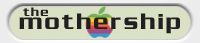

www.atitech.ca (to 31.Dec.2006)
www.atitech.com (to 02.Feb.2001)
support.atitech.ca (to 08.Feb.2002)
www.ati.com (from Nov.1999 to 25.Oct.2006)
support.ati.com (from Nov.1999 to 25.Oct.2006)
mirror.ati.com (from Aug.2002 to 17.Nov.2006)
ati.amd.com (from Nov.2006 to 27.Oct.2009)
www.ati.com/na/pages/products/mac/mac_index.html (from Jun.2000 to Feb.2002)
http://wayback.archive.org/web/*/http://www.ati.com/na/pages/products/mac/* (75 URLs)
http://wayback.archive.org/web/*/http://www2.ati.com/drivers/* (Mac and PC drivers, 2064 URLs)

last updated: 2021. April 27.

Powered by:
Apple, the Apple logo, Macintosh, iMac, PowerBook, Mac, Mac OS, Mac OS X, QuickTime, QuickDraw are registered trademarks of Apple Inc.
ATI, the ATI logo, XCLAIM, Nexus, ImpacTV, RAGE THEATER, RAGE PRO, RAGE 128, RADEON, RADEON 7000, RADEON 8500, and Mac2TV are trademarks and/or registered trademarks of Advanced Micro Devices, Inc.






 = Drivers with video ROM specific elements (released by Apple Inc.) primarily for Ati based Machintosh "standard video cards" and integrated Ati video chips
= Drivers with video ROM specific elements (released by Apple Inc.) primarily for Ati based Machintosh "standard video cards" and integrated Ati video chips
 = Drivers with video ROM specific elements (released by ATI Technologies) primarily for "ATI retail" video cards
= Drivers with video ROM specific elements (released by ATI Technologies) primarily for "ATI retail" video cards
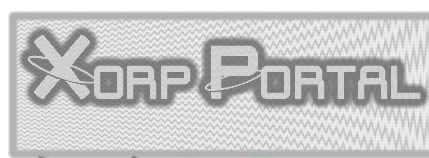

 Xclaim™ GA Installer 1.2 (8 April 1996)
Xclaim™ GA Installer 1.2 (8 April 1996)
 Xclaim™ VR Version 2.01 Software Update (26 March 1997 [31 January 1997])
Xclaim™ VR Version 2.01 Software Update (26 March 1997 [31 January 1997])
 Xclaim™ TV Installer (4 March 1997)
Xclaim™ TV Installer (4 March 1997)
 ATI extensions from Mac OS 7.6.1 Update (14 March 1997)
ATI extensions from Mac OS 7.6.1 Update (14 March 1997)
 Xclaim™ 3D Version 2.01 Software Update (6 June 1997 [20 February 1997])
Xclaim™ 3D Version 2.01 Software Update (6 June 1997 [20 February 1997])
 Xclaim™ VR Installer 2.1 (6 June 1997 [21 April 1997])
Xclaim™ VR Installer 2.1 (6 June 1997 [21 April 1997])
 Xclaim™ 3D Installer 2.1 (19 June 1997)
Xclaim™ 3D Installer 2.1 (19 June 1997)
 ATI extensions from Mac OS 8.1 Update (18 September 1997)
ATI extensions from Mac OS 8.1 Update (18 September 1997)
 Xclaim™ VR Installer 3.0 (17 October 1997)
Xclaim™ VR Installer 3.0 (17 October 1997)
 Nexus™ GA Installer 1.1 (23 December 1997)
Nexus™ GA Installer 1.1 (23 December 1997)
 Xclaim™ 3D Installer 3.1 (19 March 1998 [29 January 1998])
Xclaim™ 3D Installer 3.1 (19 March 1998 [29 January 1998])
 Xclaim™ VR Installer 3.1 (23 March 1998 [6 March 1998])
Xclaim™ VR Installer 3.1 (23 March 1998 [6 March 1998])
 ATI extensions in Mac OS 8.5 (18 August 1998)
ATI extensions in Mac OS 8.5 (18 August 1998)
 ATI Universal Installer 3.3 (1 September 1998)
ATI Universal Installer 3.3 (1 September 1998)
 OpenGL for Macintosh Installer 1.0 (30 April 1999)
OpenGL for Macintosh Installer 1.0 (30 April 1999)
 ATI Video Software Update 1.0 (10 June 1999)
ATI Video Software Update 1.0 (10 June 1999)
 ATI Universal Installer 4.0.1 (7 July 1999)
ATI Universal Installer 4.0.1 (7 July 1999)
 ATI Universal Installer 4.2 (18 September 1999)
ATI Universal Installer 4.2 (18 September 1999)
 OpenGL for Macintosh Installer 1.1.2 (2 November 1999)
OpenGL for Macintosh Installer 1.1.2 (2 November 1999)
 ATI RADEON Mac Edition Installer 1.0 (7 September 2000)
ATI RADEON Mac Edition Installer 1.0 (7 September 2000)
 OpenGL for Macintosh Installer 1.2.1 (10 November 2000)
OpenGL for Macintosh Installer 1.2.1 (10 November 2000)
 ATI RADEON Mac Edition Installer 1.1.1 (22 January 2001)
ATI RADEON Mac Edition Installer 1.1.1 (22 January 2001)

 ATI RADEON 7000 Mac Edition Installer 1.0 (29 November 2001)
ATI RADEON 7000 Mac Edition Installer 1.0 (29 November 2001)
 January 14, 2002 ATI Retail Update for Mac OS 9
January 14, 2002 ATI Retail Update for Mac OS 9

 ATI RADEON 8500 OS 9 Installer 1.0 February 2002
ATI RADEON 8500 OS 9 Installer 1.0 February 2002
 March 2002 ATI Retail Update
March 2002 ATI Retail Update
 June 2002 ATI Retail Update
June 2002 ATI Retail Update
 ATI RADEON Mac Software Update July 2002
ATI RADEON Mac Software Update July 2002
 ATI RADEON Mac Software Update October 18 2002
ATI RADEON Mac Software Update October 18 2002

 ATI RADEON 9000 Pro Mac Software Update November 2002
ATI RADEON 9000 Pro Mac Software Update November 2002
 OS9 HotFix APR 2004 (ATI RAVE Patch for RADEON 8500 and 9000 on Mac OS 9)
OS9 HotFix APR 2004 (ATI RAVE Patch for RADEON 8500 and 9000 on Mac OS 9)

 ATI RADEON 9200 Mac Edition July 2004
ATI RADEON 9200 Mac Edition July 2004
 ATI OS 9 Mac Software Update January 2005
ATI OS 9 Mac Software Update January 2005
 ATI Retail ROM Update (September 2001)
ATI Retail ROM Update (September 2001)

 ATI RADEON 7000 Mac Edition ROM Update v208 (22 January 2003)
ATI RADEON 7000 Mac Edition ROM Update v208 (22 January 2003)

 ATI RADEON 8500 Mac Edition Firmware Update (v126) (05 April 2002)
ATI RADEON 8500 Mac Edition Firmware Update (v126) (05 April 2002)
 Radeon 9200 ROM Hotfix OS9 (v124) (06 October 2004)
Radeon 9200 ROM Hotfix OS9 (v124) (06 October 2004)